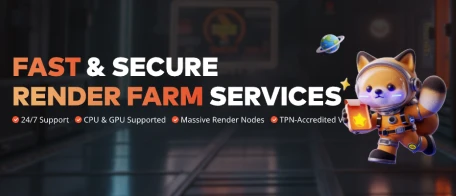FAST & SECURE
RENDER FARM SERVICES
Partner with Us for Global Success
Join Fox Renderfarm as a global distributor to deliver exceptional rendering services, expand your reach, and access exciting growth opportunities.
Learn More
Invite Friends
Earn CPU Render Coupons!
Discover Referral Program
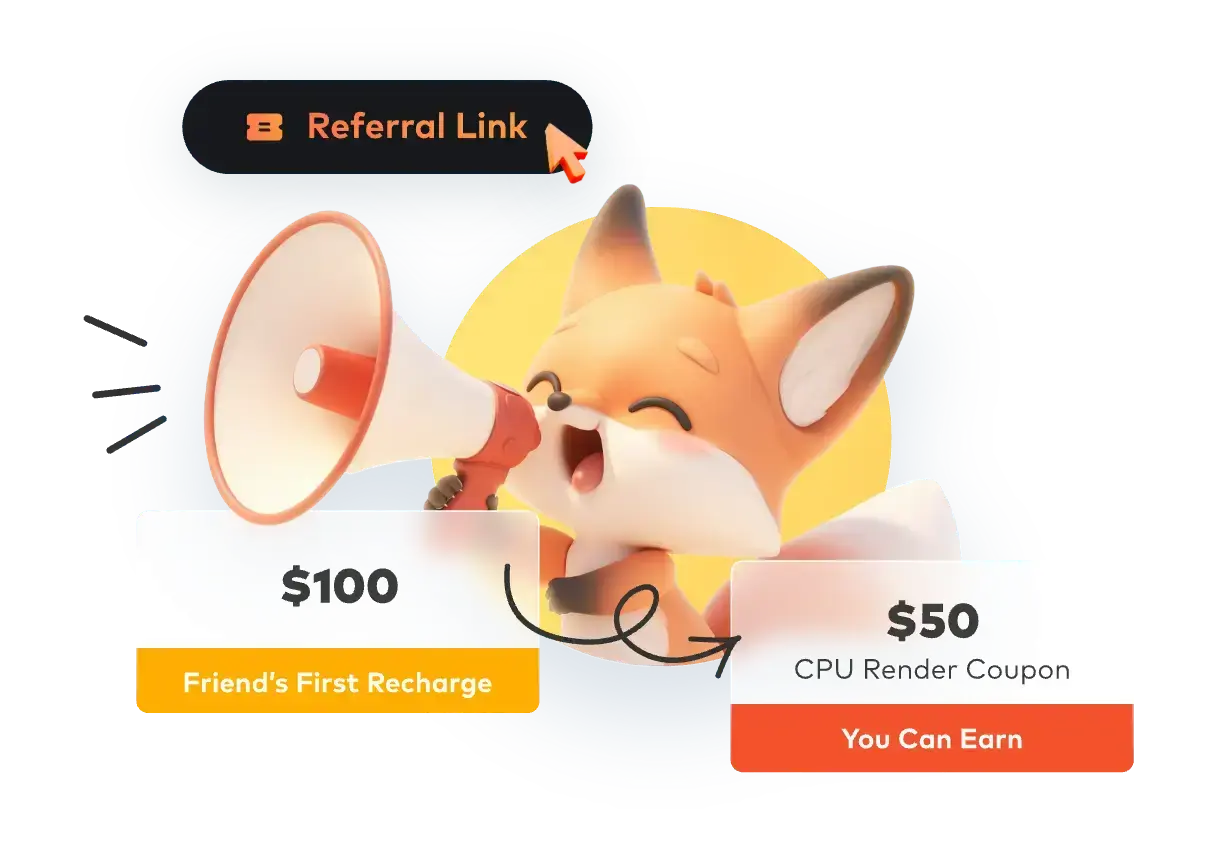
Why Choose Fox Renderfarm?
Get to Production Faster With On-Demand Rendering
Powerful Rendering
Secure & Confidential
Dedicated Service Team
Support Multiple Software & Plugins
Easy to Use
Flexible Render Farm Pricing
Industry Leading Cloud Render Farm Service
- Thousands of Render Nodes
- Fire up thousands of rendering nodes instantly
- Multi-OS Support
- The render farm service runs on Windows, Mac, and Linux with 99.99% uptime
- Automatic Detection
- Automatically detects IT environment and matches cloud infrastructure service
- API Supported
- Production pipeline integration via API
- Immediate Render
- High availability, no waiting necessary
- CPU & GPU Rendering
- CPU & GPU rendering are both available
- Massive SSD Storage
- High-performance SSD storage solution that eliminates I/O bottlenecks
- High-speed Transmission
- Raysync's high-speed transmission allows real-time file upload and download
Fox Renderfarm is Absolutely Secure & Confidential for Customers
Dedicated Service Team
Fox Renderfarm's professional and dedicated customer service & technical support team are waiting for you!
- Partner of multiple-award-winning teams
- 24/7 Live customer care & technical support
- Contact available via WhatsApp/Email/Live chat/Telegram
- With Hollywood-level production experience for years
- Response time: within 15 mins
Fox Renderfarm Supports Most Popular 3D Software, Renderers And Plugins All Over the World
- 3ds Max
- Maya
- Cinema 4D
- Blender
- Unreal Engine
- Arnold
- V-Ray
- Redshift
- Corona
- Nuke
- Katana
- Octane
- RenderMan
- anima®
- Forest Pack
- RailClone
- X-Particles
- Miarmy
Contact to discover more software
<span class='discount'>30%</span> Bonus
For New Sign-up Users First Recharge Within 48H
Simply Upload, Render And Download Your Projects
With just 4 steps to render your projects
Testimonials for Fox Renderfarm
Over 400,000 happy customers from 100+ countries and regions.
- David Guo
- Some testimonials from our beloved clients
- Tuan Haji Burhanuddin
- Jan Míka
Flexible Cloud Render Farm Pricing
Easily estimate the cost before you start rendering.
- Free Trial
- Competitive Pricing
- Render More, Save More
- Industry Care
Industry Care From Cloud Render Farm
- Education Discount
- Get Sponsored
- Freelancer Support
Fox Renderfarm News Center
- From Frames to Festivals: Fox Renderfarm’s 2025 Year in Review
- The Spirit of “Flow”: An Interview with Animation Director Léo Silly-Pélissier
- Journey Back to Pandora: Avatar: Fire and Ash in Theaters Soon!