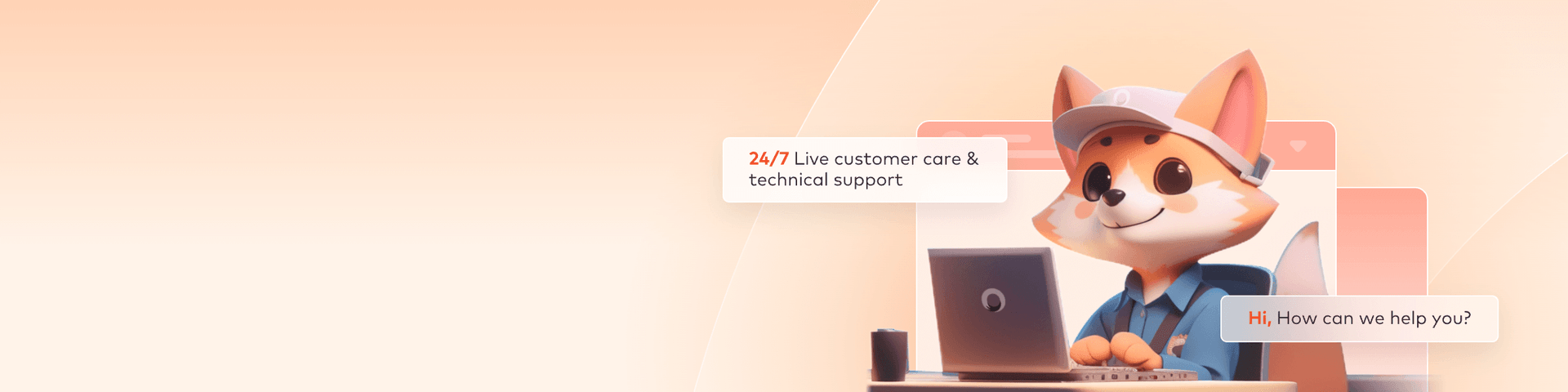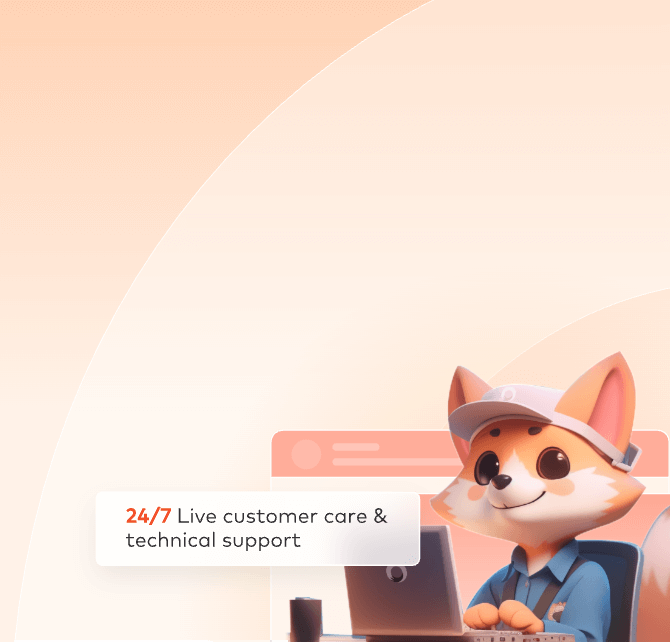
Master and Sub Account
What is sub-account?
A sub-account is an account created within the master account on the Fox Renderfarm platform. It offers a way to manage resources collaboratively and assign permissions to multiple users without sharing the master account and password, which helps in reducing enterprise security risks.
When you successfully register on the Fox Renderfarm platform, this account will become the master account. You can create multiple sub-accounts in the platform.
Key points about sub-accounts:
- Sub-accounts are created by the main account and are not standalone Fox Renderfarm accounts.
- They cannot be recharged independently but use the main account for job submissions and deductions. It also supports transferring part of the amount from the main account to the sub-account and deducting it from the sub-account after submitting the job.
- Sub-accounts can have their assets or share permissions for managing assets with the main account.
- Each sub-account has its unique login credentials and can be created in multiples by one main account.
How to create sub-account?
Step 1: Go to [User center]

Step 2: Open [Sub account], and click [Add sub account]

Step 3: Input sub-account name/password/email.

How to manage sub-accounts?
Once created, sub-accounts can be managed for permissions, balance transfers, credit limits, security settings, and more. This includes handling assets, jobs, deductions, balances, bills, and software configurations.

Authorization

| Module | Authority | Description |
| Assets | Shared master account input assets | If you need to jointly manage the same assets with a sub-account, you can turn on this switch, then the sub-account will only see the assets of the master account after login. The sub-account can upload and download assets, and can also use the assets to submit jobs. |
| Delete input assets | Sub-account can delete input assets after enabled. | |
| Task | Delete job | Sub-account can delete jobs after enabled. |
| Allow adjusting job priorities | Sub-account can adjust the job priority after enabled, and it is not affected by the job priority of the master account and other sub-accounts. | |
| Enable render full job | Sub-account can start rendering full job after enabled. | |
| Allow to view all rendering jobs of master and sub-accounts | Sub-account can view all jobs submitted by the master and all sub-accounts after enabled. | |
| Allow to view and operate all jobs of master and sub-accounts | Sub-account can view and operate all jobs submitted by the master and all sub-accounts. | |
| Deduction | Deduct from the master account when the balance is not enough | Deduct from the master account when the sub-account does not have enough balance. However, if the sub-account has credit, this button is unable to be enabled. |
| Hide balance and recharge record | Sub account will not be able to see the balance and recharge record after login. | |
| Balance/recharge record |
Hidden job deduction
|
Sub-account cannot view job deduction information and consumption bills, and cannot view hardware configuration fees when submitting jobs. |
| Bill |
Inherited master account bill authority
|
Sub-accounts can view and manipulate consumption bills submitted by the master account and all sub-accounts. |
| Software configuration | Allow to view all software configurations of the master account | The software configuration created by the master account will be inherited when the job is submitted |
Transfer in and transfer out
Transfer in: you can transfer the balance from the master account to the sub-account.
Transfer out: you can transfer the balance from sub-account to the master account.


Credit
If your master account has a credit, you can allocate a portion of it to the sub-account. The sub-account will use this credit when its balance is insufficient.

Hide assets
When the master account allows [Share master account input assets], the sub-account can access and work with them. To limit access, the master account can choose to hide specific assets by clicking on the "Hide assets" button and selecting which assets to keep hidden.
Step 1: Click [Authorize] and enable [Share master account input assets], the button [Hide assets] will be available.



Step 2: Click [Hide assets], you can select Hide the asset paths or Share the asset path. The path supports wildcard rules.
After adding hidden directories/files, the sub account will no longer be able to view the hidden directories/files. Additionally, it will not support uploading files to hidden directories. However, if there are references to the hidden directories/files during file rendering, they can still be referenced and rendered normally.

Security settings
To enhance security, the master account can restrict the IP addresses from which the sub-account can log in. This ensures a safe login environment for the sub-account.
Step1: Click [Security settings]

Step2: Set IP whitelist or blacklist.

Modify sub-account info
The master account can update the sub-accounts information, such as name, phone number, email, and password after the sub-account is created.
Step1: Click [Modify sub account info]

Step2: input sub account new info.

Cancellation
Sub-account information after cancellation will not be retrieved, and all coupons that have not been consumed will be invalid.
Step1: Click [Cancellation]

Step 1: Confirm if you want to release the account mobile number and email. If yes, the mobile phone number and email address will be released, then you can register and use it again.

Freeze
If the sub-account is no longer needed, it can be frozen, The sub-account will be unable to login to the platform.