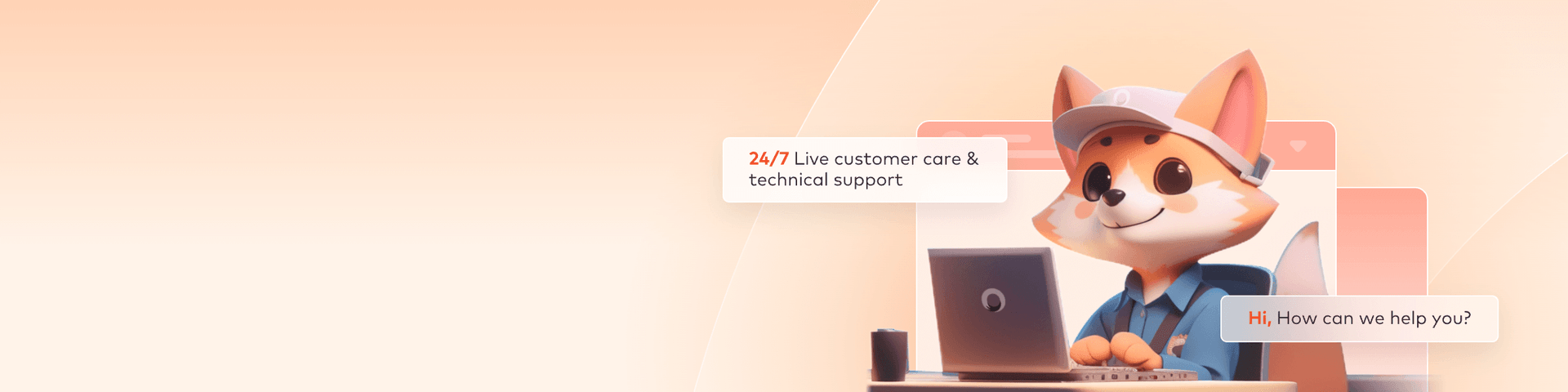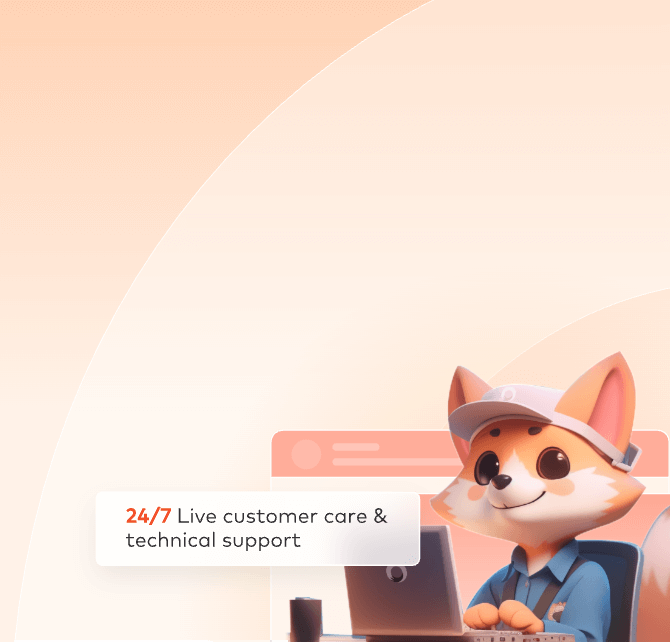
V-Ray Web Submission
The web submission process for V-Ray primarily consists of three steps:
1. Upload;
2. Submit;
3. Rendering and download.
In the following sections, we will provide a detailed description of each of these steps. Includes video tutorials and text description tutorials.
Video for V-Ray submission
Step 1: Upload
1. Upon logging into the web interface, navigate to the Assets page, then download and install the transfer tool. Once the installation is complete, click to launch the transfer tool.
2. Select the checkbox labelled "Maintain the local directory structure when uploading." If selected, the cloud will replicate the local directory structure, ensuring consistency between the cloud and local storage paths. If unchecked, you'll need to create folders in the cloud before uploading files;
Comparison of local and cloud asset catalogs:

3. Open the local folder containing your project files, select the project file you want to render, and click "Upload." (Note: Before uploading, please ensure you have modified and saved your rendering settings.)
4. Click the submit icon to enter the submission section.

Step 2: Submit
1. Enter the submission section, select the software that your rendering files belong to, then choose the rendering files, and click "Continue."

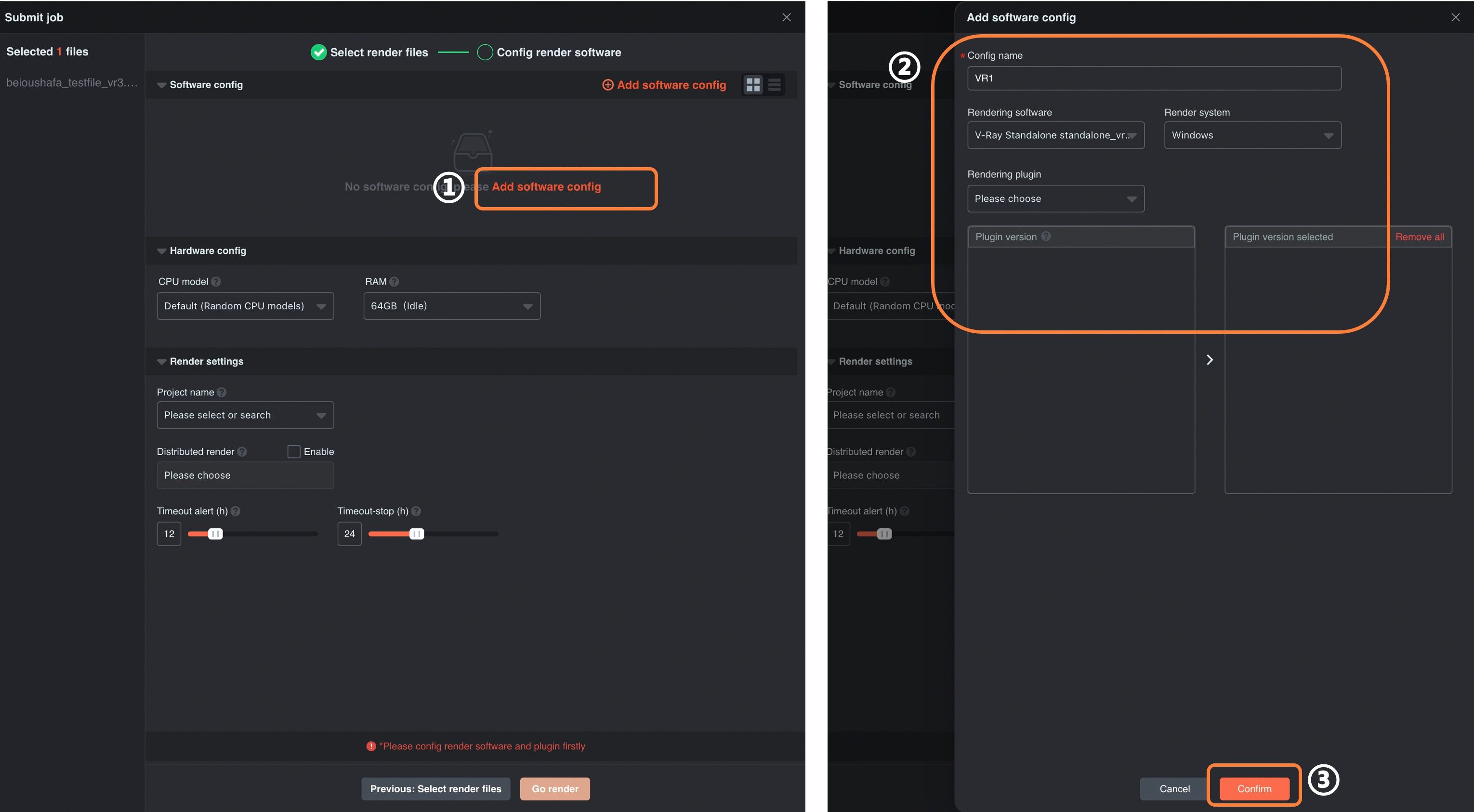
3. After configuring the render software, click "Go Render." The files will be submitted and enter the rendering section.

Step 3: Rendering and download
1. During the rendering process, you can click on jobs to view rendering details (When a rendering error occurs, you can find a solution in the Vray trouble shooting interface);
2. After rendering is completed, click "download" to select files for download. Alternatively, you can click "Output File" to select files for download.