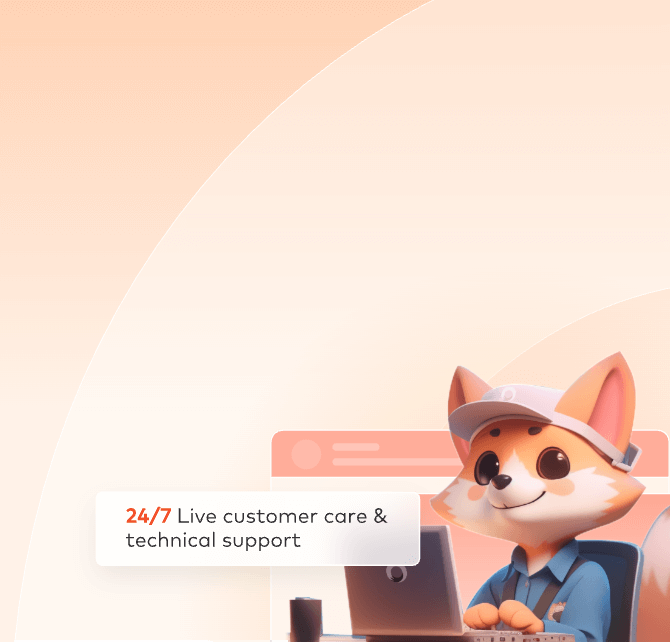
Xgen traditional model with submission farm preparation
Introduction
XGen is frequently used in Maya for creating character hair, but when submitting to the farm, issues like missing or scattered hair often arise. Here, we will briefly discuss the preparation steps for XGen rendering before submitting to the farm, along with solutions to common problems.
Preparation Steps
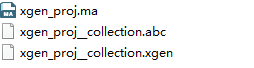
1. Maya file (.ma)
Maya file is essential, it is the "foundation" of the rendering.
2. xgen file (.xgen)
The XGen file is automatically generated when we save the Maya file. Once your file contains XGen hair, the corresponding .xgen file is automatically generated in the same location as the Maya file.
3. alembic cache (.abc)
Unlike .xgen file, .abc file needs to be exported manually. We can speed up this process by disabling automatic refresh & display of hair, as well as turning off the visibility in the viewport before exporting.
Step 1:
Disabling automatic refresh steps.
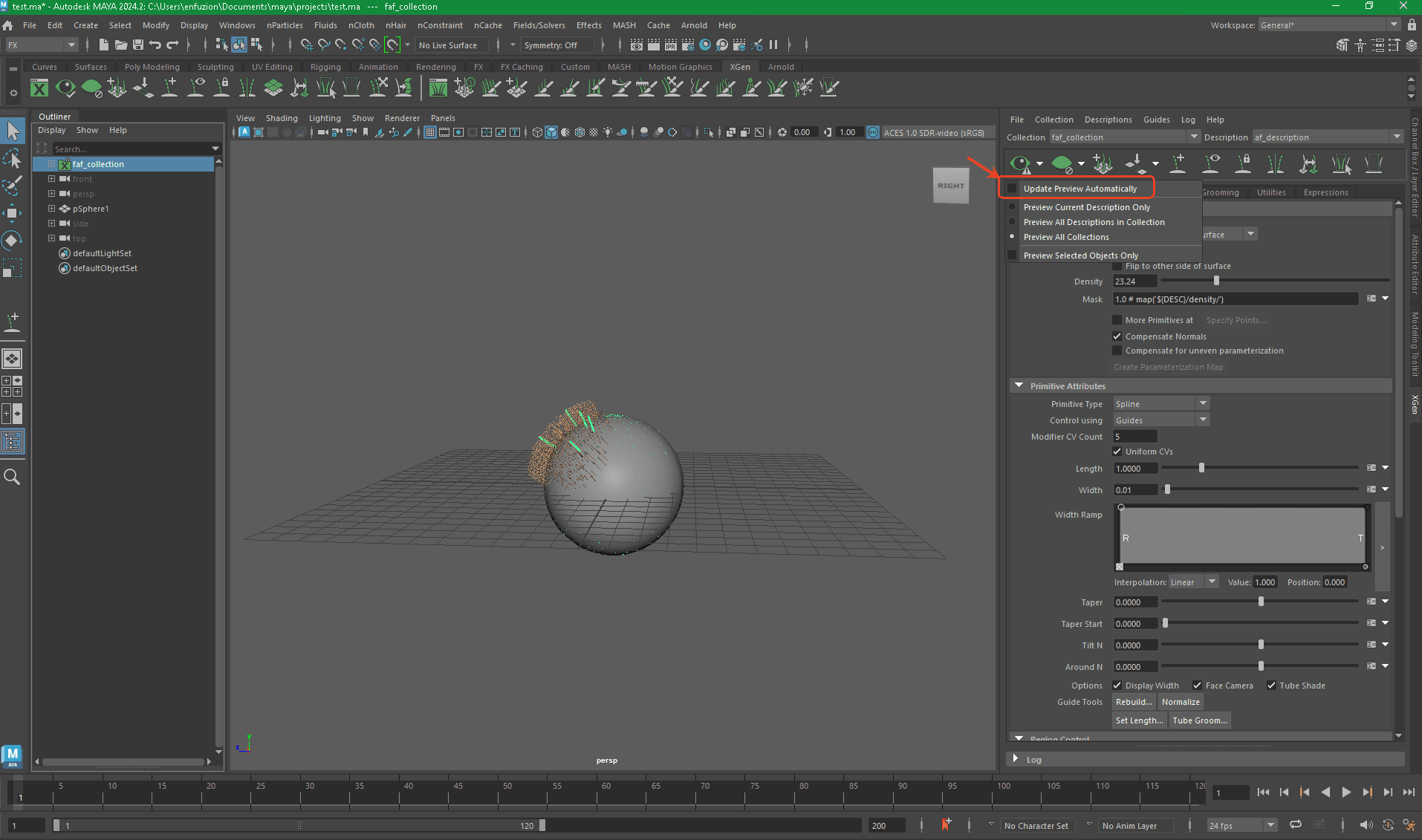
Step 2:
Disabaling display of hair.

Step 3:
Display objexts as Bounding Box.

Step 4:
Export cache.

Step 5:
Set sequence frame range If you have motion blur in your render, it's recommended to add an extra 5-10 frames before and after your frame range.

Step 6:
After the cache export is complete, save the file to overwrite it.
4. Project path
The project path set in Fox Renderfarm client when submitting files should match the project path of XGen.

If you are unsure about the project path of XGen, please open the .xgen file with Notepad to check. If the paths don't match, there will be a corresponding warning after the analysis is completed.

Common Issues and Solutions
1. XGen guides overlapping or being too close together
XGen provides a tool for checking and deleting one of the guides (choose one). It's important to note that deleting a guide can potentially alter the hair, so it's often best to recreate the hair if needed.

2. Nucleus node
Some hairs may have dynamics applied, causing them to behave erratically. You can often resolve this by simply deleting them. In most cases, you don't need the nucleus node in the scene.
3. Unknown nodes
There are two scenarios related to this issue:
1. If Redshift or another renderer is configured on your local machine, but the farm is set up with Arnold only, farm machines may not recognize nodes from other renderers. This can lead to XGen being unable to read, resulting in missing hair.
2. If your local file already contains unknown nodes, it's suggested to optimize the scene.

4. Cache missing
This situation occurs when the alembic cache (.abd) hasn't been exported. To address this, you can refer back to the section on alembic cache preparation.
5. Animation setting
XGen renders more stably in DG mode. If using other animation evaluation modes, there's a chance of hair stretching issues.

6. Universal solution - export proxy
Taking Arnold as an example, when facing particularly challenging issues, exporting proxies can be an almost perfect solution for various problems. After exporting the proxies, the connection with XGen is effectively severed. Once the export is complete, during rendering, you can import the proxies and hide the XGen hair.


