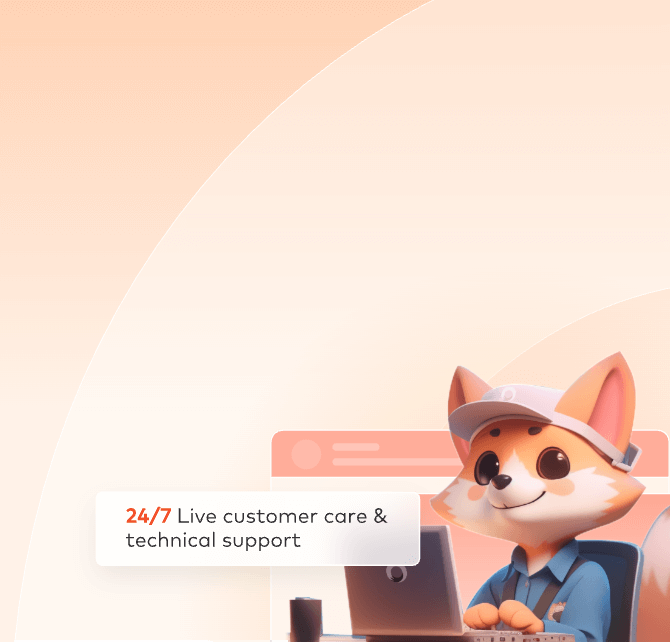
3ds Max Analysis Warning
10010: Warning of incompatible materials in the file
Phenomenon:
- Examples of incompatible materials/bitmap: materials: RaytraceMaterial, Autodesk_Material, Architectural, blend; bitmaps: Raytrace, FlatMirror, Reflect/Refract
- Impacts caused by incompatible materials on rendering: overlong rendering time; instable rendering with high failure rate and need to be re-submitted; frame stuttering; max crash during rendering.
Method:
Open the scene, find the incompatible materials and replace them with V-Ray compatible materials one by one, may use plugins to clean up the incompatible ones. (Note: there are potential risks of cleaning, shall validate the rendering effects after cleaning)
10011: FumeFX cache file missing
Phenomenon:
Fume Fx cache missing when exporting rendering output.
Methods:
- Modify the cache path to the E-Z disk letter path.
- Ensure a complete cache file is saved under the corresponding directory of the cloud disks E-Z.
- Submit it after confirmation.
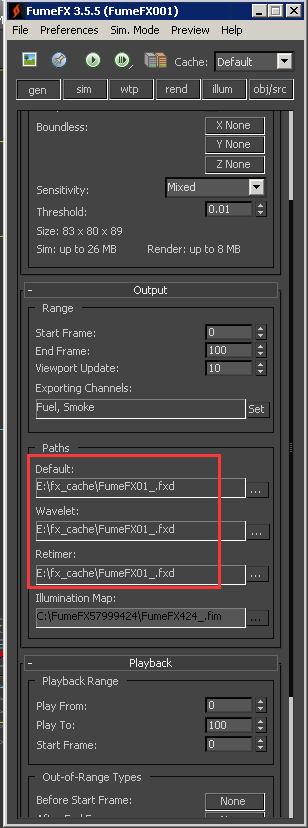
10012: File missing and output error
Phenomenon:
Bitmap missing or the corresponding path does not exist in max file.
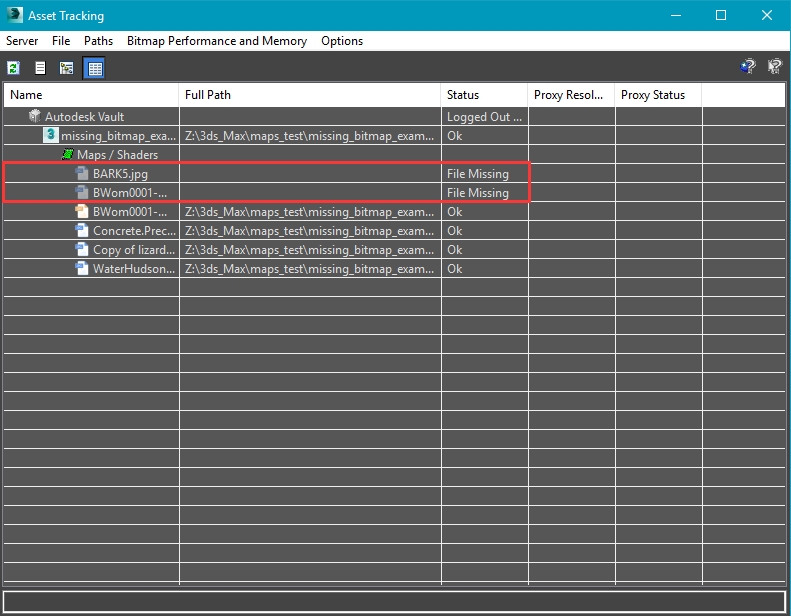
Methods:
- Open max file, input shortcut key “Shift + T” to find the missing bitmap.
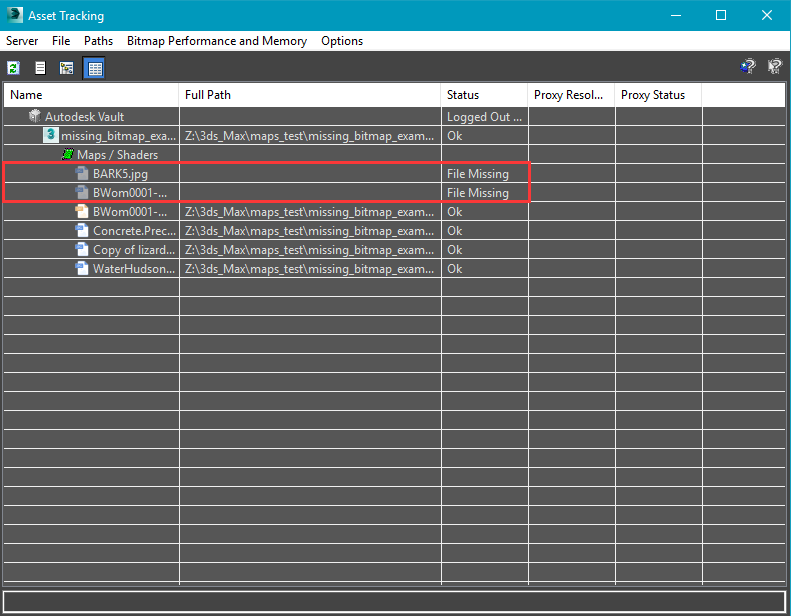
- Choose the missing bitmap, right click > Set Path...
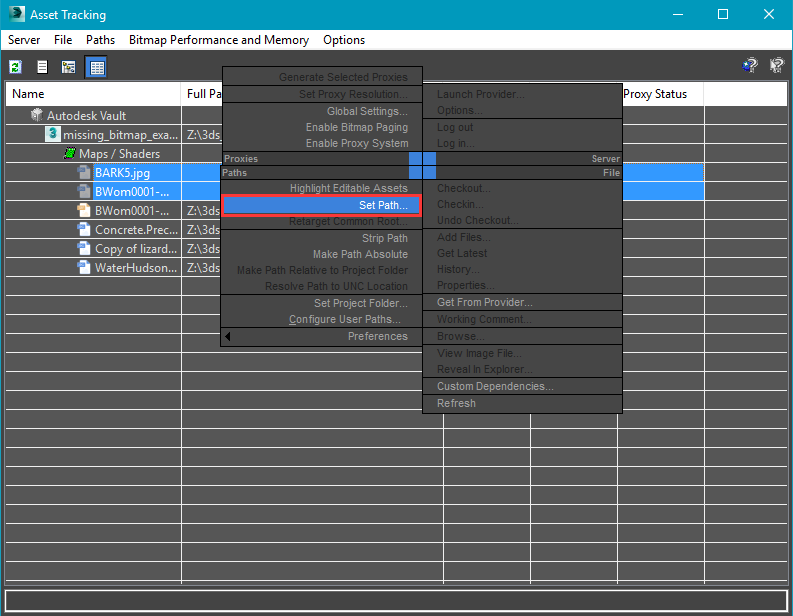
- Get the bitmap path in the pop-up window, click OK.
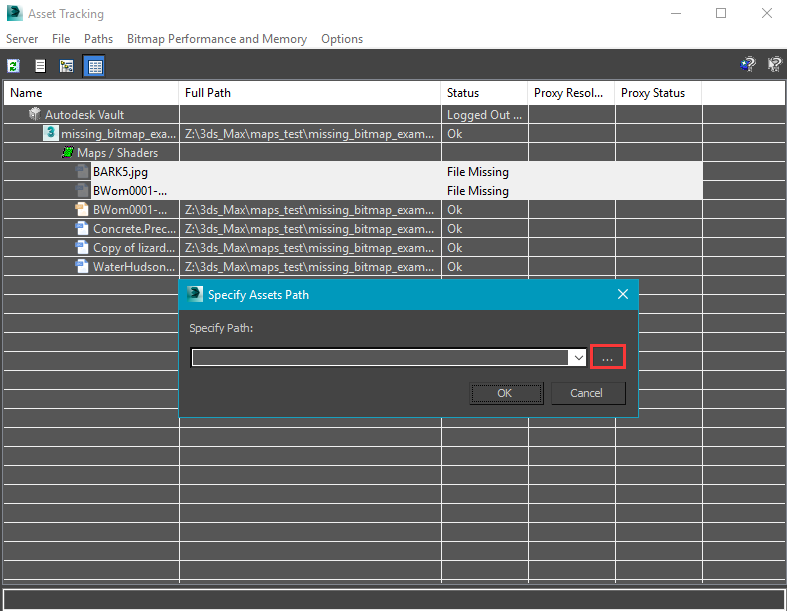
- Save and resubmit it.
10013: Gamma error
Phenomenon:
After you modify related parameters of gamma in the following ways, the brightness of the rendering result will be processed and saved in some files that support this effect; if you save the image with the unsupported file format, you may not get the brightness that you want.
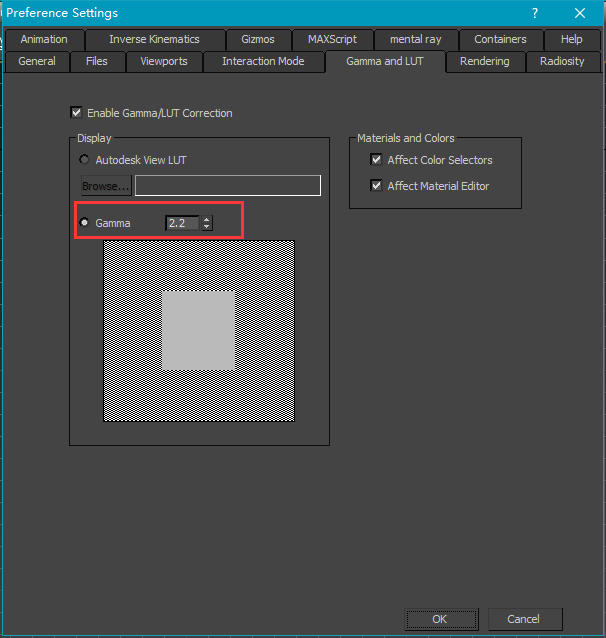
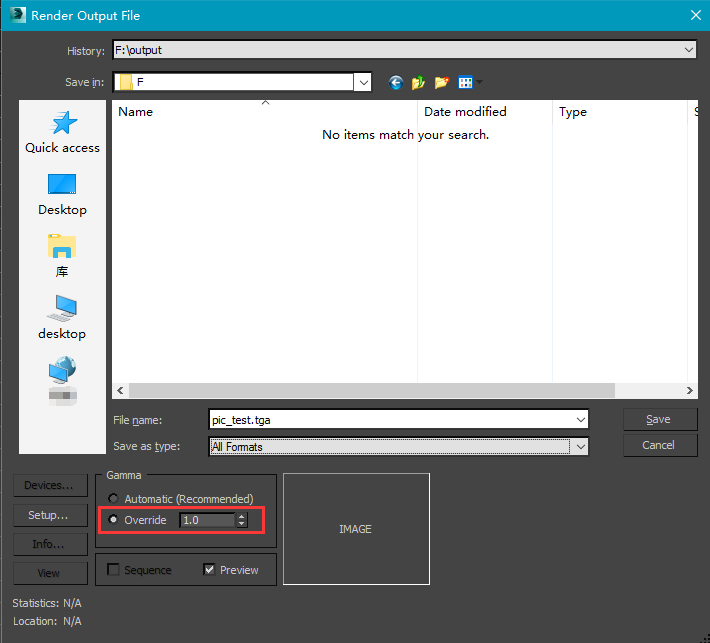
Correct effects

Incorrect effects

Method:
Formats commonly used and their ability to save gamma correction, select Yes opposite to the file type.
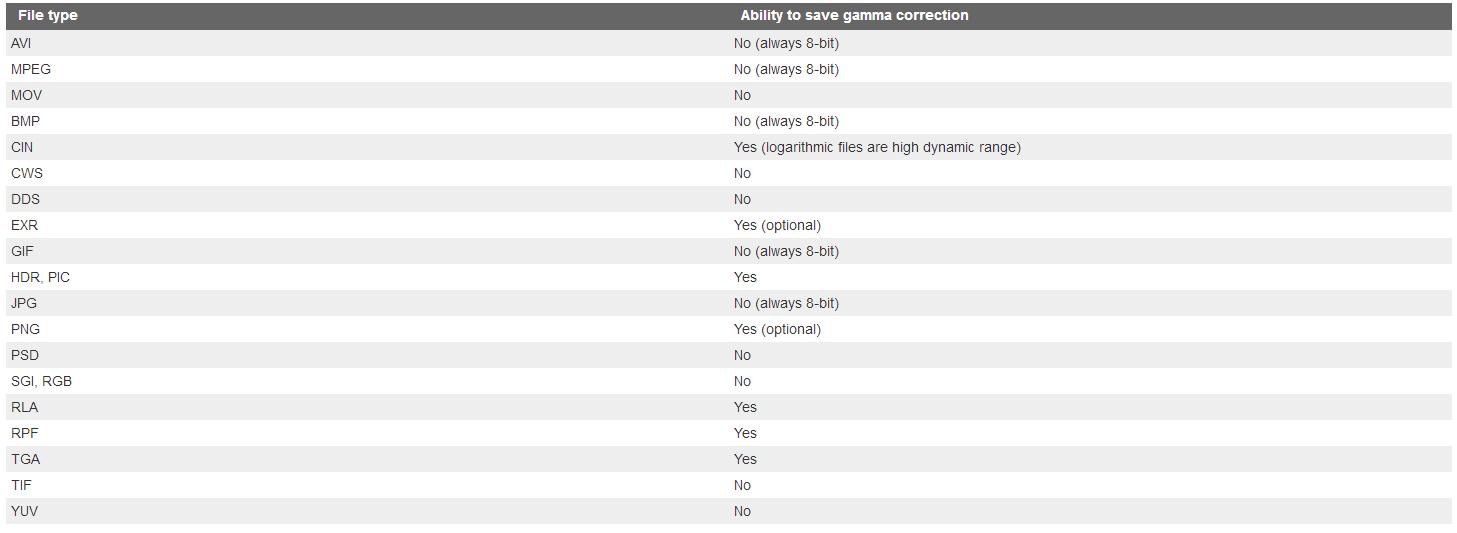
10014: Warning of Add to current map
Phenomenon:
The rendering farm does not support Add to current map mode.
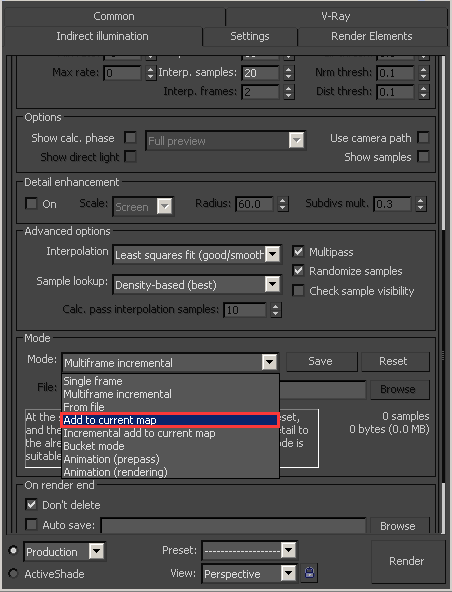
Method:
Switch the mode from Multiframe incremental into incremental add to current map, save and submit it, as the following screenshot:
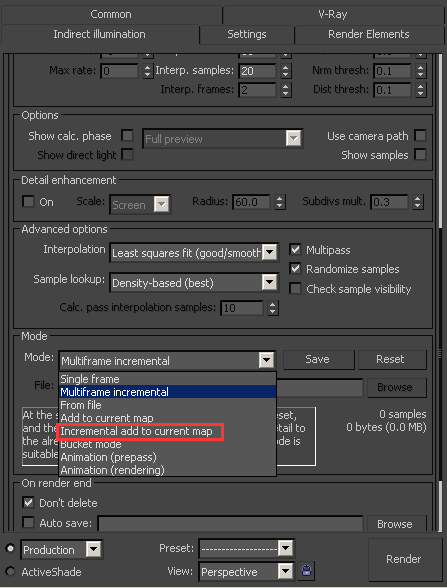
10015: Warning of Multiframe incremental
Phenomenon:
The rendering farm does not support Multiframe incremental mode.
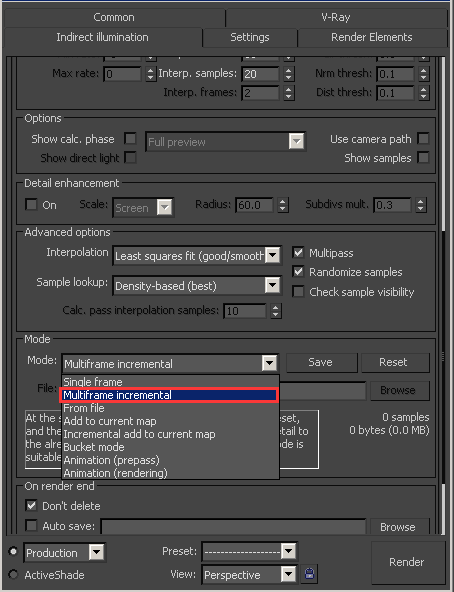
Method:
Switch the mode from Multiframe incremental into incremental add to current map, after that, save and submit it:
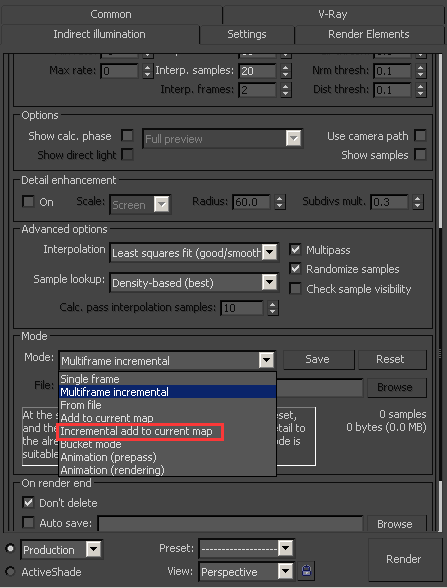
10016: Warning of Progressive path tracing
Phenomenon:
The render farm does not support Progressive path tracing light cache mode.
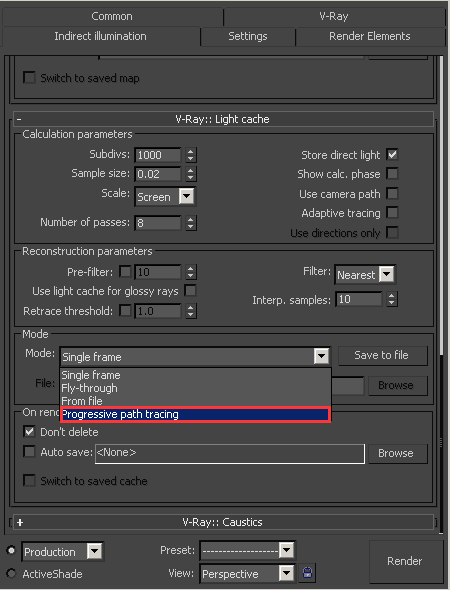
Method:
switch Progressive path tracing into a Single frame or Fly-through, save and submit it:
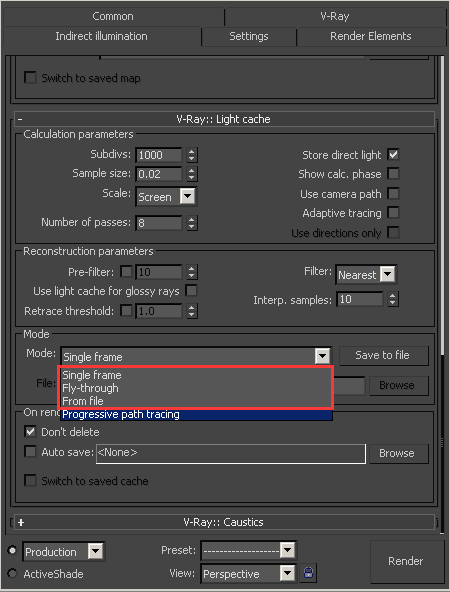
10017: Warning of V-Ray raw image file
Phenomenon:
In the V-Ray parameters panel, if you have ticked the option of Render to V-Ray raw image file under V-Ray::Frame buffer, it will not affect rendering; but if you have not set the output path and format, it may cause output error.
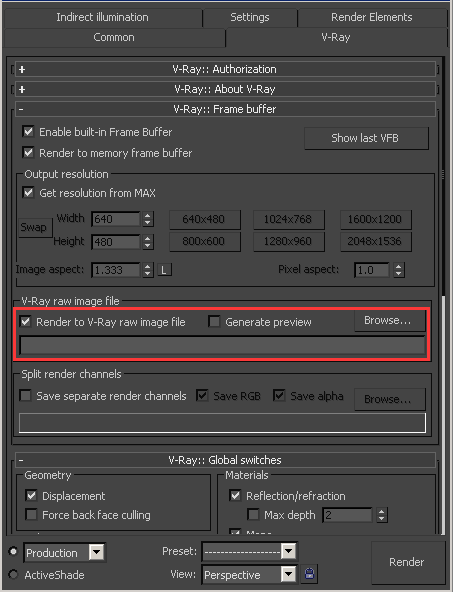
Methods:
- Click Browse button, set the output path and format, save the file and submit it, as the following screenshots:
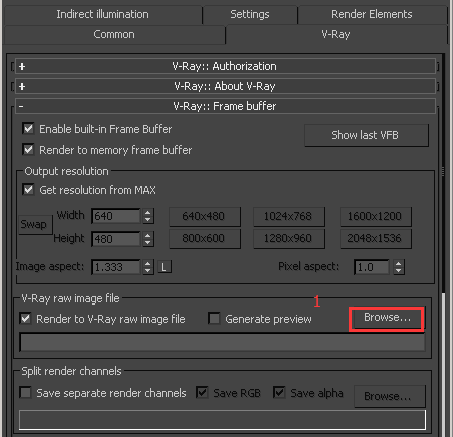
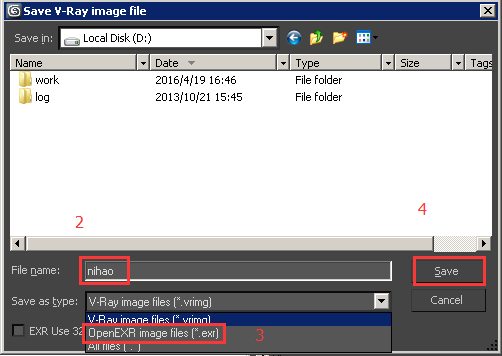
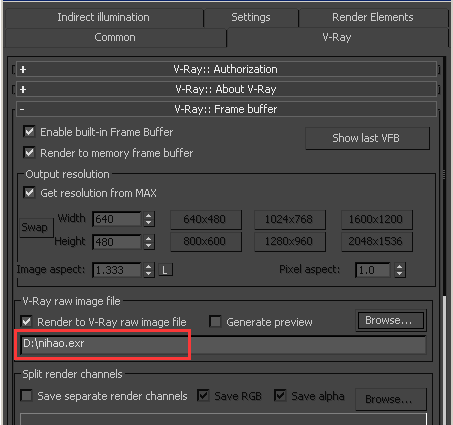
-
Untick Enable built-in frame buffer, save the file and submit it, as the following screenshots:
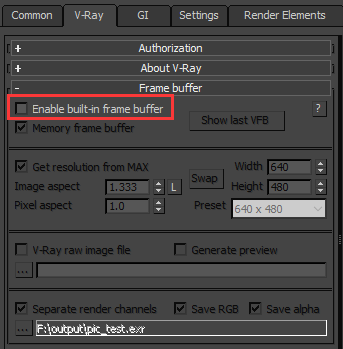
10018: Alembic cache missing
- Open the scene file to find Alembic node and abc cache path, ensure the cache file is saved in the corresponding path of the computer.
- Ensure that the file path in the resource manager is the same as the file path in the modification panel, and the cache path and cache name are not in Chinese.
10019: Krakatoa cache missing
- Open the scene file to find KrakatoaPRTLoader node, unfold the pull-down menu of ParticleFileLoader, double click the corresponding cache path such as “vr:particle_####.prt”, ensure the cache file is saved in pop-up file folder.
- Ensure that the file path in the resource manager is the same as the file path in the modification panel, and the cache path and cache name are not in Chinese.
10020: Xmesh cache missing
- Open the scene file to find XMeshLoader node, unfold the pull-down menu of Files, ensure there are cache files saved under the path of Render Sequence or Proxy Sequence.
- Ensure that the file path in the resource manager is the same as the file path in the modification panel, and the cache path and cache name are not in Chinese.
10021: Realflow cache missing
-
Check if the plugin is configured correctly with the right version.
-
Check whether the cache path is specified correctly. a. choose RFMeshLoader in the page of Select From Scene, click BIN Mesh sequence to specify the path for cache file. b. No Chinese character is allowed in the cache path.
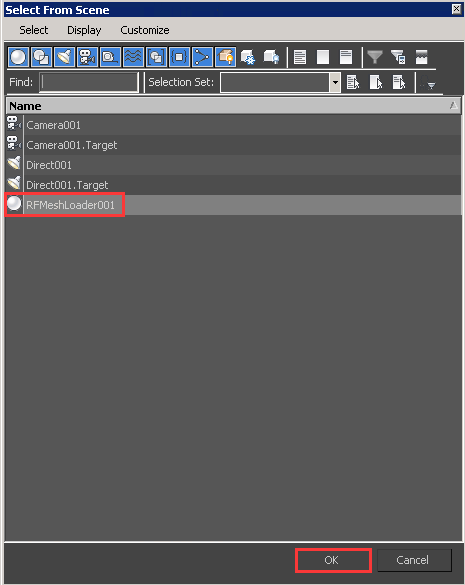
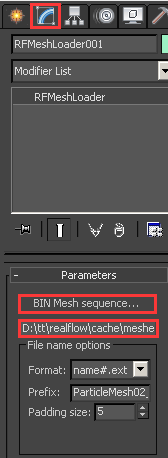
10022: PhoenixFD cache missing
Methods:
-
Check if the plugin is configured correctly with the right version.
-
Check whether the cache path is specified correctly. a. choose phoenixFD in the page of Select From Scene, click Input-Cache path to be the specified path for cache file. b. No Chinese character is allowed in the cache path.
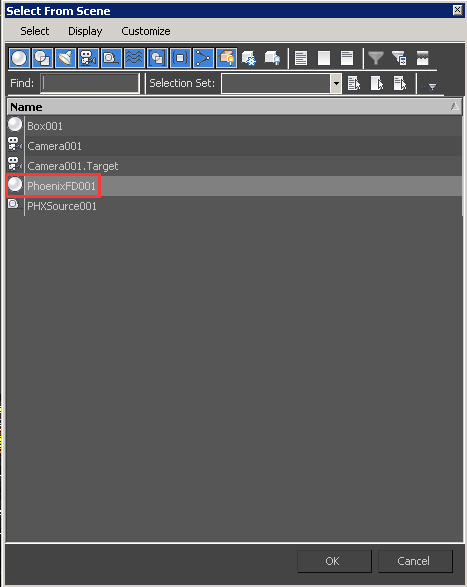
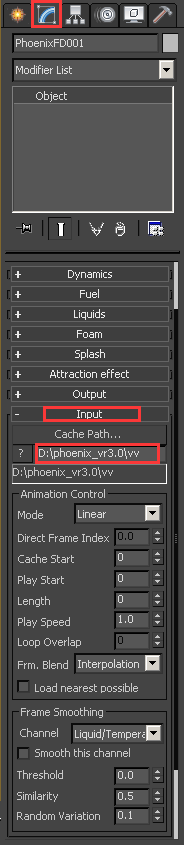
10023: Vrmap file missing
Phenomenon:
The irradiance file missing will cause the blackening of rendering effect and flickering animation.
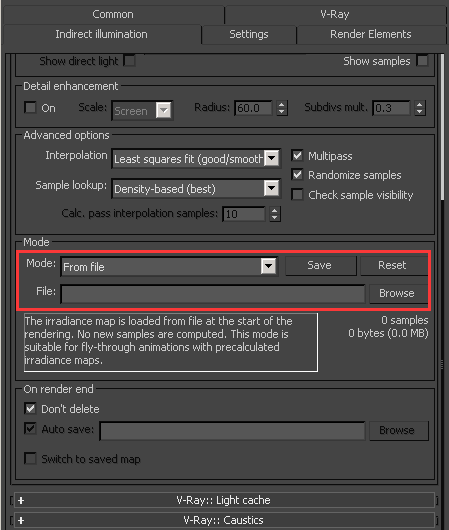
Methods:
- If you need to use a irradiance to render a file, then you need to find it in the source file and load it correctly, after that, save and submit the file as follows:
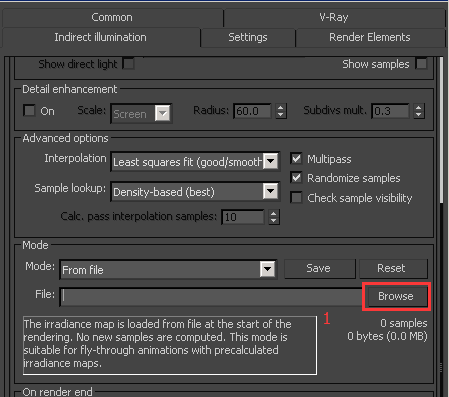
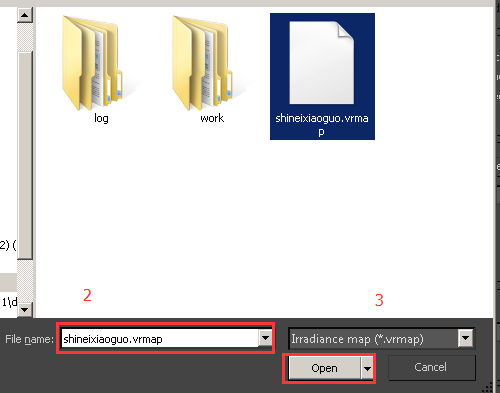

- Load the missing irradiance in Render parameter setting in the client as follows:
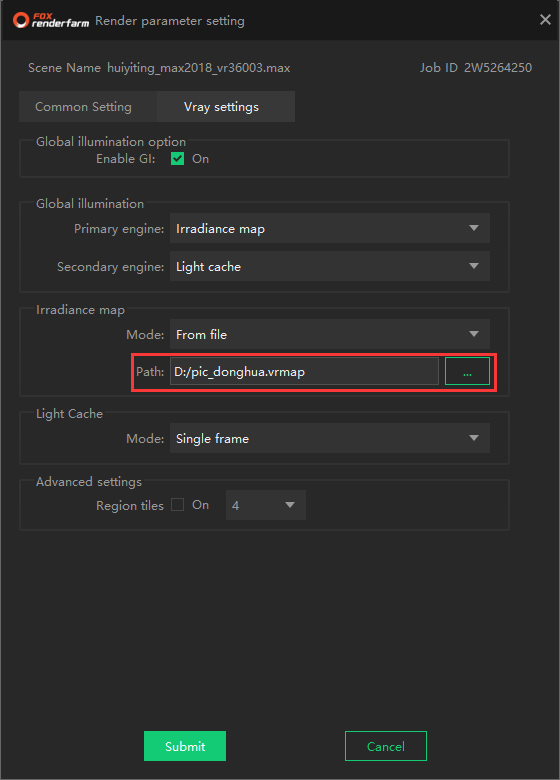
10024: Vrlmap file missing
Phenomenon:
The irradiance file missing will cause the blackening of rendering effect and flickering animation or failed rendering.
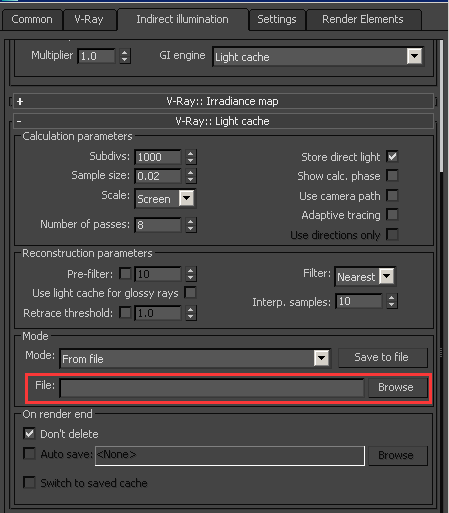
Methods 1:
If you need to use irradiance to render a file, then you need to find it in the source file and load it correctly, after that, save and submit the file as follows:
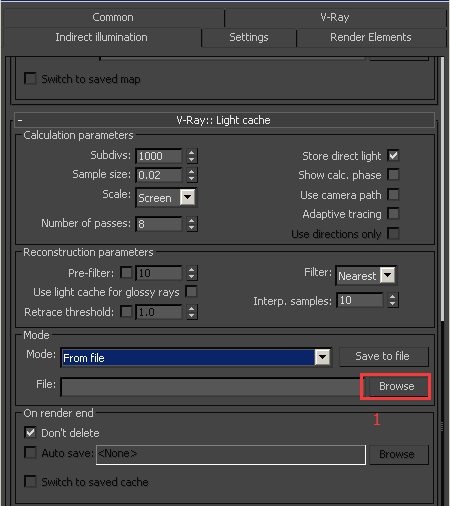
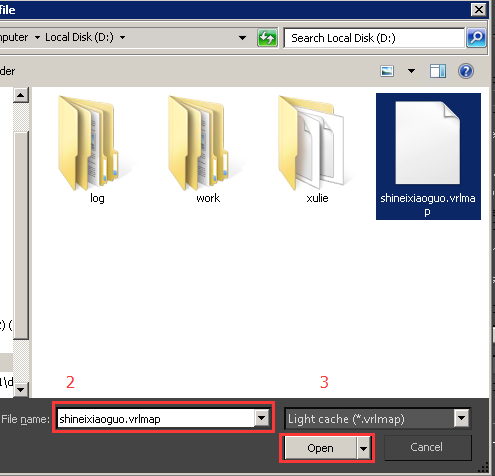
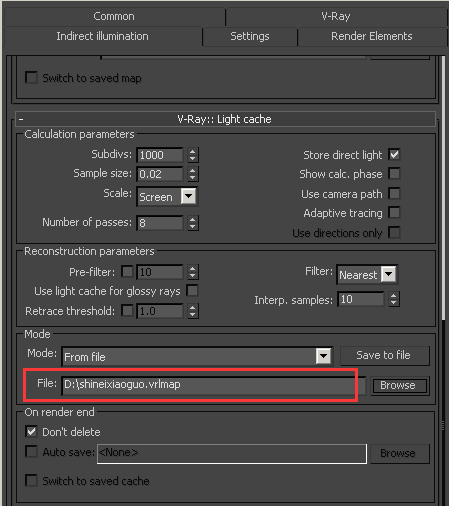
Methods 2:
Load the missing irradiance in Render parameter setting in the client as follows:
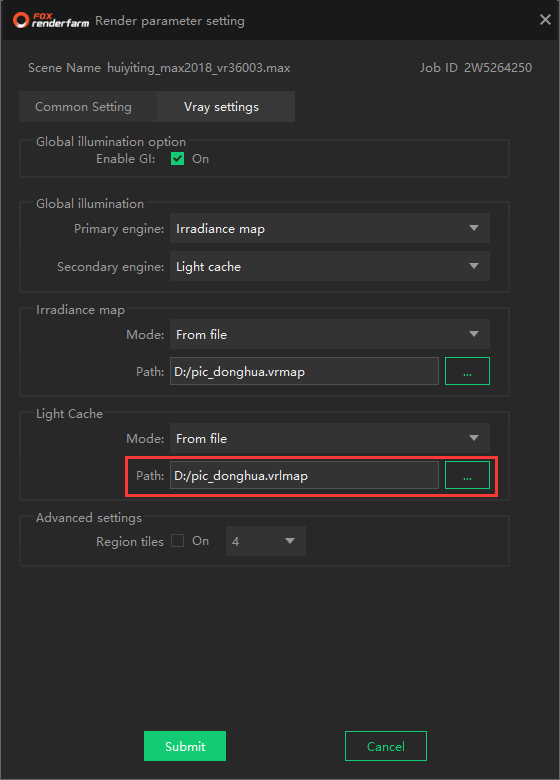
- Please check whether the scene file has loaded the correct external reference, and the external reference file needs to be placed in the absolute path of E~Z.
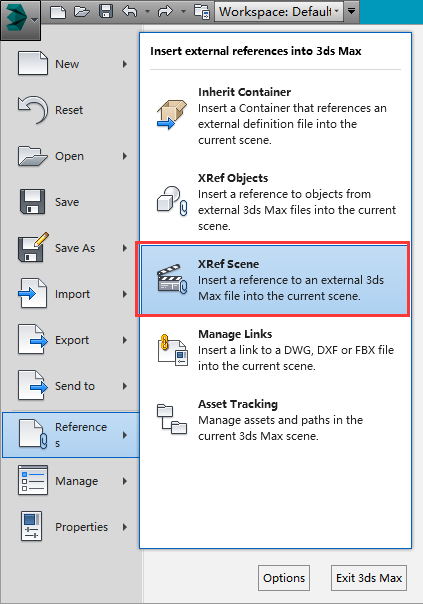
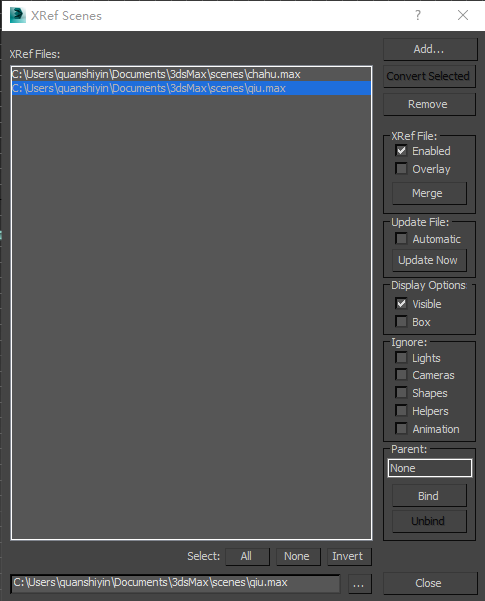
- Click the Merge button to merge the external reference object into the scene, save the file and submit it for rendering.
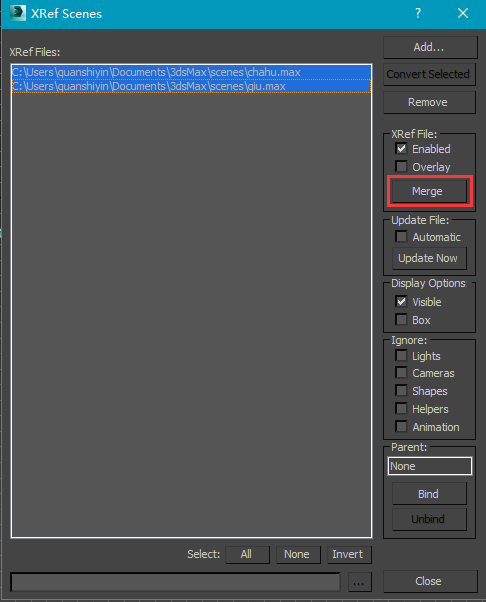
10025: XRef Scene file missing
-
Please check if the scene file is loaded with the correct external reference which needs to be saved in the absolute path of E~Z.
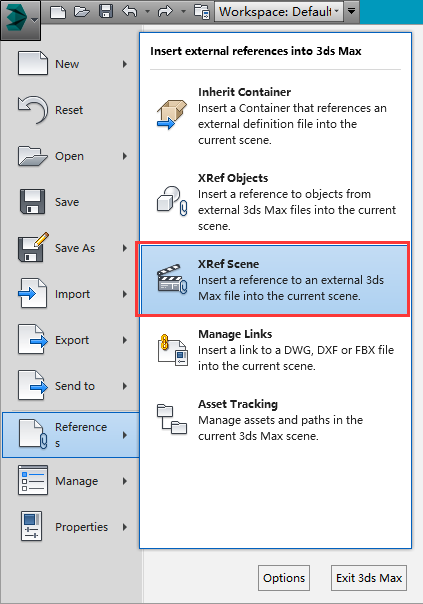
-
Click Merge button, merge external reference objects to the scene, save the file and submit it for rendering.
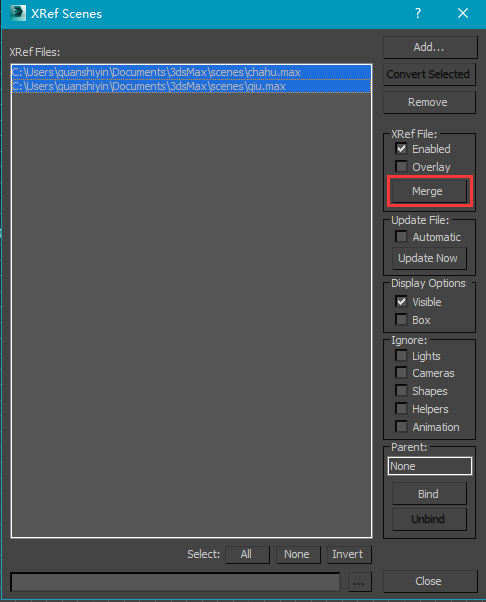
10026: XRef Objects file missing
Please merge the reference objects into the main scene.
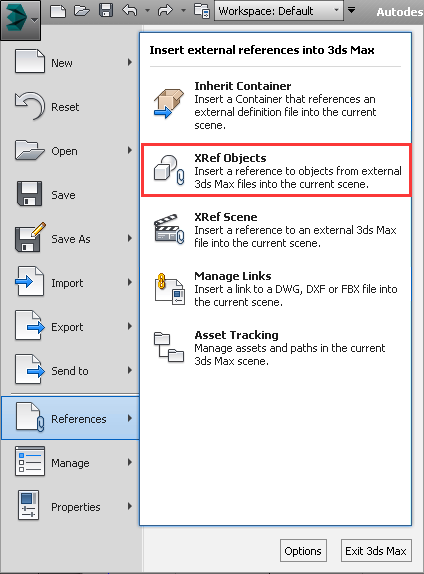
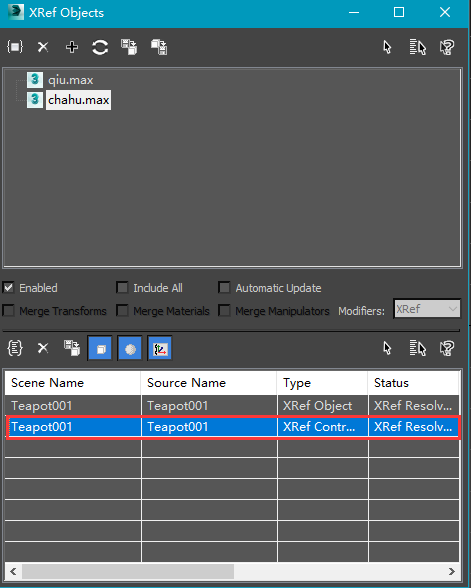
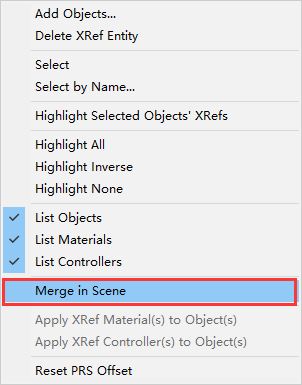
10027: Animation (rendering) file missing
Phenomenon:
The irradiance file missing will cause the blackening of rendering effect and flickering animation or failed rendering.
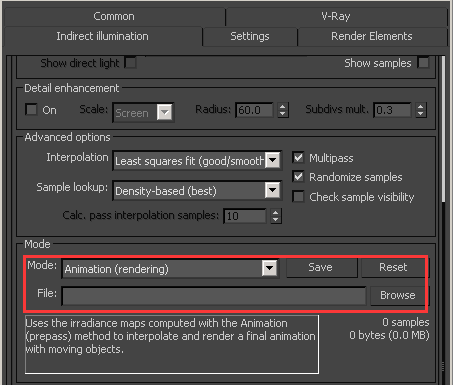
Methods:
-
If you need to use irradiance to render a file, you need to find it in the source file and load it correctly, after that, save and submit the file as follows:
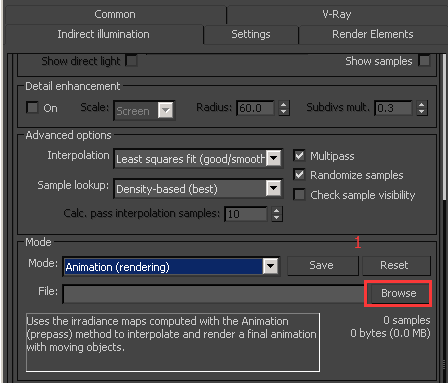
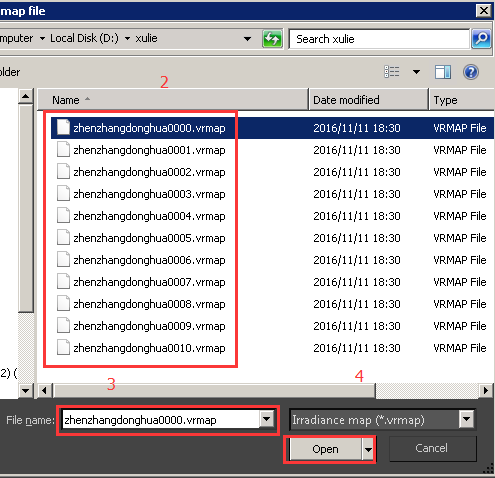
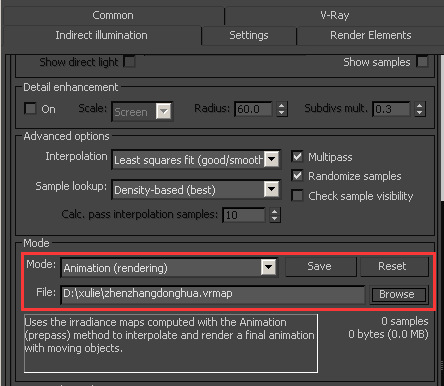
-
Ignore the prompt, load the missing irradiance in Render parameter setting in the client as follows:
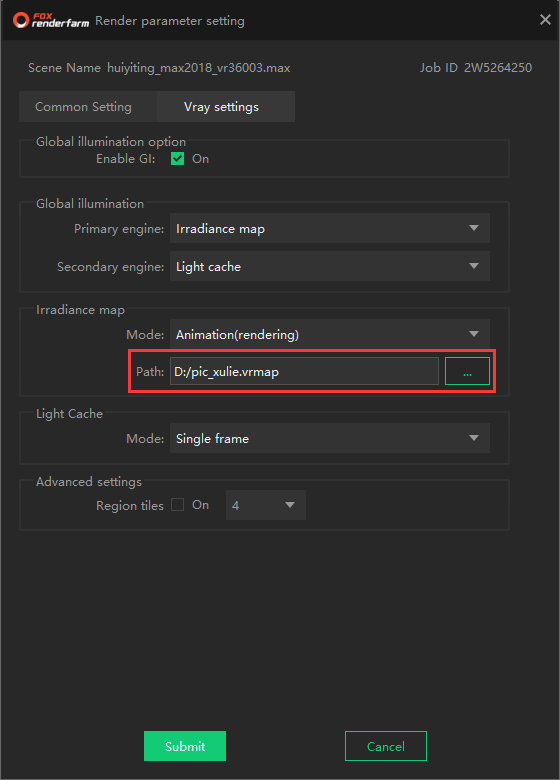
10028: VDB cache file missing
A new particle cache port VRay Volume Grid is added after Vray3.20 to support OpenVDB (.vdb), Field3D (.f3d) or PhoenixFD (.aur). The default name in max is: VRayVolumeGrid*, cache path uses E ~ Z disk letters such as: E:\project\files.
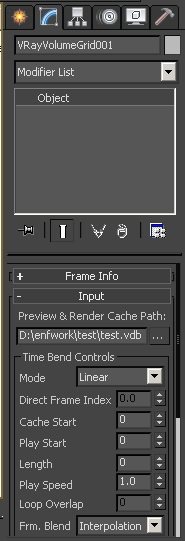
15016: Warning of same name channels
- Locate the channel of same name files.
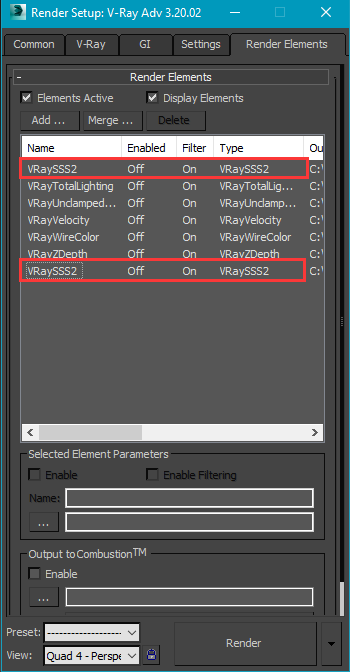
- Modify the names of different channels.
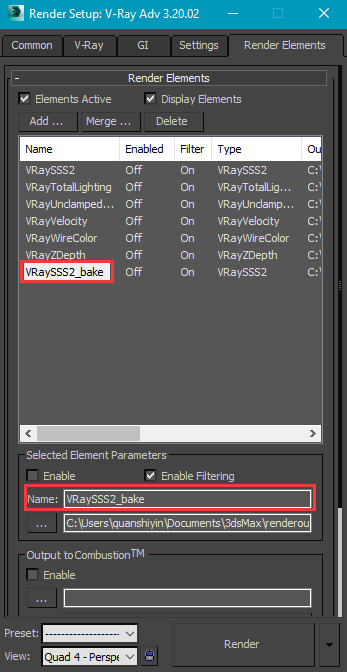
15023: Same name textures exist or textures path doesn’t exist
- Open 3ds Max software, type shortcut key “Shift+T” to open resource manager and then find the same name elements.
- Right-click the same name textures to set the path into same one (if textures have same name but different contents, then change the name of elements in advance).
15033: Anima library path tutorial for desktop client
1. Enter Setting in Desktop client;
2. Select General;
3. Open Custom Parameter Setting - environment variable;
4. Set anima library paths, please segregate multiple paths using “;”, for example: -anima_lib:D:\anima\Purchases\models;D:\anima\Purchases\streams;D:\anima\Purchases\clips;C:\Program Files\AXYZ design\anima\data\libraries\models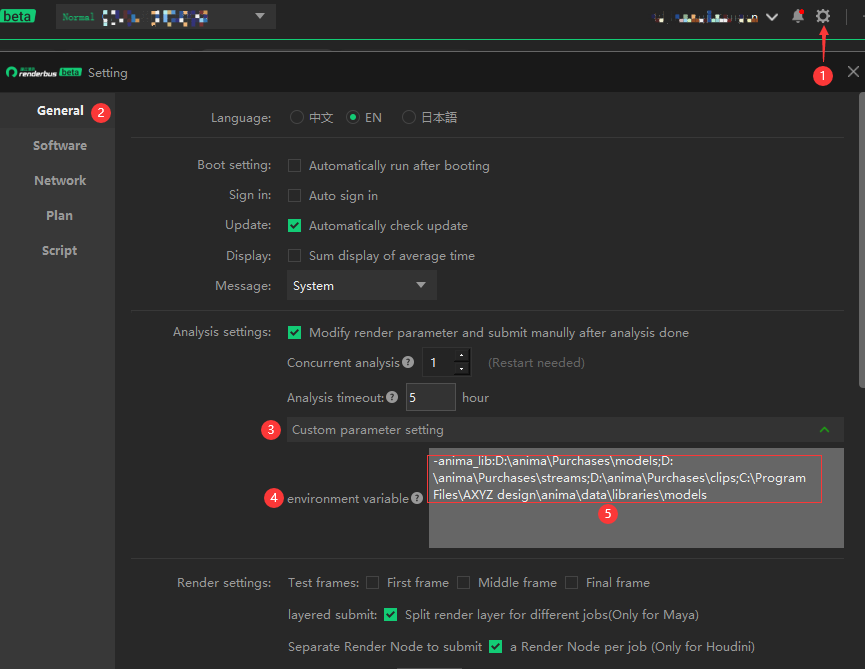
15043: anima customization tutorial for web portal
1. Please manually upload anima project file (the entire project directory) to the platform, make sure the file path on platform is the same as the file path on local machine. (Network path is not supported)
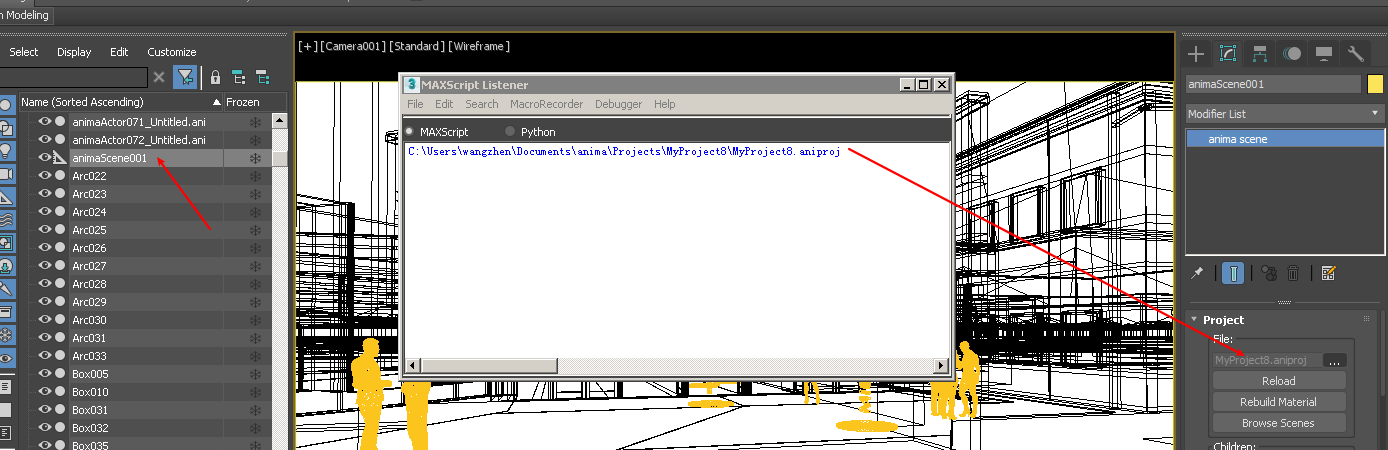
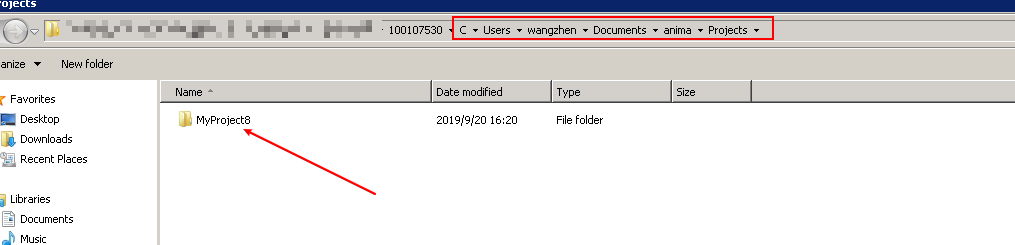
2. Please manually upload required anima assets (could only upload assets that are not included in the standard anima assets library) to a certain location on the platform and share the location with us, for example:
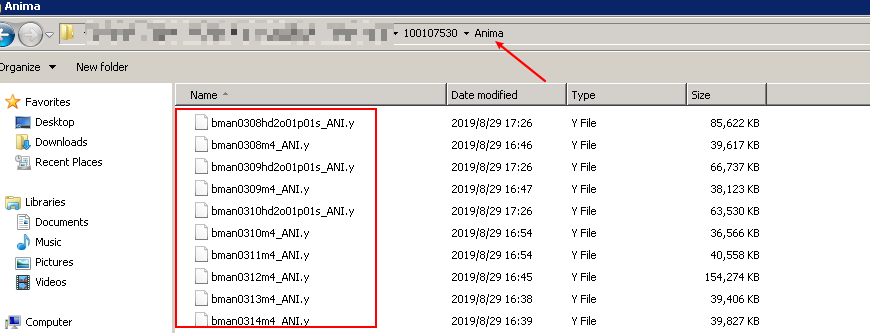
Then Fox TD will customize the assets for customer.
P.S.
1. The anima project file that is used by the scene should be uploaded to the exact same path on platform as local path. (please don’t use network path, if so kindly change it to local path).
2. Once the uploading of anima assets is done, please inform TD the assets location.

