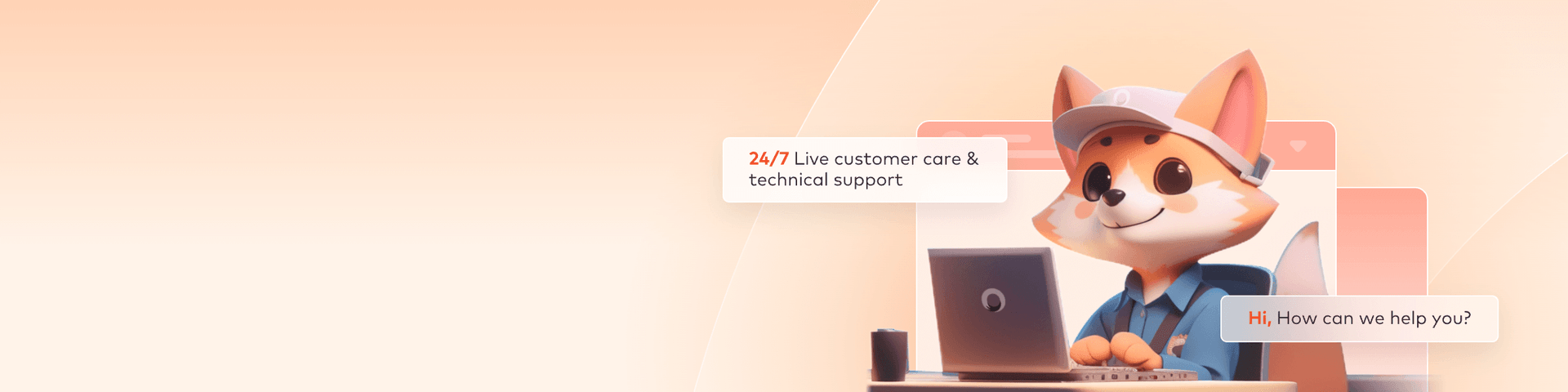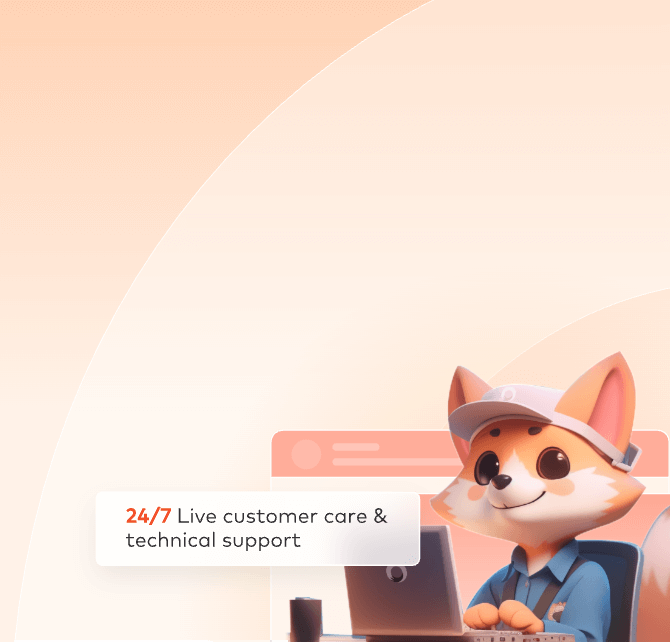
3ds Max Plugin Submission
The plugin submission process for 3ds Max primarily consists of four steps:
1. Login;
2. Submit;
3. Upload;
4. Rendering and download.
In the following sections, we will provide a detailed description of each of these steps. Includes video tutorials and text description tutorials.
Video for 3ds Max plugin submission
Step1: Login
1. Login client, select the availability zone;
2. Open 3ds Max software.
Step2: Submit
1. Enter the 3ds Max software and click "foxrenderfarm" on the top bar. Select the "Submit job" option(If 3ds Max's foxrenderfarm does not exist, please check "Plug-in script update and uninstall");
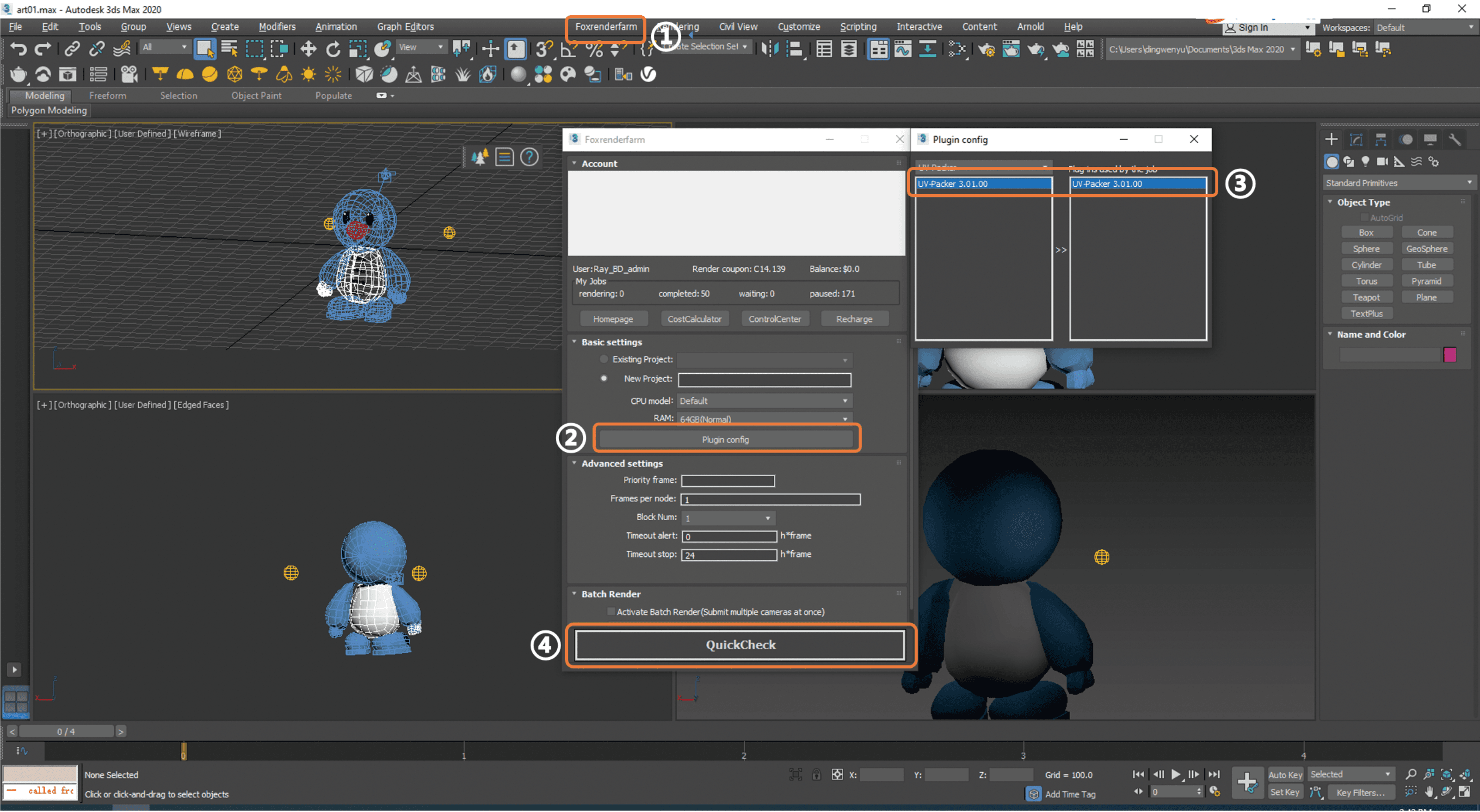
3. After Clicking “QuickCheck” it will start analysis, pop up analysis progress page (Note: corresponding prompt will appear in case of any error in the analysis results or warning thereof. You can click on a single prompt to view the solution, or enter the problem solving interface to view specific solutions.)

4. Click "Submit".
Step 3: Upload
After submitting the rendering job in 3ds Max, return to the Fox client to view the file upload progress. After the upload is completed, it will be automatically rendered.
Step 4: Rendering and download
1. During the rendering process, you can click on jobs to view rendering details;
2. After rendering is completed, the rendering file will be automatically downloaded to the local.