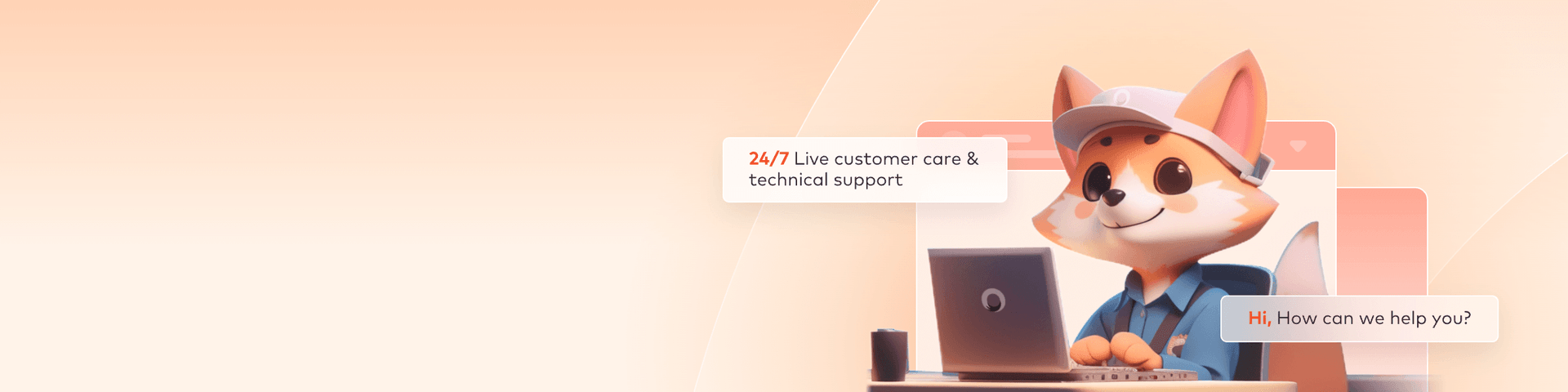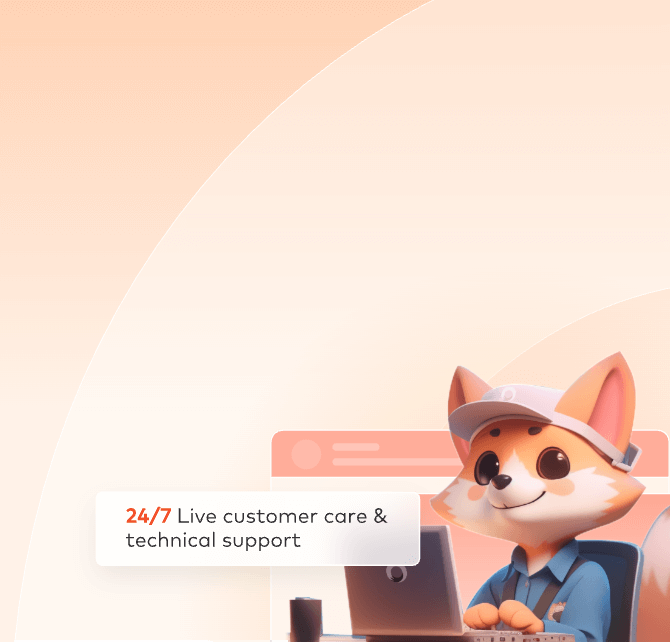
Intranet Job Submission Tutorial
If your working environment only has an intranet, you can also use our client to submit jobs. You only need to configure a machine that can connect to the Internet, and all artists can submit their jobs through this machine on their own computers.
Architecture diagram
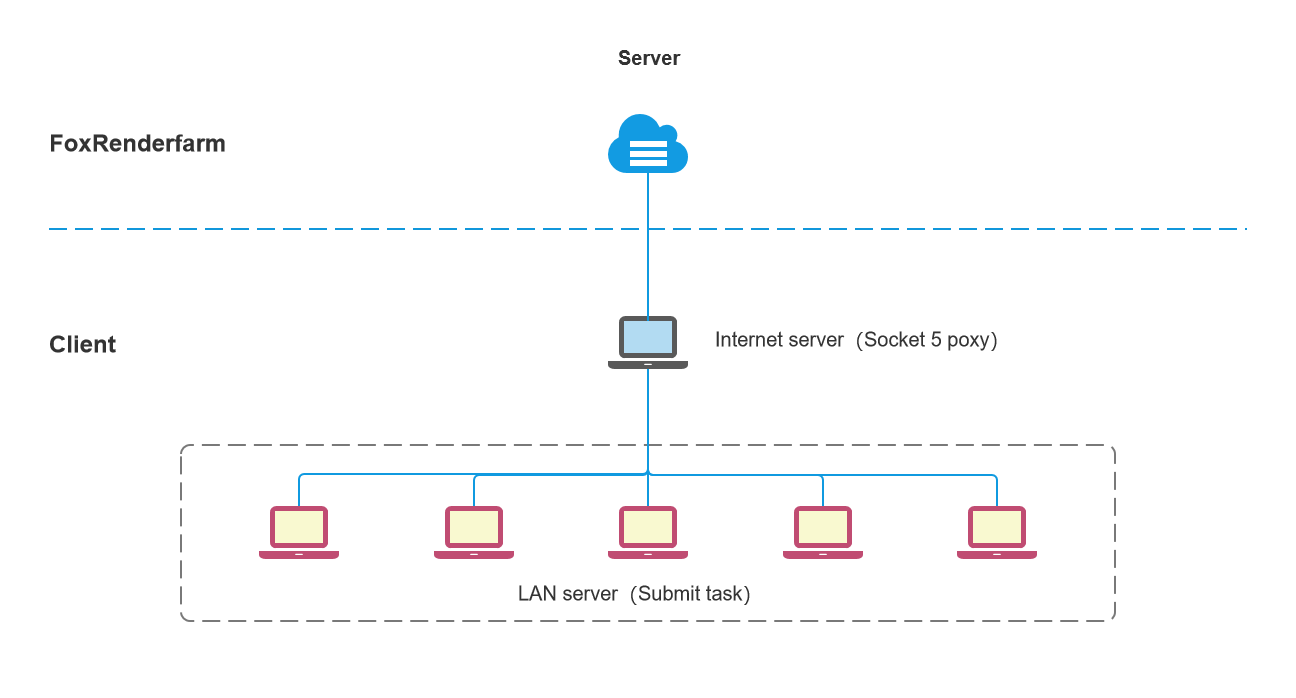
Submission tutorial
Deploy proxy server
Step 1: Prepare a separate Windows PC that can connect the external network.
Step 2: Download and unzip proxy procedure on the external network PC.
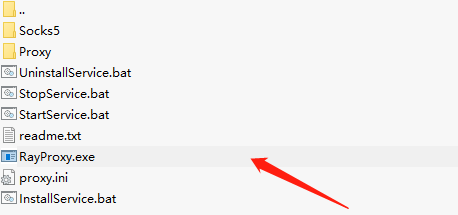
Step 3: Double click [RayProxy.exe], You can keep the [Client settings] is the default port, but if the port is occupied by other application, you can modify a new port, then click [Start], the proxy service is deployed.
The method to specify a port in the proxy app is as follows:
a. After opening the proxy program's management interface, locate the following option.

b. After selecting this option, you can specify the transmission ports, which are used for the internal fox app to transfer data (uploading and downloading). The range of port settings can be freely chosen, but the difference between the maximum and minimum port values must be greater than 10.
c. Add the aforementioned ports to the firewall.
The firewall should pay attention to the following ports:
3000
3050
3100
The range of transmission ports specified in the proxy app (e.g., 10240-10480)
Config Desktop client proxy
Step 4: Click [Proxy settings] after start render desktop client on the intranet submission machine of artists.
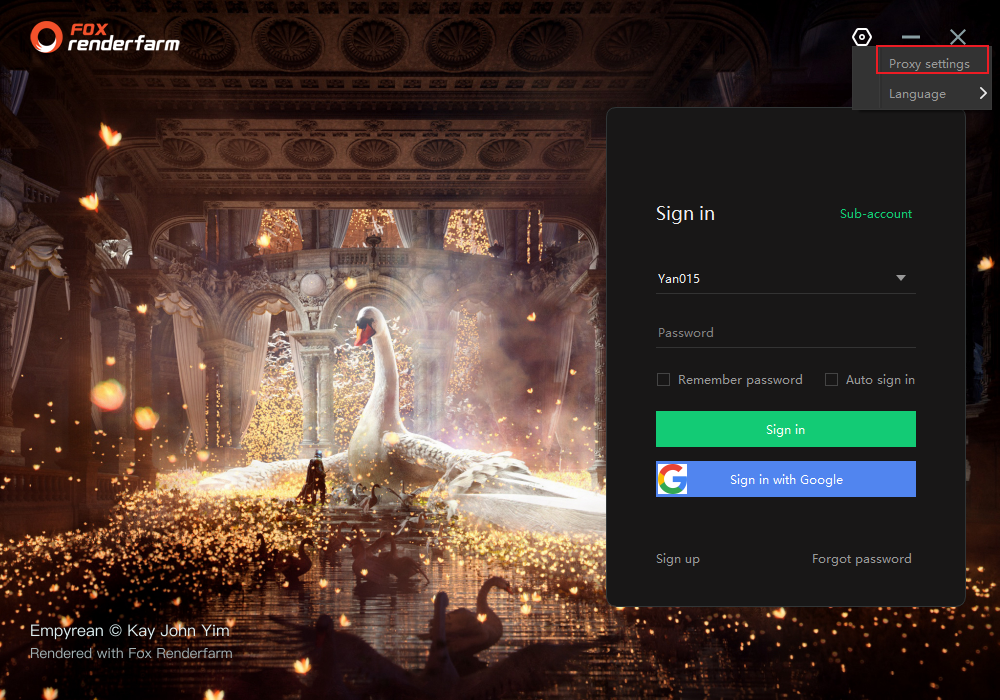
Step 5: Select the type "SOCKS5 Agent", fill in the IP and port of the external network PC, the port should be the same as the settings by step 3).
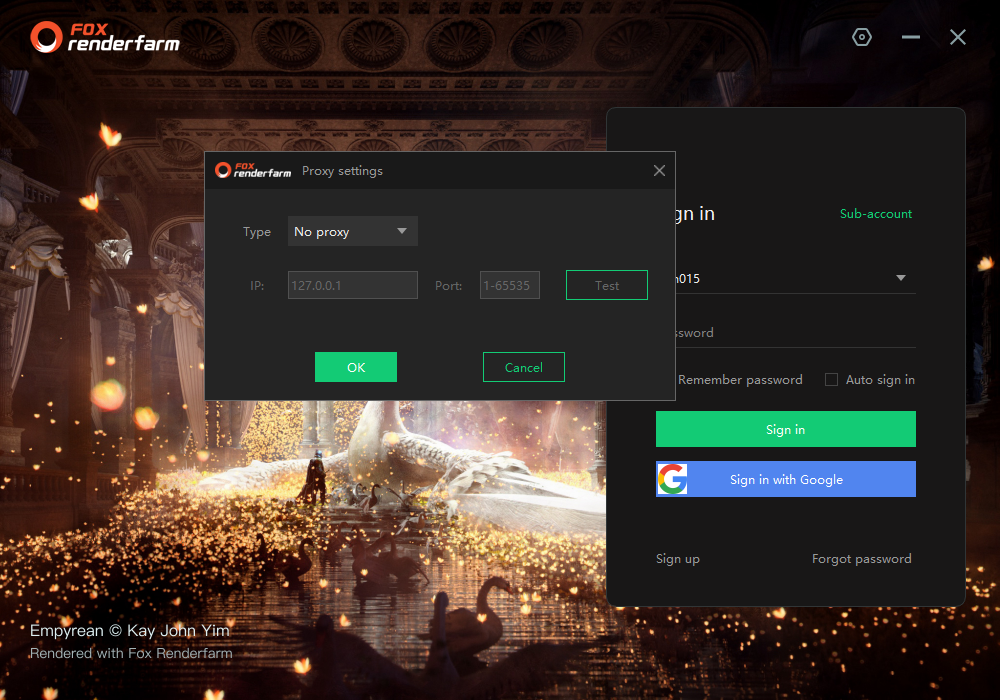
Step 6: Then you can login and start to submit jobs.