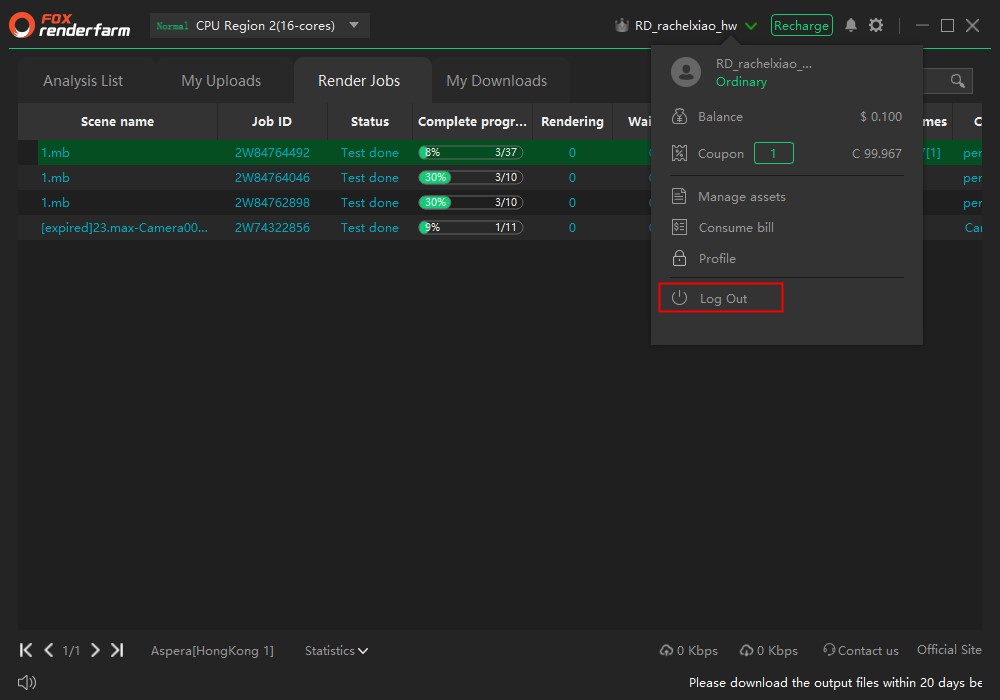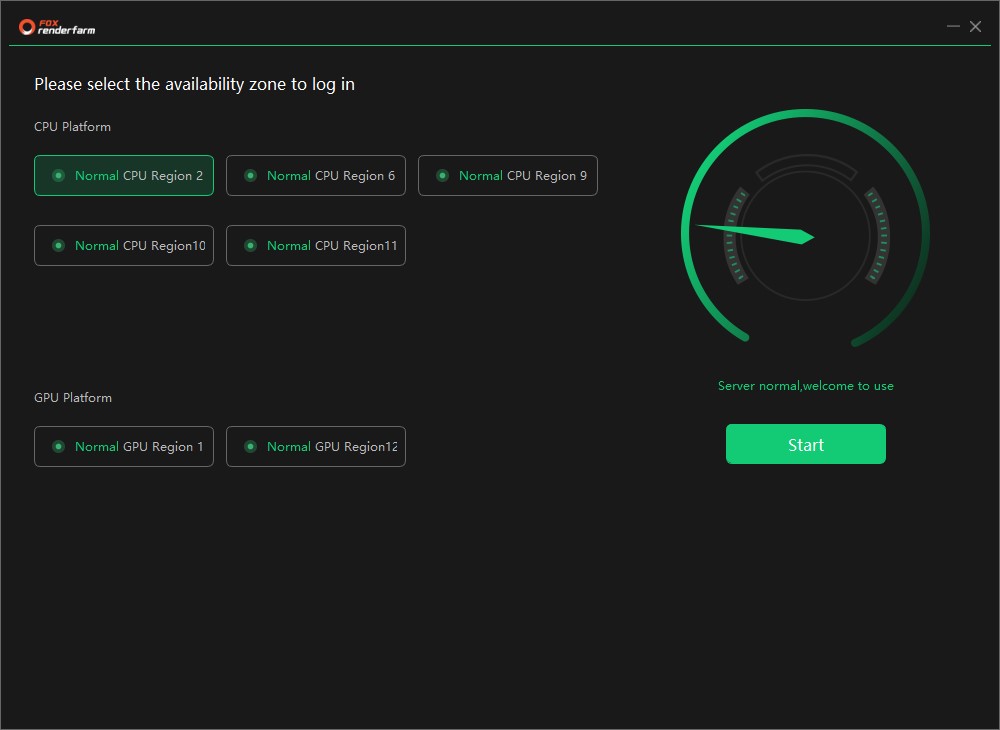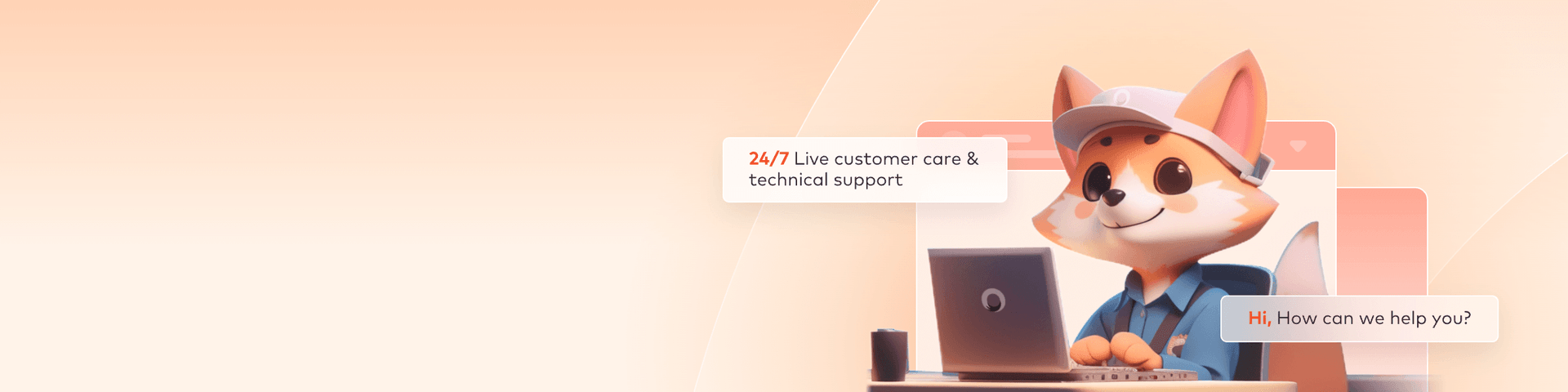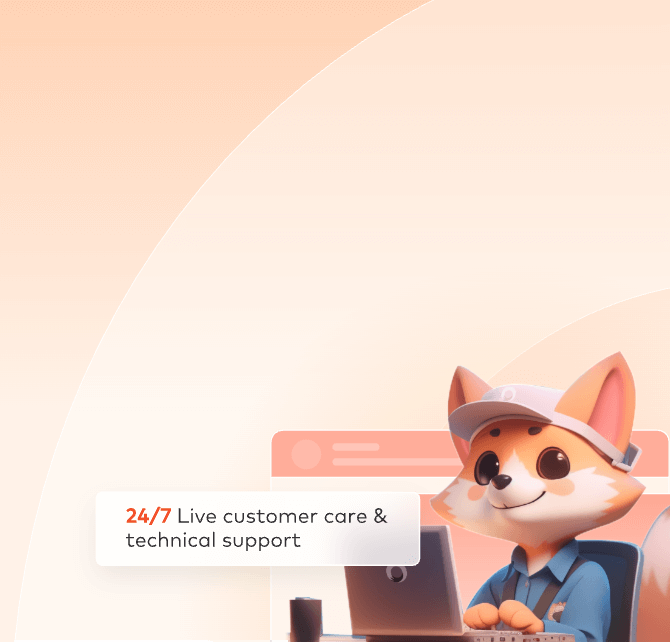
Desktop Client Trouble and FAQ
Q: How can we check the rendering sequences of the tasks in the client?
A: Double-click the task for the page with detailed task.
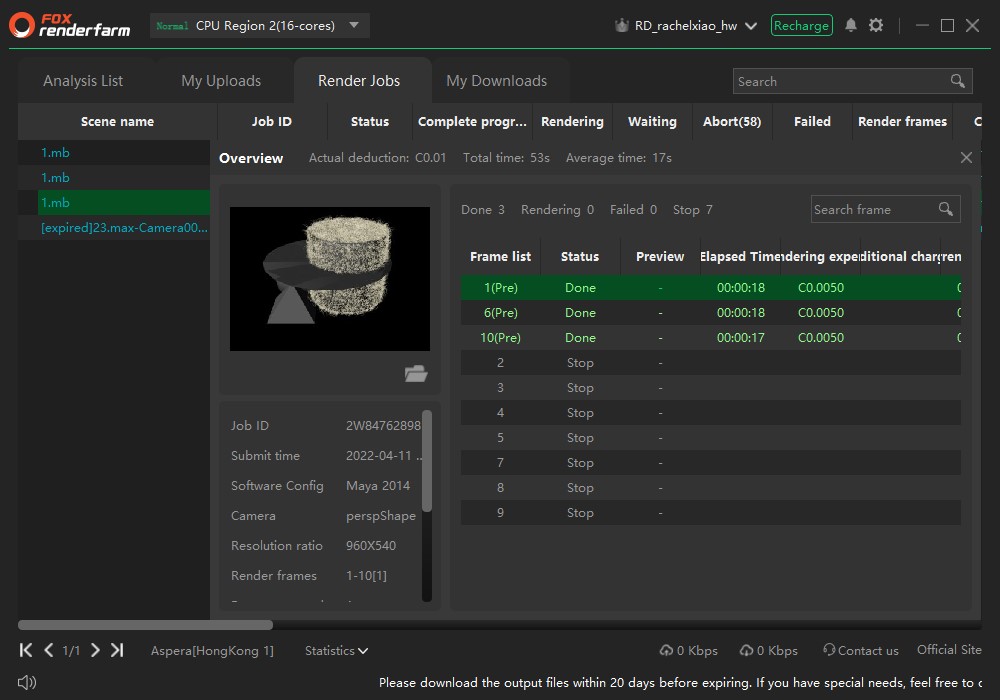
Q: What do the numbers for task status mean?
A: From left to right, they refer to the status of the frames as rendering, waiting, aborted and failed.
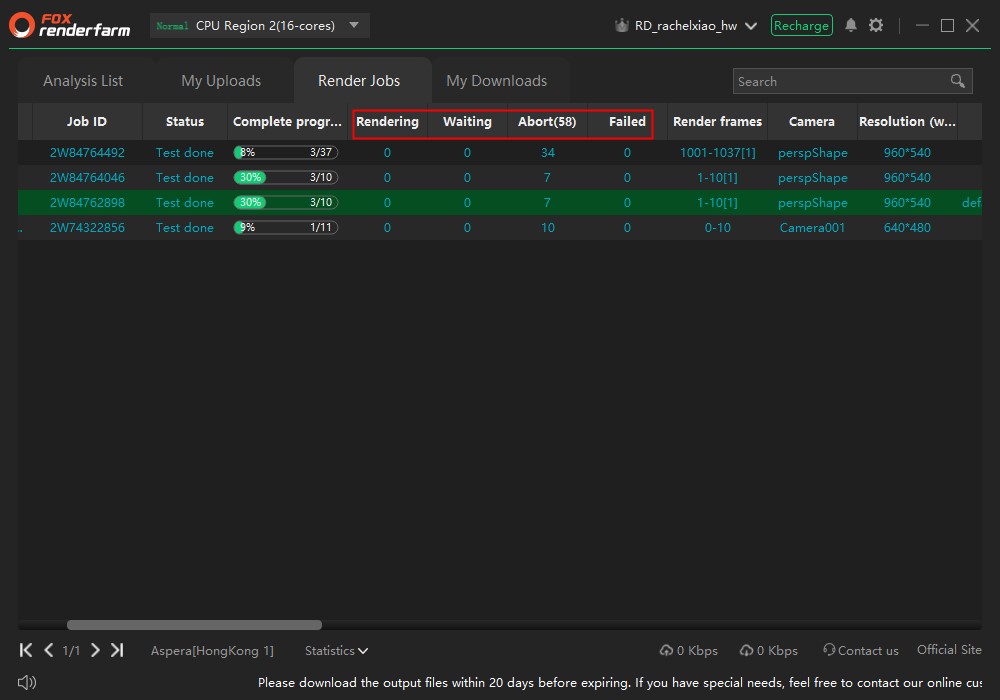
Q: Why are there red frames? What should we do?
A: The red frame refers to the frame failed. Generally, you may right click the tasks in the client to retry the failed frame for 3-5 times. Refresh it for each retry. Please contact the customer service if it still fails.
Q: Why did my task turn yellow?
A: It’s a timeout alert. When the time runs out, it turns yellow. Normally, it has no effect. You may pull the bottom bar to the right and double-click the number under the timeout alert to manually change the timeout alert.
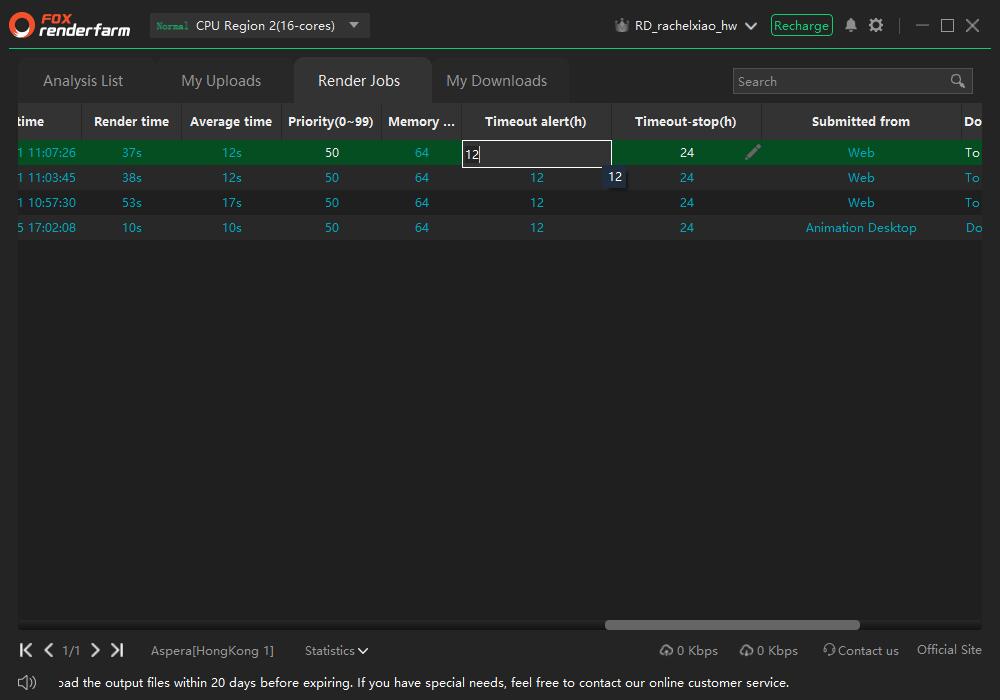
Q: Why is the display column for the “render jobs” on my desktop client different from others?
A: The columns required to be display can be set in the client. Right click the “Select column” in the row of “Scene Name” to tick the displayed column.
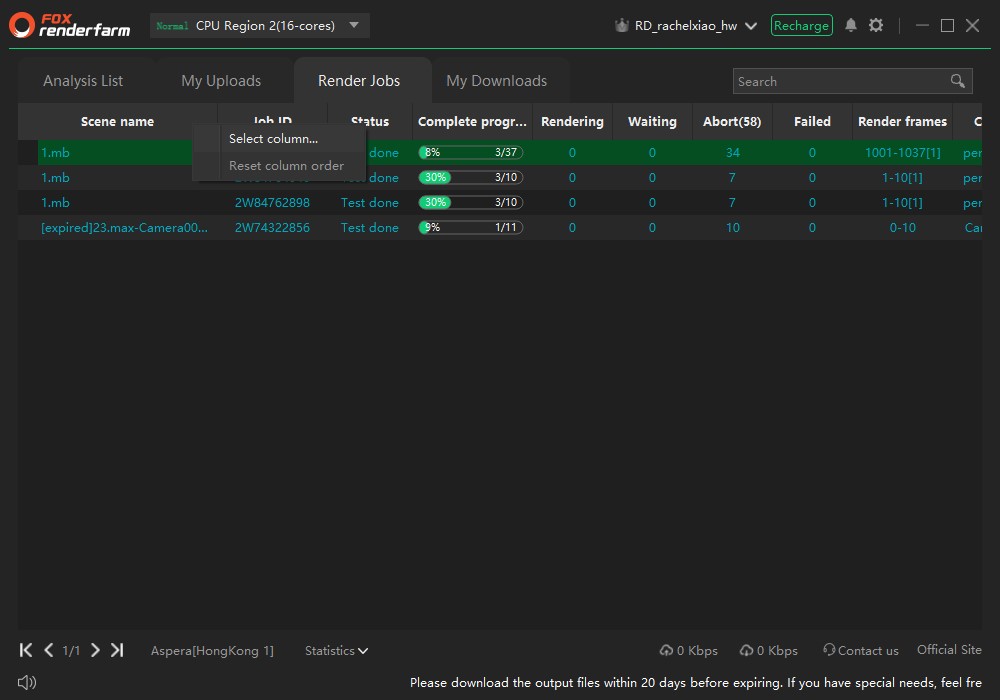
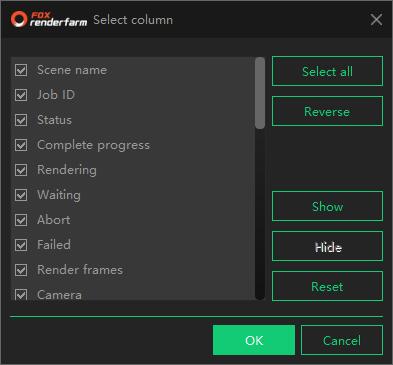
Q: How to change the login platform?
A: Open the client to change it in the login interface. As you’re now logged in, you may move the mouse to the small symbol on the right of the account name, and the logout button will appear. Select the platform you intend to change in the login interface after the logout.