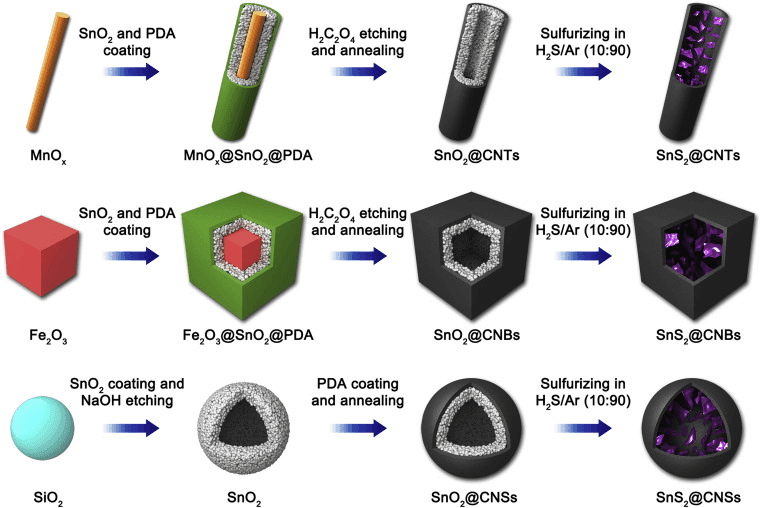What are topology and retopology of 3D models?
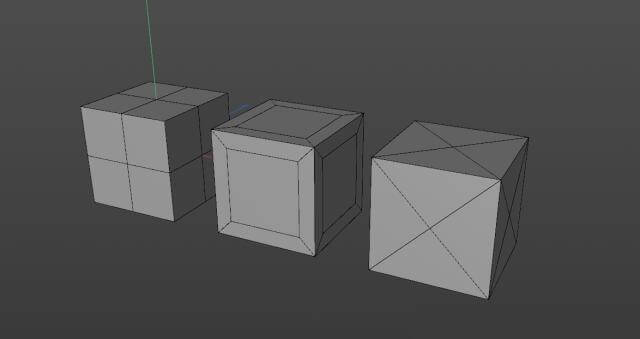
Introduction
In this article, the best CPU & GPU render farm and cloud rendering services provider, Fox Renderfarm, will tell you what are topology and retopology of 3D models and how to retopologize a model in C4D.
When using 3D software for modeling, everyone has their methods and processes, and the construction of the same model will vary from person to person. But what makes a good model? If a model is poorly structured, how to optimize it? These problems involve the topology and retopology of the model. With these questions, let's take a look at what problems we need to pay attention to in the modeling process.

What are topology and retopology?
Traditional topology is a subject related to mathematical geometry, but we discuss the topology concepts related to 3D modeling here. Now let's understand the topology, and then the retopology.
•Topology
We know that a model is represented in 3D software by a series of surfaces combined at different angles. In my opinion, the topology of 3D modeling is the structural distribution of the surfaces of a model, which is wiring. There are so many ways to combine surfaces when trying to represent and make a 3D model. For example, look at the cube below, although the distribution of surfaces is inconsistent, the appearance looks exactly the same.
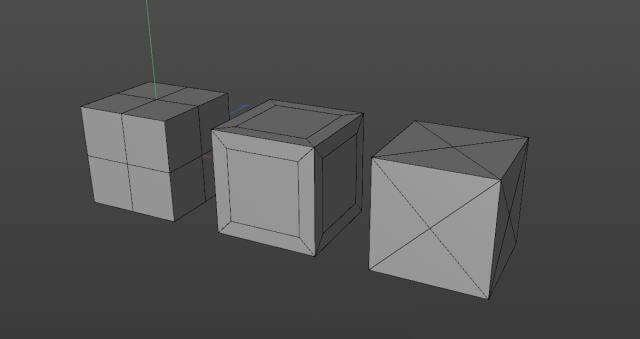
Each model has its own topology. Some are industrial models exported by industrial design software, such as ProE and SolidWorks; some are made by scanning or other reverse engineering; some are the common model format, such as *.obj, *.fbx, etc. that are exported by different 3D software. Here comes a problem: even if it is the same model, the topology generated in different ways can sometimes give us troubles in the subsequent animation and reprocessing.
•Retopology
Once you understand topology, retopology is straightforward. It is about reconstructing and representing the same model, using a better topology-a more appropriate distribution of surfaces.

When retopologizing a model, it will pay more attention to using an appropriate number and size of surfaces to represent a model. And if you need to make point level animations (character’s body animation, cloth, etc.), you should pay more attention to building out some ring and loop structures, so that you can deal with the unsatisfactory animations (such as model collision, overstretching, etc.) produced after extrusion and stretching the surfaces.

What is a good topology?
First of all, making a good model should try to avoid triangular surfaces and n-gon surfaces connected by more than 5 edges, and try not to make poles with more than 5 edges in important positions. Otherwise, crossed surfaces or unsmooth effects may appear in these places when making subsequent point level animations. For example, for models designed by industrial software, there are a lot of triangular surfaces after the format is converted, and it will be troublesome to create chamfering effects or add subdivisions for these edges.

Secondly, a good model should have a good edge flow, which is not only convenient for selection, but also offers a good tension during subsequent animation production.

Some positions that need to be animated, such as eyes and mouth, should be modeled with appropriate structures and enough surfaces to support the animation details.


What are the benefits of retopology?
•A good topology can make the animation better
Models with reasonable structures will show better modeling when it is squeezed and deformed. As three cubes with different topologies that are shown below, some surfaces of them will be torn after they are twisted to a certain degree.

•Models with good topology will be reworked more efficiently
For these models, when we want to add chamfers or add some details to them, we can quickly modify a specific part of the surface. However, for models with unsatisfied wiring, we can only add details by increasing the distribution of modification lines again, which will be inefficient for some complex structures.

•Retopology allows for faster mapping
For the production of some mapping, the stretching of UV is needed. If the density of different areas of the model is so different, or if there are both triangular surfaces and N-gons, it will make our work very tedious. So after retopology, the model can make the production and performance of material mapping become more effective.

What are the ways of retopology in C4D?
There are not many ways to retopology in C4D, but we usually use other software's retopology function to improve the modeling. I will introduce 3 methods of retopology as follow.
•Remake some parts of the model
For some parts with simple structures, it can be made directly through geometry, and then connecting these parts to the model.

For some surfaces, shrink wrap and polypaint can be used to retopologize parts of the structure. For example, use shrink wrap to fit some evenly distributed surfaces to the model, and then optimize and merge the structure.

•Using volume objects
In the version after R20, using volume objects can directly generate a model with relatively uniform wiring, but there is not much room for manipulation, and sometimes the edges are not ideal. And if you want more details, you have to produce a lot of surface models.

•Using QuadRemesher
In addition to the two methods above, we can also use the QuadRemesher plugin for retopology. For this plug-in, the developer has only released and tested the version applied to Maya and 3ds Max before. Recently, the C4D version has finally come out. I can say that C4D did not have an easy-to-use retopology plug-in before, so the release of QuadRemesher allows us to save more time. Its use is also very simple. Only need to adjust the number of generated surfaces, size and density, you can directly get an ideal model.

Conclusion
Retopology can help us get a more satisfied model, but how to build and process a model depends on our production needs. Here is a good guide article for you to know more: 3D Modeling Tutorial: Handheld Fan. If you want to create your work using the shape of the model only, then you can just create the shape that meets the needs. If you want to make mapping, animations and others for the model, then you should add lines appropriately according to the requirements of the animation. The model structure can improve the efficiency for the later stage.
After the model is built, if you are not too pleased with the effect of C4D rendering, you can look for a cloud rendering farm like Fox Renderfarm to help you render. Hope this article helps you!
Recommended reading
Top 9 Best And Free Blender Render Farms of 2025
2024-12-30
Revealing the Techniques Behind the Production of Jibaro "Love, Death & Robots", Which Took Two Years to Draw the Storyboard
2025-02-10
Top 10 Free And Best Cloud Rendering Services in 2025
2025-03-03
Top 8 After Effects Render Farm Recommended of 2025
2025-02-10
Top 5 Best and Free 3d Rendering Software 2025
2025-02-10
Shocked! The Secret Behind Using 3D to Make 2D Animation was Revealed!
2025-02-10
How to Render High-quality Images in Blender
2024-12-04
Easy Cel Shading Tutorial for Cartoon in Blender Within 2 Minutes
2025-02-10
Partners
Previous: 3ds Max Tutorials: Making a Sci-fi Scene in 3ds Max (2)
Next: C4D Tutorial: Using Field Forces to Create Diamond Dispersion Effect with Particle Motion on the Surface
Interested