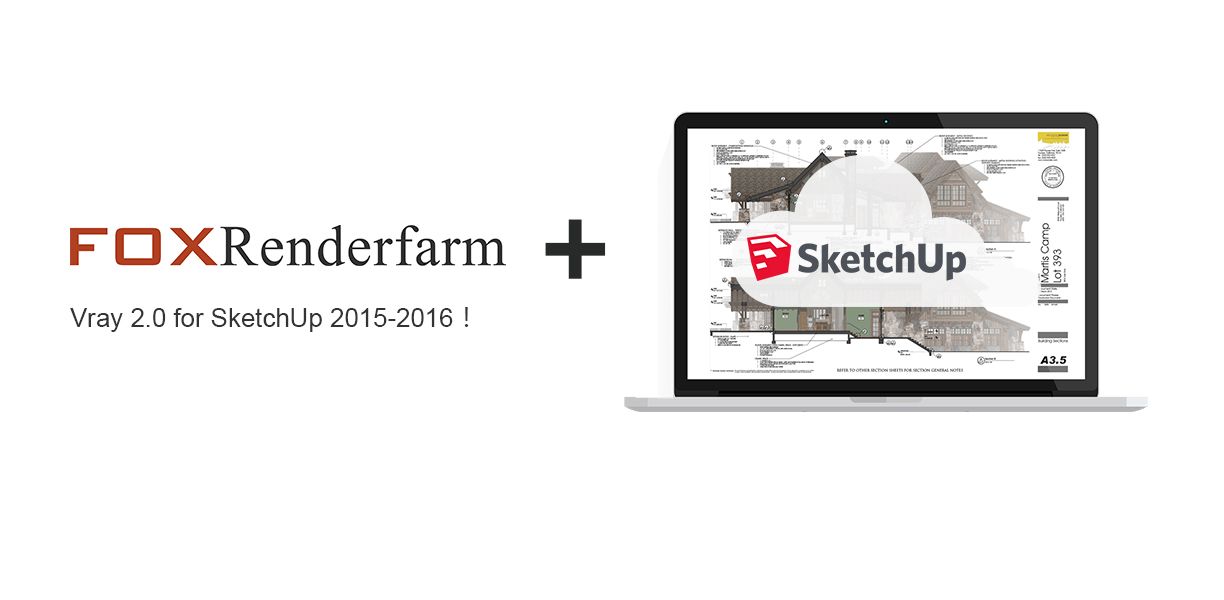These Useful SketchUp Tips You May Not Know

In this article, Fox Renderfarm, a leading cloud rendering service provider and render farm in the CG industry, will introduce some useful tips to you about SketchUp axes.
As you know, in SketchUp, when you create a new document, the file has a default 3-axis orientation. When you work with this default setting, drawing faces or push-pull blocks will automatically snap and draw in the three-axis direction. Also, when the blocks are grouped together, selecting a model will look like the one shown on the right side of the image below, while selecting a block that is not parallel to the three axes will look like the one shown on the left side of the image below:

Then such a situation will bring two inconveniences:
1. The zoom tool does not work properly, as follows:

2. When you draw on this model again, the new lines or faces cannot be drawn in the direction of the model, but still follow the default three-axis settings of the file.

To solve the above two problems, we need to redefine the three-axis orientation of the model. There are two operation methods to achieve the reset of the three-axis orientation, but both require access to the group for the operation, as follows:

1. Enter the group, click on the face, then right click and select "Align Axis".

2. After entering the group, select the "Axis" tool in the toolbar on the left to reset the three-axis orientation of the model:

Both of the above methods can be used, but I personally recommend using the second one, because the second one allows the three axes of the model to always keep the direction you reset, and when you enter the group again for editing, you don't need to set the three axes direction again. The first method requires you to reset it every time.
The model after the three-axis reset will not have any problem when using the scaling tool again:

Author: An Ran
Recommended reading
Top 9 Best And Free Blender Render Farms of 2025
2024-12-30
Revealing the Techniques Behind the Production of Jibaro "Love, Death & Robots", Which Took Two Years to Draw the Storyboard
2025-02-10
Top 10 Free And Best Cloud Rendering Services in 2025
2025-03-03
Top 8 After Effects Render Farm Recommended of 2025
2025-02-10
Top 5 Best and Free 3d Rendering Software 2025
2025-02-10
Shocked! The Secret Behind Using 3D to Make 2D Animation was Revealed!
2025-02-10
How to Render High-quality Images in Blender
2024-12-04
Easy Cel Shading Tutorial for Cartoon in Blender Within 2 Minutes
2025-02-10
Partners
Previous: Create a Next-Generation Scene "Things From The Outside" with 3ds Max
Next: 3D Tutorial: Next Generation Wasteland Building Production