Fox Renderfarm Blog

Any Free Render Farm for Cinema 4d, Maya, 3ds Max?
Maya Cloud Rendering
I think you always search for a free render farm for Cinema 4d, Maya, 3ds Max, but you will find that a completely free render farm does not exist, to be honest, most of the platforms needs to charge due to the reasons below.1. Hardware costThe bigger the render farm network, the quicker the rendering speed. According to the top render farm companies such as FoxRender****farm, they have over 30,000 physical servers, you can calculate the hardware cost.2. Maintaining CostNeed to rent a room in the data centre to place all of the rendering nodes. It would also be a large expense every year.3. Human Resource CostNeed a lot of specialists in customer service, technical support, research & development, marketing.However, you can find out which render farm is the cheaper one, at the same time, you can get a free trial from the render farm. I would like to introduce Fox Render****farm, the best cloud rendering service in the world. It has high compatibility, supports most mainstream software and plugins, including 3ds Max, Maya, Arnold, V-Ray, Redshift etc.Fox Render****farm is a leading cloud rendering service provider in the industry. Since the operation in 2011, Fox Render****farm has earned a good reputation for its quality performance, great customer service, and flexible pricing scheme. With over 20 years of experience, the pioneering core team served more than 400,000 users and top leading visual effects companies and animation studios from over 100 countries or regions, clients including multiple awards and Oscar winners.Web-based Cloud Rendering PlatformThe picture is the web-based interface of the platform,1. The upper right corner is message, guide, setting and account info;2. The left is rendering steps;3. The middle is the dashboard of render info.Desktop ClientThe picture is the desktop client interfaceReady for Windows and Linux users;Drag-and-drop batch submission;Submit your jobs inside your 3D software.Ready For WindowsSupported Software:Maya 2015 64bit+ / 3ds Max 2014 64bit+Fox **Renderfarm**'s Data Center is powered by 100% green, renewable energy:Hydro Wind turbinesPUE 1.2The users of Fox **Renderfarm are making a big contribution to reducing greenhouse gas emissions and protecting our environment.If you want to learn more about Fox **Renderfarm, we offer a US$25 free trial to new users, welcome to take an experience. Enjoy your cloud rendering journey with Fox **Render*farm!

Is There Any Good Service for Cinema 4D Cloud Rendering?
C4D
Maxon's Cinema 4D is a powerful 3D computer animation, modeling, simulation and rendering software, and it is also widely considered to be one of the easiest 3D software to learn and use. The existence of Cinema 4D can be seen in the many works created by CG companies or artists. Cinema 4D also supports many renderers, such as Arnold, Redshift and Octane, which is a great help for its rendering.After making a scene or model in Cinema 4D, the last step of rendering sometimes takes a long time, and then your computer is also occupied with this work without being able to do anything else. The rendering speed depends on many factors, such as the amount of rendering work, camera, models, etc. So how to improve C4D rendering? As a leading C4D render farm and C4D cloud rendering service provider in the CG industry, Fox Render****farm will introduce you some ways to speed up C4D rendering.How to Speed up C4D Rendering?1. Update your software and renderer to the latest version.2. Optimize the polygon mesh. For the far view you can reduce the number of unnecessary mesh faces.3. Optimize the objects or polygons in the scene as needed. Some places that the camera can't shoot, such as the reflection of lights, refraction, glossiness, etc., can be hidden or deleted.4. Reducing the rendering accuracy as needed can speed up the rendering speed.5. Use Cinema 4D cloud rendering service for batch rendering and speed up Cinema 4D rendering.There are many render farms that offer cloud rendering services for Cinema 4D, but here we introduce you Fox Render****farm, which also supports renderers Arnold, Redshift and Octane.Advantages of Fox Render****farmPowerful On-Demand RenderingMultiple Software & Plugins Supported: 3ds Max, Maya, Arnold, V-Ray, Redshift, etc.CPU & GPU Rendering Are Both AvailableSecure & Confidential: TPN-Accredited VendorOscar-Winning Entries Service Team24/7 Live Customer Care & Technical SupportMassive SSD Storage System to Solve the I/O BottleneckProgram to Help CG Students and Educators Realize DreamsLet's take a look at the tutorial for using C4D cloud rendering online.Step 1. Preparations for Cinema 4D web submission:1.1 Register to get an account with $25 free trial.1.2 Compare the local and could asset directories.Step 2. Cinema 4D web submission process (4 steps: submit > analyze > render > download):2.1 Click the “Submit” button on the left, select the software for submission > set a project path (Note: this project path contains all the materials used for the Max file) > select the document for rendering, after that, click “Continue”.2.2 Select software version and hardware configuration corresponding to the file (Note: selection of the rendering system), click "Go Analysis", and wait patiently for the analysis to complete.2.3 Click the job with “Analysis Done”, set render parameters and then submit it for rendering (Note: the actual rendering only starts at this job)2.4 On the rendering page, click the job > export the file > download.That is all about tutorial of Cinema 4D cloud rendering online. If you have anything else you don't understand, you can consult the customer service or your account manager, but remember to sign up to get an account, and the benefit for new users is a $25 free rendering voucher. If you are a student or educator, you can get a bigger discount, by checking out our GoCloud Program. Fox Render****farm is always committed to providing better and more affordable cloud rendering services for everyone in the CG industry!
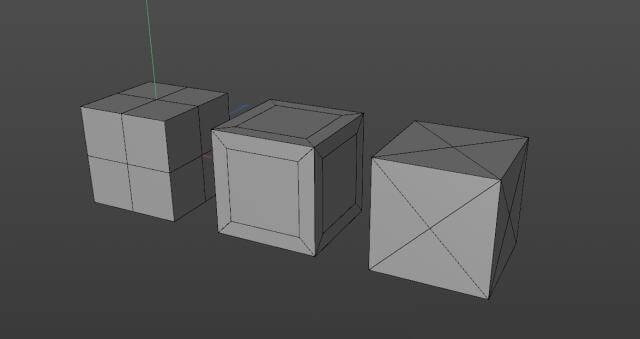
What are topology and retopology of 3D models?
C4D Render Farm
IntroductionIn this article, the best CPU & GPU render farm and cloud rendering services provider, Fox Render****farm, will tell you what are topology and retopology of 3D models and how to retopologize a model in C4D.When using 3D software for modeling, everyone has their methods and processes, and the construction of the same model will vary from person to person. But what makes a good model? If a model is poorly structured, how to optimize it? These problems involve the topology and retopology of the model. With these questions, let's take a look at what problems we need to pay attention to in the modeling process.What are topology and retopology?Traditional topology is a subject related to mathematical geometry, but we discuss the topology concepts related to 3D modeling here. Now let's understand the topology, and then the retopology.•TopologyWe know that a model is represented in 3D software by a series of surfaces combined at different angles. In my opinion, the topology of 3D modeling is the structural distribution of the surfaces of a model, which is wiring. There are so many ways to combine surfaces when trying to represent and make a 3D model. For example, look at the cube below, although the distribution of surfaces is inconsistent, the appearance looks exactly the same.Each model has its own topology. Some are industrial models exported by industrial design software, such as ProE and SolidWorks; some are made by scanning or other reverse engineering; some are the common model format, such as .obj, .fbx, etc. that are exported by different 3D software. Here comes a problem: even if it is the same model, the topology generated in different ways can sometimes give us troubles in the subsequent animation and reprocessing.•RetopologyOnce you understand topology, retopology is straightforward. It is about reconstructing and representing the same model, using a better topology-a more appropriate distribution of surfaces.When retopologizing a model, it will pay more attention to using an appropriate number and size of surfaces to represent a model. And if you need to make point level animations (character’s body animation, cloth, etc.), you should pay more attention to building out some ring and loop structures, so that you can deal with the unsatisfactory animations (such as model collision, overstretching, etc.) produced after extrusion and stretching the surfaces.What is a good topology?First of all, making a good model should try to avoid triangular surfaces and n-gon surfaces connected by more than 5 edges, and try not to make poles with more than 5 edges in important positions. Otherwise, crossed surfaces or unsmooth effects may appear in these places when making subsequent point level animations. For example, for models designed by industrial software, there are a lot of triangular surfaces after the format is converted, and it will be troublesome to create chamfering effects or add subdivisions for these edges.Secondly, a good model should have a good edge flow, which is not only convenient for selection, but also offers a good tension during subsequent animation production.Some positions that need to be animated, such as eyes and mouth, should be modeled with appropriate structures and enough surfaces to support the animation details.What are the benefits of retopology?•A good topology can make the animation betterModels with reasonable structures will show better modeling when it is squeezed and deformed. As three cubes with different topologies that are shown below, some surfaces of them will be torn after they are twisted to a certain degree.•Models with good topology will be reworked more efficientlyFor these models, when we want to add chamfers or add some details to them, we can quickly modify a specific part of the surface. However, for models with unsatisfied wiring, we can only add details by increasing the distribution of modification lines again, which will be inefficient for some complex structures.•Retopology allows for faster mappingFor the production of some mapping, the stretching of UV is needed. If the density of different areas of the model is so different, or if there are both triangular surfaces and N-gons, it will make our work very tedious. So after retopology, the model can make the production and performance of material mapping become more effective.What are the ways of retopology in C4D?There are not many ways to retopology in C4D, but we usually use other software's retopology function to improve the modeling. I will introduce 3 methods of retopology as follow.•Remake some parts of the modelFor some parts with simple structures, it can be made directly through geometry, and then connecting these parts to the model.For some surfaces, shrink wrap and polypaint can be used to retopologize parts of the structure. For example, use shrink wrap to fit some evenly distributed surfaces to the model, and then optimize and merge the structure.•Using volume objectsIn the version after R20, using volume objects can directly generate a model with relatively uniform wiring, but there is not much room for manipulation, and sometimes the edges are not ideal. And if you want more details, you have to produce a lot of surface models.•Using QuadRemesherIn addition to the two methods above, we can also use the QuadRemesher plugin for retopology. For this plug-in, the developer has only released and tested the version applied to Maya and 3ds Max before. Recently, the C4D version has finally come out. I can say that C4D did not have an easy-to-use retopology plug-in before, so the release of QuadRemesher allows us to save more time. Its use is also very simple. Only need to adjust the number of generated surfaces, size and density, you can directly get an ideal model.ConclusionRetopology can help us get a more satisfied model, but how to build and process a model depends on our production needs. Here is a good guide article for you to know more: 3D Modeling Tutorial: Handheld Fan. If you want to create your work using the shape of the model only, then you can just create the shape that meets the needs. If you want to make mapping, animations and others for the model, then you should add lines appropriately according to the requirements of the animation. The model structure can improve the efficiency for the later stage.After the model is built, if you are not too pleased with the effect of C4D rendering, you can look for a cloud rendering farm like Fox **Renderfarm to help you render. Hope this article helps you!
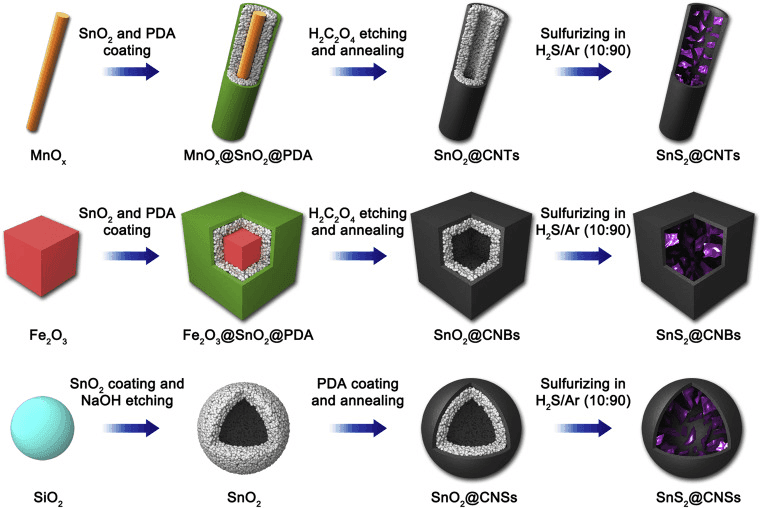
How to Make a Core-shell Structure in Cinema 4D
C4D Render Farm
In scientific research drawings, three-dimensional model diagrams can show more information than two-dimensional plane pictures, especially when designing and preparing nanostructures, three-dimensional model diagrams can intuitively show the design ideas and synthesis paths of materials. For example, in this paper (Ref. Joule 2018; 2: 725-735.), published in Joule magazine, a high-level, high-value, and incisive paper that showcases nano aesthetics, a three-dimensional model is used to intuitively express the synthesis path of the material. Harmonious color scheme and rich details: One of the ingenious features of this group of three-dimensional model diagrams is that irregularly stacked small balls are used to represent the SnO2 layer, which means that SnO2 is stacked by granular nanocrystals.In this article, Fox Renderfarm, the best could rendering services provider and C4D render farm**, will share with you a Cinema 4D tutorial about how to make a core-shell structure. This tutorial is written by 3d Artist Yuan Liu. Now let’s introduce a modeling method for stacking model of small balls of any shape in C4D software.The specific modeling path is: modeling the shape of the target polygon→clone ball to fill the target polygon→dynamic collision to make it regular arrangement. (If you need the effect of partial fusion between the small balls, add a step of volume generation)The specific completion effect is shown in the figure belowOpen C4D, here is the R20 version as an exampleFirst, perform polygonal modeling to make the geometric shape of the target shape.Here is an example of a notched spherical shell1.1 First create a sphere in the geometry menu bar (default Radius 100), select the sphere, click to convert to editable polygon (or keyboard C key).1.2 Select the frame selection mode in the selection tool, select the surface mode on the left, and select only visible elements on the hook in the frame selection setting.1.3 Press F3 to enter the right view, select a quarter of the sphere, and delete with the DELETE key1.4 Press F1 to return to the three views and create a Cloth Surface1.5 Drag the sphere with part of the surface deleted into the Cloth Surface, and set the Thickness of the Cloth Surface to 20cm.1.6 Middle mouse click on Cloth Surface, you can select Cloth Surface and sphere at the same time, right click and select "Connect Object+Delete", turn the second dot behind to red, cancel the polygon rendering, and check X-ray in the basic properties .Then use the clone tool to collide with the rigid body to realize the uniform filling of the small ball in the target shape.2.1 Create a new sphere with a radius of 3.5 and a segment of 12 types of icosahedrons (can be adjusted by yourself, the more segments, the easier it is to freeze); create a clone generator in the generator column, and drag the new sphere into a subset of the clone .2.2 Set Cloner mode as the object, drag the cloth surface into Cloner's object frame, change the distribution method to volume, and set the number to 5000~10000 (depending on the size of the model).2.3 Select Cloner and create a rigid body label (label→simulation label→rigid body); label collision setting: apply label to the child, select the top layer for independent elements; in the force attribute, set the follow displacement to 6 (can be adjusted by yourself).Ctrl+D to enter the project settings, in the general dynamics settings, change Gravity to 0.2.6 Click the play button to play the ball movement animation. After playing to 10 frames, the ball basically moves to a position corresponding to the shape of the grid.2.7 Create a new sphere as a shadow effect. Keep the sphere position and properties as default; double-click the blank position in the material area to create a new material. Here, create two new materials and drag the materials to the corresponding objects (sphere and clone).Double-click the material ball to open the material editor. The material settings are as shown in the figure: For the shadow material, only the transparent channel is checked, and the channel color can adjust the shadow depth; for the ball material, check the color and reflection channel, and add a diffuse layer to the reflection layer, diffuse Add a Fresnel texture to the layer color. Adjust the color and position of the color mark in the Fresnel texture settings to change the color of the ball.2.8 Long-press the left mouse button on the ground option, select the sky in the pop-up menu to add a sky background to the environment, search for HDRI in the content browser on the right, you can find the HDRI shader preset by the software, here you can choose a suitable one, double-click to add it to Material window, and drag the HDRI shader to the sky just created.2.9 Select the sky and select the rotation tool to rotate the angle of the sky to find a suitable light angle; after adjusting the angle, add a composite label to the sky, and uncheck the camera visibility in the label settings, so that you can only render during rendering Lighting does not render the sky.2.10 The following is the rendering settings, as shown in the figure, click to open the rendering settings window, check the Alpha channel in the save column, and set the format to PNG, so that a picture with a transparent background can be rendered; after finding the angle, click to render to the picture Viewer, wait for the rendering to complete and click Save. (To save the transparent background picture PNG+Alpha)The following is the partial fusion between spheres through volume generation.3.1 Change the sphere type of the cloned subset to tetrahedron, and set the number of segments to 3 (minimum value); create volume generation and volume grids in the generator column, drag the cloned object into the volume generated subset, volume Generated as a subset of the volume grid.3.2 In the volume generation settings, click Clone to check Use grid points, change the mesh radius to 3 cm, and the voxel size to 1 cm; drag the material of the cloned object to the volume mesh; change the radius of the shadow sphere to 90~95 cm to prevent overlapping of the shadow sphere and the stacked sphere. Finally, render it to the image viewer and save it.If you want to add a layer of spherical shell to the outside, you only need to create a cut spherical shell according to the method in the first step, adjust it to a suitable size, add a subdivision surface, and give it a material. The color of the material can be adjusted by yourself.This kind of ball clone filling and rigid body collision method is used to make the stacking effect of the balls. It is suitable for any closed polygon model, but it is necessary to coordinate the relationship between the number and size of the balls and the size of the target polygon. The number of balls is too small. Too much is easy to cause lag. In addition, you can reduce the number of subdivisions of the ball as much as possible without affecting the rendering effect, so as to improve the calculation speed.
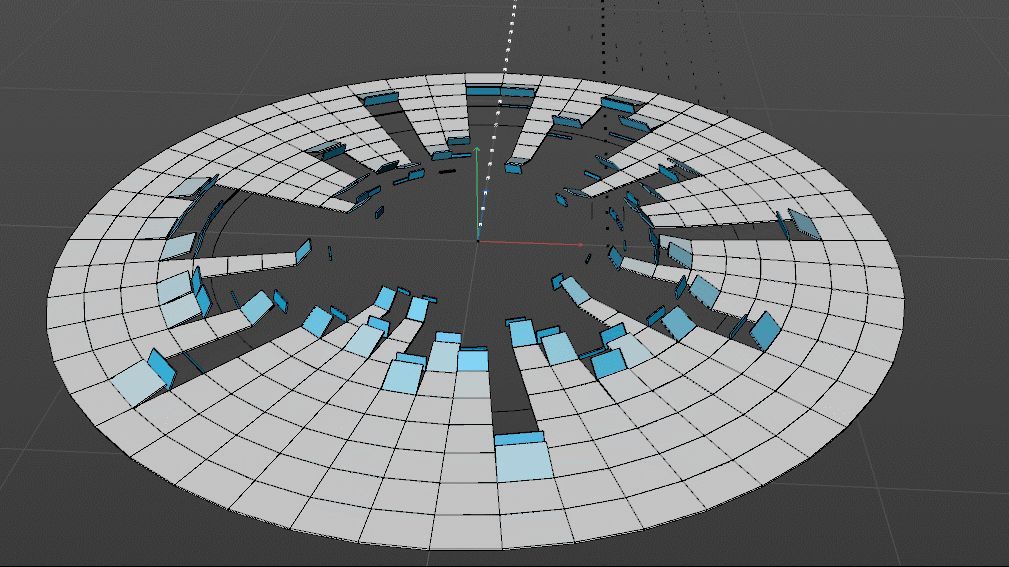
C4D Tutorial: How to Animate a Square Collapse
C4D
The best cloud rendering services provider and C4D render farm, Fox Render****farm, will share with you a C4D tutorial from 3d artist Flynn. This tutorial uses the C4D R20 version, if using the previous version, you need to adjust some relevant parameters. The tutorial involves a lot of techniques, you can understand and deepen the use of various commands through the case.IdeaThe idea of production will be more important than the learning of operation, so we will talk about the overall thinking process first.Firstly, the first idea was tested. I created a Cube, a Taper effect, and added a Step effect in Falloff. Then use the Cloner to scale to make a rotated column, and then perform a circular radial clone on this basis. AT last, I got a circle, but the circle was not perfect, especially the joint was incomplete, so the method was abandoned.The second idea is to directly use a disk to operate the surface on the disk, and this method constructs a suitable figure, but the control of the figure is a problem, we can only operate the whole figure but can not operate on a single column, and each part of the axial direction is located in the center, and can not make the feeling of turning.Now there is a problem, in order to better control the animation of the graphics, we need to use the cloned graphics, and directly cloned graphics can not become the desired shape, and directly make the shape can not be very good control, so we need to change the thinking, use cloning to create objects, and then use other methods to make the disk effect. So, using cloning, and then deforming the cloned object, we can achieve the desired effect.ProductionFirstly, to realize the animation control of a column of cells around, so we first make a cell clone object, and directly use the linear mode to create a column of element objects.Then add a Plain to the cloned column element, and adjust the displacement scaling rotation attribute under Parameter. Also add a Field effect in Falloff, and adjust Field/Field to X-. Drag the Linear Field to see the animation effect.In order to rotate the elements more closely, we also need to adjust the axial position of the basic cube.Select Cube first, then adjust the pivot position in Spline/Axis Center.After making the control effect of a unit, we clone it into multiple copies and stack it together evenly.Add a Spline Wrap and then add a Circle to constrain it to Spline Wrap/Object/Spline. And change Axis to +Z. A new Null is formed by the Spline created and the null made previously.One thing to note here is that the scope of influence will be changed according to the size of the object at the same level, which will cause the shape to change with the movement of the linear domain. Therefore, we need to check the range box of the deformer to maintain the shape of the shape. When the scope box is fixed and the number of clones is changed, the objects outside the scope box will not be affected by the deformer, and we need to re-fix the scope box.Then we can adjust the size of the disk by changing the size of the disk, and then set the keyframe to the Linear Field. We can get an effect from the outside to the inside.Then the most critical step is that we don't want the motion of each column to be synchronized. At this time, we can use the random effector to achieve this out-of-sync effect. We can use the random effector to make a random offset of the key frame of the motion of each random Linear Field to get the final effect.The above is all about how to animate a square collapse with C4D. We hope you can learn something from this article. If you need a rendering service, you can try us at Fox Render****farm, we have been the leading cloud rendering services provider in the industry for many years. Don't understand why you need a render farm? Then why not find out what is a render farm? Fox Render****farm continues to bring news of modelling with various 3D software, so feel free to follow us!

The C4D R21 Version Was Officially Released On September 3
C4D Render Farm
As early as SIGGRAPH 2019, Maxon announced that it will launch a new generation of 3D animation software— Cinema 4D R21. On September 3, 2019, the C4D R21 version was officially released. Now as the leading cloud rendering services provider and render farm, Fox Render****farm will show you what new features C4D R21 version has updated.According to Maxon's demonstration on Siggraph 2019, the new C4D R21 adds new Caps and Bevels systems, a Field Forces object for motion graphics, and better support for Mixamo animations. It also announced the abandonment of the previous four low-end editions, unified product pricing, and a new subscription plan.Modelling: New Caps and Bevels systems for modeling, more updates to core architecture and volume toolsNew modeling features in Cinema 4D R21 include Caps and Bevels, a self-descriptive new system for adding user-customisable caps and bevels to spline objects.The form of the Bevel can be selected from presets, controlled parametrically, or by editing a profile graph.Caps and Bevels are created as a single object, with additional selections sets for the shells and edges; and there is the option to link the start and end Caps on the spline.Maxon’s marketing material pitches it primarily as a toolset for 3D typography, but it can be used with a wide range of other models, as the video above demonstrates.The ongoing work updating Cinema 4D’s core architecture continues, with a “dramatic” – if unquantified – speed boost for the latest commands to be ported to the new modelling core, including Extrude and Split.There are also some nice small workflow improvements, such as the option to copy and paste components, including both points and polygons.The volume modelling system introduced in Cinema 4D R20 also gets an update, including a new curve-based UI to define the thickness of a spline-based volume at every point along that spline.When meshing a volume, it is also now possible to generate a curvature map from the resulting surface, which can be used to drive effects created with Cinema 4D’s MoGraph and Fields toolsets.UVs: a new UV Transform tool and UV snapping, but no major changesThe update doesn’t bring major changes to Cinema 4D’s UV toolset – a cause of complaint in the previous release – although version 21 is described as “laying the groundwork for future UV enhancements”.The texture view has been migrated to OpenGL, which should improve interactivity and anti-aliasing of UV lines; and snapping has been introduced for UV points and edges.There is also a new UV Transform tool, for moving, rotating, scaling or distorting UV islands, shown in the video above; and a new UV ruler display.Materials and Rendering: Updates to node material and ProRender, support for Open Image DenoiseThe node-based material system introduced in Cinema 4D R20 gets a new drag-and-drop workflow for duplicating nodes, or rearranging the input and output ports within a node.There are also a number of new node types.Radeon ProRender, AMD's hardware-independent GPU rendering engine, added in Cinema 4D R19, has been further integrated to render node-based materials and volumes.ProRender now supports interactive tone mapping and external HDRI sky, and it is possible to render with HDR images larger than the available GPU memory. The renderer can also generate a series of new multipliers, including AO, albedo, refraction and volume, as well as direct and indirect illumination and reflection.In addition, Cinema 4D now integrates Open Image Denoise, Intel's open source CPU rendering noise reducer. It is currently only available for albedo delivery, but it can be used with native Physical Render and ProRender engines, or with third-party rendering, including Redshift, which Maxon acquired this year.Animation: new Field Force object, udpates for auto-weighting, and support for Mixamo console rig.Animators and animators have acquired a new Field Force object that can be used to control the forces in the scene using the Fields system added in the R20.These can then be used to drive the motion of a particle or rigid body dynamics object.The field itself gets some updates, including the option to use one field to mask another field; the data is converted between values, colors, and directions so that the effect can be modulated by color or direction.Fields can now also be used to modify normal labels; or as normal labels for fields.For role binding, the automatic skin weighting algorithm used by the software has been improved to support Bone Glow; and there are new volume and heat map modes.Cinema 4D now also integrates the Mixamo control to edit ready-to-play character animations generated using Adobe's Mixamo platform directly in the software.Other changes: the new Asset Inspector, and a series of UI and UX updatesOther changes include support for HiDPI display, as well as some UI changes, especially on macOS and improved interface performance, especially when using the timeline.There is also a new asset inspector designed to make it easier to manage the external assets used in the Cinema 4D project, including the option to identify lost assets and automatically collect assets.Unified version, pricing changesIn fact, the biggest difference between C4D R21 and the previous version is not a change in the function of the software itself, but a change in its pricing and licensing model.The update canceled the previous four low-priced versions, the $995 Prime and BodyPaint 3D versions, the $1,695 broadcast version, and the $2,295 Visualize version.The remaining version of Cinema 4D Studio's perpetual license, now referred to as "Cinema 4D", is priced at $200 and is priced at $3,495. Maxon also eliminates the often cumbersome upgrades, side-level and short-term rental options that come with each version, which is good for new subscription prices.Subscription fees for C4D alone are $94.99 or $719.88 per year; Cinema 4D plus Redshift is $116.99 per month or $983.88 per year.Compared to Autodesk's two software, Autodesk's new 3ds Max and Maya Indie deals are about twice as expensive as C4D. However, it is slightly higher than the maintenance subscription price of the old MSA Maxon. Obviously, there are far more than other versions.Users with current MSA will receive a permanent license for Cinema 4D R21 upon shipment. The MSA with the low-end version gets a "permanent authorization" or can switch to the subscription before then.With the demise of MSA, users of perpetual licenses are no longer able to automatically access Cineversity, Maxon's video training portal or upgrade. According to Maxon's FAQ: "Some future Cinema 4D upgrades may only be available to subscribers, while others may be offered to permanent license users at an upgrade price."Differences between Cinema 4D usersUnsurprisingly, changes in licensing have led to heated debate among community forum users. The main points of disagreement are between those who oppose the subscription-only license. And those who see new subscriptions as an affordable way to access people who previously used only the old Cinema 4D Studio users.Above is the information about the new features of C4D R21 brought by Fox Render****farm. Fox Render****farm is an excellent CPU &x26; GPU render farm and cloud rendering services provider, so if you need to find a render farm, why not try Fox Render****farm, which is offering a $25 trial for new users.
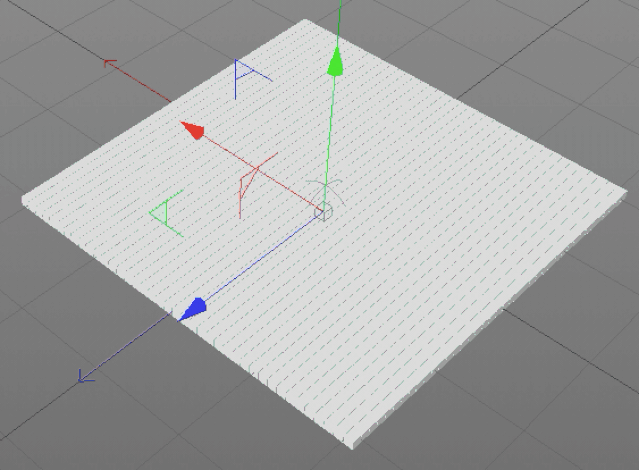
Cinema 4D Tutotial: How to Create Ripple Animation With Field?
C4D Render Farm
In CINEMA 4D R20, a new function, "Field", has been added. With the help of "Field," we can easily create more complicated effects that were previously implemented. There are also some concepts similar to "Field" before, that is, the attenuation of each effector, but the implementation is not flexible enough. The addition of "Field" allows designers to have more imagination space to create more complex effects. Fox Renderfarm, the best cloud rendering services provider and Cinema 4D render farm**, will bring you a sharing about how to create ripple animation with the field in Cinema 4D, let’s look over it.What's Field?In popular terms, it is a range of influence, through which changes can affect a selection, a map, or a series of cloned objects and other motion graphics. This influence range can be imagined as a gray scale map, which shows the different intensity changes of 0 and 1. We can make certain parameter influences by controlling this gray scale map to the graphs and selected sets in the range.Firstly, create a new Matrix.Now add another Plain, and add a Torus Field in Falloff, the key tool for making ripples.The ripple animation effect is the effect that particles or moving patterns are diffused outward by the ring, so here we use the ring domain to affect the position of the Matrix. The ripple animation effect changes the height of the Y-axis ripple.By changing the radius of the domain, you can control the range of influence on the matrix, and at the same time zoom in and out of keyframes to generate animation. Drag the field to see a simple ripple animation effect. But this ripple animation effect has only a simple change in diffusion fluctuations, and the animation is too hard.To adjust more details, we can add a delay field to make the rebound effect, change the mode to elastic, and remove the value limit check to flexibly adjust the strength of the effect.At this time, the ripple animation effect comes out, but a closer look will find that the ripple is not a smooth arc, we can see the obvious block shape. So we need to make some changes to smooth waves.I adjust the internal offset value to 0, and finally, drag the matrix to the cloned object mode to render it.Fox Renderfarm** hopes this Cinema 4D tutotial can be of some help to you to create a ripple animation in Cinema 4D.It is well known that Fox Renderfarm** is an excellent cloud rendering services provider in the CG world and also the best c4d render farm**, so if you need to find a C4D render farm**, why not try Fox Renderfarm**, which is offering a free $25 trial for new users? Thanks for reading!
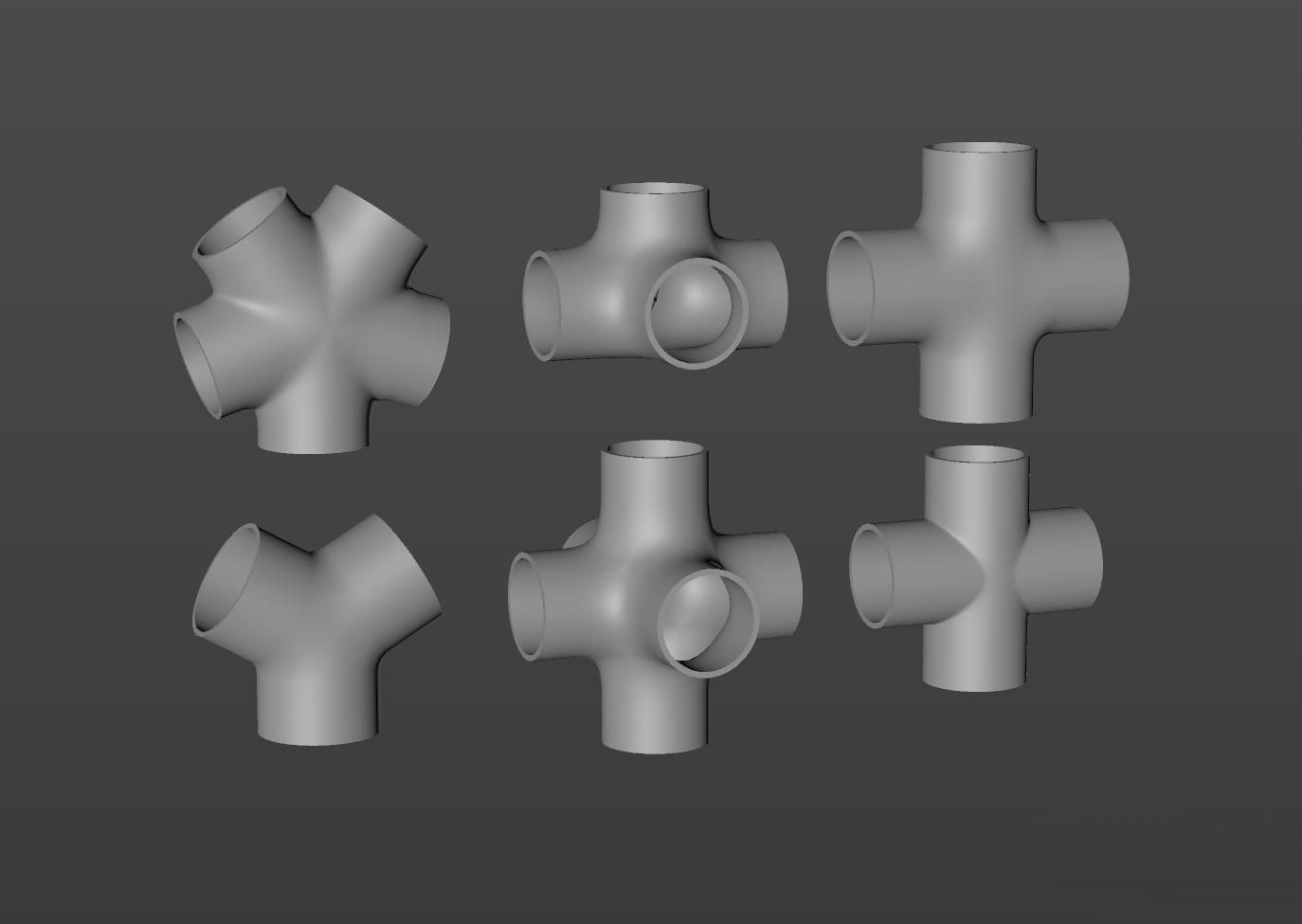
How to Make Pipe Models Quickly in Cinema 4D
Cinema 4D
The best cloud rendering services provider and CPU &x26; GPU render farm, Fox Render****farm will share with you a tutorial about how to make pipe models quickly in Cinema 4D.How to Control the AxisWe can revolve any project by tilting the Axis Center. Projects can be zoomed and tilted after setting the Axie Center. And by pressing Ctrl in the spline mode, we can generate plenty of poly.How to Control the AmountWhen making points, spines and polygons, we can change the amount by pressing Shift. We can also alter the amount in the Modeling Setting on the bottom right corner. This is going to be very useful when making animation and modeling.ModelingBoolean and Object Modeling is the most frequently used tools to make the splines more organized and beautiful.In general, when making regular models like pipes, there’s no need to make the whole model. We only need to find out all the symmetrical points and make all the symmetrical elements respectively. Then symmetrizing or radially distributing the elements will generate the whole model.How to Make a T-shaped PipeWe are going to make a transversely zygomorphic T-shaped pipe. Actually, we just need to hollow a cylinder. So we can just make the upper part and symmetrize it, then we can get the cylinder.Generate a cylinder, and adjust the subdivision. And set a circular spline in advance since we need it to assist us in the later modeling.Let's adjust the points in the right elevation. Align the points with the assisting circular spline. And adjust the splines and adjust the stretched poly on one surface.Add a Subdivision Surface and a Symmetry to the Cylinder, then we have the T-shaped pipe.By using the Loop Cut Tool can make the straight corners round and smooth.If we want to make an at-shaped pipe with a different diameter, we can make the assisting circular spline smaller, but it takes more subdivision surfaces to achieve this.Alternatively, we can make it by subdividing the points or using plugins with a hollowing function.How to Make a Y-shaped PipeThe Y-shaped pipe is a radial symmetric structure. We can divide it into 3 radial symmetric units. According to the structure, we need to make a structure with a 60° angle. By symmetrizing the radial symmetric structure, we can form a 360° closed structure.First off, we need a basic cylinder. And I highly recommend you adjust the amount for a more convenient operation.By changing the axis centre, make a round angle with the unit structure. The size depends on your needs, but the creative process is the same.After tilting, we need to adjust the points that deviate from the axis centre in order to make the seamless object after symmetrizing.Then we can symmetrize and adjust the unit radially to get the model we want. I used Radial Clone in this process.Some Extension From the T-shaped and Y-shaped PipeAfter showing the creative methods of these 2 basic models, we can extend our methods into making pipes with 4 or 6 connectors. We can generate the basic structure with multiple symmetries and radial copies. Here are the basic structures of the multiple types of pipes. You can try to analyze the structure and model them if you are interested.SummaryThere’s never a one-step-for-all method to make models. Modeling takes effort to analyze and restructure. Here I provide a way to model, you can also use other tools according to your understanding of that tool.It is well known that Fox Render****farm is an excellent cloud rendering services provider in the CG world, so if you need to find a render farm, why not try Fox Render****farm, which is offering a free $25 trial for new users? Thanks for reading!

Cinema 4D Tutorial: How To Make A Nut Chocolate Fluid Ad
C4D Render Farm
This time the best render farm and leading cloud rendering services provider in the CG industry, Fox Render****farm, will bring you a Cinema 4D tutorial on how to use C4D to make nut chocolate fluid ads. This sharing comes from 3D artist Qixi, who will explain in depth the production process of a chocolate and almond scene. I hope it can help beginners who step into the CG industry understand the use of C4D. Since this scene is just for making still-frame works, there are many things that don’t need to be considered too much, as long as the picture looks reasonable.ModelingBefore making, I first searched for some pictures of nuts on the Internet, and then found a positive picture of nuts, and then used Mesh/Polygon Pen for topology modeling. When making, I need to pay attention to keeping the model as quadrilateral as possible. The surface (triangular surface will cause many problems in the later production).First, make the upper half of the model, adjust it slightly, and then use the subdivision surface. The arc shape is to draw an arc upward by adjusting the edge. Try to keep the shape similar to the reference picture.Use the Symmetry tool, and then complete the nut model. Because the shape of the nut is very simple and there are not many tools used to make it, this step should be easy to do.UV SplitThe nut model has been completed, and then I will split their UV first. The model splits the UV first and then copies it, which can save a lot of time for splitting other UVs.Add UV tags, then use the projection mode to disassemble the model up and down, adjust it and export it to Photoshop to make a map.Texture MakingI cleaned up the clearer one in the reference image I found before and then aligned the texture to the outside of the UV grid. I made a total of 5 stickers for this nut. Below is the first Color Map I made.The second Specular MapThe third Displacement MapThe fourth Bump MapThe fifth Normal mapBelow is the nut effect after adding 5 textures. I think it looks very much like a real nut.To Make a Bunch of NutsNow that a nut has been completed, I will turn it into a pile of nuts in the next step. In this process, I used cloning and rigid body dynamics for dynamic simulation animation, and finally got the final scene.The effect after slight adjustment.Chocolate Sauce EffectNext, this pair of chocolates need to add some effects. I want some chocolate sauce to flow down from the pile of nuts. This fluid effect needs to be made using the C4D's Realflow plug-in.Chocolate Sauce MaterialAfter the dynamics of the chocolate sauce are satisfied, the next step is to adjust the color and texture to make it closer to the real effect. Then I found a satisfactory lens for rendering. Finally, make the final adjustments in After Effects.Post-adjustmentI put the output picture into After Effects, adjusted the color, filter, blur, etc. The following picture is the final effect.Fox Render****farm hopes it will be of some help to you. It is well known that Fox Render****farm is an excellent cloud rendering services provider in the CG world, so if you need to find a render farm, why not try Fox Render****farm, which is offering a free $25 trial for new users? Thanks for reading!

A Tutorial Of Night Illuminator Scene Production By Octane For C4D
Octane for C4D
The fast cloud rendering services provider and GPU&x26;CPU render farm, Fox Render****farm, will share with you a C4D tutorial.Octane for C4D is really powerful, especially in addition to the easy-to-use and high-quality rendering of the Octane renderer. Another important reason is speed. Today we use an existing C4D model file to share how to use Octane to make these beautiful night illuminator scene.Preliminary IdeaThe first thing to do is to figure out the approximate effect to be presented and the position of the light source. I want to do something that glows on the stone in the night, and the objects are as transparent as glass. So there will be some illuminants and some auxiliary light sources. With these ideas, you can light it up.Lighting AdjustmentWhat I want is the effect of the night, so first open the sky color and adjust it to black. The black sky will make us see more clearly. Then add a light, and in the rendered window we can see the effect of the real-time lighting.Rotate to adjust the light to achieve a desired effect. Then change the light to an effect that is not visible when rendering. Check camera visility in the Visbility of the light. Reduce Power to 5 and change the color to blue.Now that the main light source is available, start adjusting the auxiliary light source. The auxiliary light source does not need to be too strong, reducing its Power to 5 and changing the color to bluish. Two lights will give the scene model a corresponding feel. When adjusting, remember that the highlights of the objects on the stone should also be noticed. Throughout the process we have to constantly adjust the light to find the best results.After the rendering test, the highlights are still a bit bright, then we need to adjust the power of the lights again. After the test, the main light was not bright enough, and it lacked some contrast with the auxiliary light. I raised the main light source again. It now looks like contrast.Now I find that the lower right corner is darker, so I need to add another light to it. Lower Power to 5, change the color to bluish, render, and continue to adjust the light level.MaterialFirst of all, the main body of this model is stone, and then there is some bright light on the stone. So first give the stone a black material, but don't be too dark. Don't make the reflection of the stone too strong, raise a little Float, and add a displacement map to the stone to make the bump. This effect can also be achieved by adding noise.Noise can look for a stone-like one, then change Amout to 3. For better results, you can also add noise Into Diffuse. Now we can see that the stones are already bumpy. In the process, we can adjust other values to make the noise produce some different changes.You can break the link to the texture before proceeding to the next step. Re-create a new diffuse material to make the light, remember to remove the DIFFUSE of the shader, just keep the light. Next, add an RPG to the shader. I hope the stone will emit a yellow spot, so change the shader to yellow.Now we can mix the two shaders. So create a shader and blend the noise with the two shaders. Adjust the size of the noise to control the yellow display to see the effect of the integrated rendering.Now that the stone's departmental effect is ready, we can hide it to adjust the part above the stone. Create a new glass ball, then give it blue and adjust the 3S to the shader. The part of the value needs to be fine-tuned. Modify the display of the Density control color and increase the specular depth of the glass to reduce the black portion. But the color is not enough, you need to add another color and change the Density to 100.But I need the position of the stone below the model to be more like glass, so I have to rebuild a glass material and blend it with the previous material and add a gradient. Look, the effect is now closer to my expectations.All models use clones, so we only need to modify the UV of a model.We need the model above is 3S below the glass, so we need to give the UV a gradient, adjust the gradient to achieve the effect we need.Finally AdjustmentAdjust the final effect in the Octane Settings. Bloom power and Glare power directly affect the final result. But I found that the yellow part of the stone was a little less, so I changed its Power to 500. Well, it is now closer to the ideal state.To achieve the desired result is not a quick process and needs to be adjusted step by step. Keep trying other methods, maybe there will be good results. And, what matters is not the result, it is the process of learning.Fox Render****farm hopes it will be of some help to you. It is well known that Fox Render****farm is an excellent cloud rendering services provider in the CG world, so if you need to find a render farm, why not try Fox Render****farm, which is offering a free $25 trial for new users? Thanks for reading!

Cinema 4D Tutorial: Making a Ring Full of Small Balls
C4D
C4D is a 3D software developed by MAXON in Germany. Its interface is simple in 3D production software, which is easier to learn and use for Maya and 3ds Max. It can model material, light and bind animation rendering and other functions, and it has powerful built-in film and television VFX, animation design, industrial medicine, physics, etc. C4D can be used in many industries. It belongs to the same kind of software as Maya and 3ds Max, but it has been on Apple computers in the early days. In recent years, it has been widely used in WINDOWS.Fox Renderfarm, the best cloud rendering service and render farm** online, will introduce how to use C4D to make some shapes full of rings in this tutorial. The reference work was originally made by a 3d artist from Behance.ModelingIn the ring above, you can see that it is mainly composed of three parts, a small ball filled with the ring, a layer of spiral shape outside the ring, and scattered small balls. The outside will make these things step by step.First of all, I will make a small ball full of rings. This requires first making a ring for the shape.First make a Circle, click the C button to convert it into an editable object, and compress the Circle into an ellipse.Add a second Circle and use the Loft modifier to make the two circles into a circle.Sphere AddingFirst add three spheres of different sizes, which can be arbitrary. Then add Cloner, then place the three spheres under Cloner, change the Mode under Cloner to Object, drag and drop Sweep under Object, and change the Mode of Distribution to Volume.The three small balls have generated a ring full of small balls based on the ring, and my Count value is 1000.Now you can add dynamics. Right-click under Cloner and select Simulation tags to add Rigid Body. Note that in the Collision property of Rigid Body, Inherit Tag selects Apply Tag to Children, and Individual Elements selects ALL.Right-click on Sweep and select Simulation tags, and add Collider Body. Select Static Mesh in Collision's Shape under Collider Body.Now play the animation, and you can see that the ball will fall down due to dynamics. I constantly test the drop of the balls and change the number of balls in the Count in Cloner until the balls fill up the ring.Now you can see that the ball is basically filled, and then start to make a layer of the spiral shape of the outer ring. I hide the ball first and add a spiral shape. Add a Spline Wrap to the spiral shape, then add the line to the Spline of the Spline Wrap, select Y for Axis.Select the spiral shape to convert it into Current State To Object, and get a new editable spline. Hide the most recent backup, close the new spiral, and adjust the smoothness.Re-create the two rings and adjust them to a larger one and a smaller one, then select the two circles and right-click-Connet Objects+Delete, and then move the axis to the middle of the two rings.Add a Sweep, and then put the previous ring and spiral under the Sweep. If the staked object is thick, you can change the thickness of the object by directly changing the size of the ring.Display the previous balls to see if they match, if they don’t match, just adjust them again.RenderingI made a simple scene for rendering. The light used a simple three-point light source: left and right cold and warm light plus the main light source at the top, and found a suitable position in the scene. The main light source brightness is 100.I added a light again, placed it behind the model, and lowered the intensity of the light. I copied a clone again, changed the mode to grid arrangement, and copied the collision body label of the shell to a backplane, and played the animation to get the scattered spheres on the ground.Now set the shader for the ball. I used a simple shader, added a Diamind effect to it, and reduced the width of the highlights.Now set the shader for the ball. I used a simple shader, added a Diamond effect to it, and reduced the width of the highlights.Fox Renderfarm** hopes it will be of some help to you. It is well known that Fox Renderfarm** is an excellent cloud rendering services provider in the CG world, so if you need to find a render farm**, why not try Fox Renderfarm**, which is offering a free $25 trial for new users? Thanks for reading!

C4D Tips - Set Your Own Custom Preset
C4D Render Farm
This article is organized from the leading cloud rendering services provider in the CG industry, Fox Renderfarm. This is a Cinema 4D tips, I hope it can help you. First of all, let's ask you the following questions first.Have you ever tried to customize the UI layout in Cinema 4D and want to use the same layout on other machines?Have you tried changing the settings of the shortcut keys in c4d and want this setting to follow you in the other machines?Do you want Cinema 4D to have a special set of its own, and this setting can be used with which machine you go to? When you don't use this machine, there is no trace of the machine you used.When someone uses your Cinema 4D software, it shows the default settings, and when you use it yourself, it shows your own unique settings.One day, when you want to make major changes to the settings of the c4d software, but are afraid of problems after the changes, is there a good way to restore the settings back to the beginning?Have you ever thought about the Cinema R19 on the same machine, can be installed several versions of Arnold?Ok, the following little tips can help you to solve the above questions.The tips are to change the preset position of c4d, pointing to a different location in different situations.In the normal situation, we open Ctrl+e in c4d to open the preset window. In the bottom "open preference folder", the default preset path of c4d is opened.In this directory, the plugin can be placed in the plugins directory, like some lighting presets or scene presets you can put in the library directory.Let's change the preset position to customize our own presets.Create a folder to place your preset. We tested it and put it in D:\Temp*C4d*_R20.Create a bat file, the name can be a word or use that makes sense to you. Our test is called C4d_test.bat.Open the C4d_test.bat. Enter:"C:\Program Files\MAXON\CINEMA 4D R20\CINEMA 4D.exe" -g_prefspath="d:\temp*C4d*_R20".Double-click it and run the C4d_test.bat.Open the software, Cinema 4D R20, then use ‘Ctrl+e’, to open the preset window, you can see that the default folder path has been pointed to the d:\temp*C4d*_R20 directory, which we created.Open the directory to see the same directory structure as the default directory.Let's understand the meaning of this sentence in bat:"C:\Program Files\MAXON\CINEMA 4D R20\CINEMA 4D.exe" -g_prefspath="d:\temp*C4d*_R20"Among them: "C:\Program Files\MAXON\CINEMA 4D R20\CINEMA 4D.exe". This is the installation directory of Cinema 4D, you can change to your own Cinema 4D version and installation directory.-g_prefspathThis is a c4d command that specifies a default directory for R16, R17, R18, R19, and R20.="d:\temp*C4d*_R20"The specified default directory can be replaced with the location you want to set the preset. This directory must exist.It should be noted that:All punctuation marks in the command line are English symbols.-g_prefspath="d:\temp*C4d*_R20"The ‘=’ there must be no spaces on both sides of the equal sign.Versions prior to C4d R15 include R15, R14, and R13, the ‘-g_prefspath’ is replaced with ‘-homedir’ and there is no ‘=’, it should be as follow,"C:\Program Files\MAXON\CINEMA 4D R15\CINEMA 4D.exe" -homedir "d:\temp*C4d*_R15"Fox Renderfarm** hopes it will be of some help to you. It is well known that Fox Renderfarm** is an excellent cloud rendering services provider in the CG world, so if you need to find a render farm** to render faster in C4D, why not try Fox Renderfarm**, which is offering a free $25 trial for new users? Thanks for reading!
Recommended reading
Top 9 Best And Free Blender Render Farms of 2025
2024-12-30
Revealing the Techniques Behind the Production of Jibaro "Love, Death & Robots", Which Took Two Years to Draw the Storyboard
2025-02-10
Top 10 Free And Best Cloud Rendering Services in 2025
2025-03-03
Top 8 After Effects Render Farm Recommended of 2025
2025-02-10
Top 5 Best and Free 3d Rendering Software 2025
2025-02-10
Shocked! The Secret Behind Using 3D to Make 2D Animation was Revealed!
2025-02-10
How to Render High-quality Images in Blender
2024-12-04
Easy Cel Shading Tutorial for Cartoon in Blender Within 2 Minutes
2025-02-10
Partners




