Fox Renderfarm Blog

Any Free Render Farm for Cinema 4d, Maya, 3ds Max?
Maya Cloud Rendering
I think you always search for a free render farm for Cinema 4d, Maya, 3ds Max, but you will find that a completely free render farm does not exist, to be honest, most of the platforms needs to charge due to the reasons below.1. Hardware costThe bigger the render farm network, the quicker the rendering speed. According to the top render farm companies such as FoxRenderfarm, they have over 30,000 physical servers, you can calculate the hardware cost.2. Maintaining CostNeed to rent a room in the data centre to place all of the rendering nodes. It would also be a large expense every year.3. Human Resource CostNeed a lot of specialists in customer service, technical support, research & development, marketing.However, you can find out which render farm is the cheaper one, at the same time, you can get a free trial from the render farm. I would like to introduce Fox Renderfarm, the best cloud rendering service in the world. It has high compatibility, supports most mainstream software and plugins, including 3ds Max, Maya, Arnold, V-Ray, Redshift etc.Fox Renderfarm is a leading cloud rendering service provider in the industry. Since the operation in 2011, Fox Renderfarm has earned a good reputation for its quality performance, great customer service, and flexible pricing scheme. With over 20 years of experience, the pioneering core team served more than 400,000 users and top leading visual effects companies and animation studios from over 100 countries or regions, clients including multiple awards and Oscar winners.Web-based Cloud Rendering PlatformThe picture is the web-based interface of the platform,1. The upper right corner is message, guide, setting and account info;2. The left is rendering steps;3. The middle is the dashboard of render info.Desktop ClientThe picture is the desktop client interfaceReady for Windows and Linux users;Drag-and-drop batch submission;Submit your jobs inside your 3D software.**Ready For Windows*Supported Software:Maya 2015 64bit+ / 3ds Max 2014 64bit+Fox Renderfarm's Data Center is powered by 100% green, renewable energy:Hydro Wind turbinesPUE 1.2The users of Fox Renderfarm are making a big contribution to reducing greenhouse gas emissions and protecting our environment.If you want to learn more about Fox Renderfarm, we offer a US$25 free trial to new users, welcome to take an experience. Enjoy your cloud rendering journey with Fox Renderfarm!

How to use Maya Render Farm or Render Maya with Cloud Rendering?
Maya Render Farm
As a professional 3D software, Maya's powerful features make it a popular software for large production companies. Many of the beautiful shots we see are actually made with Maya, and when it comes to Maya creation, rendering is also inevitable. Rendering is the last part of making a 3D model come to life. It is actually a process of shading and texturing the objects and illuminating the scene. Rendering is definitely a challenge, especially for large projects where rendering takes a lot of time and machines, so is there anything you can do to speed up Maya rendering?Some companies and studios, in order to deliver their projects before the deadline, will choose powerful render farms to help rendering, such as Fox Renderfarm. So now, as a Maya render farm, Fox Renderfarm will show you how to do Maya rendering on the excellent cloud rendering platform.a. Desktop Client Submit Tutorial for Maya Cloud Rendering1. First you need to sign up to get a account of Fox Renderfarm rendering platform (Note: new users can get a free $25 trial coupon for signing up).Next, start the desktop client, select the platform to log in, and enter the main interface.2. Drag the maya file to the job area in the client to trigger the submission and start the scene analysis.3. Select your software version and hardware configuration corresponding to the file, and click "Next" to enter the analysis page.4. When the analysis is done, click “Next” (Note: corresponding prompt will appear in case of any error in the analysis results or warning thereof), then click “Ignore and continue” to set render parameters.5. Click “Submit” to start the uploading. The rendering is automatically started upon the completion of submission.b. Web Submit Tutorial for Maya Cloud Rendering1. Some preparations for Maya rendering in web.1.1 Register to get an account.1.2 Compare the local and could asset directories.2. Maya web submission process (submit > analyze > render > download).2.1 Click “Submit” button on the left, select the software for submission > set a project path (Note: select a project path to map the local Maya project path) > select the document for rendering, after that, click “Continue”.2.2 Select software version and hardware configuration corresponding to the file (Note: selection of the rendering system), then click "Go Analysis", and wait patiently for the analysis to complete.2.3 Click the job with “Analysis done”, set render parameters and then submit it for rendering (Note: the rendering actually just starts now).2.4 On the rendering page, click the job > export the file > download.That's all about how to accelerate Maya rendering on a cloud rendering platform. After reading this, don't you think it is very simple and easy to use? By using a Maya render farm, you can render high-quality images in as little time as possible in order to meet the final production deadline, making it the perfect choice for most CG artists. Well, if you also have a Maya project to render, the Maya render farm can definitely be of great help to you!

How to Set Up a Maya Render Farm
Maya Render Farm
Maya is an excellent 3D production software owned by Autodesk. It is very famous in the animation design industry and belongs to the top design and production software. Especially in animation production, game characters, film special effects. For example, Blue Sky's animated movie Spies in Disguise in 2019 and Netflix's science fiction series Lost in Space. The issue of rendering is inevitably involved in animated film production. I believe that many people are worried about the rendering time is too long and the delivery time is too tight, but using the render farm is a good choice, so how to set up a Maya render farm?Spies in DisguiseLost in SpaceHow to build a Maya render farm? First of all, there are many issues to consider when setting up a render farm, such as the number of machines, the configuration of the machines, the network, labor, software, purchase of Maya's license, time cost, security, and your budget. You can refer to the following article: Is Building Your Own Render Farm The Best Option?If the project budget is tight, and you don't want to spend too much time on setting up and managing the render farm, you can consider using a commercial Maya render farm. After all, it can be used anytime, anywhere, and there is no project or the project has not reached the rendering progress when you don’t need to vacate your resources or ask someone to maintain it. Especially in the process of using your local render farm, if you encounter unexpected problems, you can also get the assistance of professional technicians. You don't have to spend time researching the problem yourself until you find a solution. During this period, if you are in a commercial Maya render farm, Some projects are estimated that you have finished rendering.The Top Benefits of Online Render FarmsOf course, choosing a commercial render farm also requires choosing a large and well-known professional online render farm, which guarantees safety. In addition to security, the number of machines and the quality of service can be provided very well. For example, the TPN-Accredited cloud render farm, Fox Renderfarm, in addition to providing massive rendering nodes, 24/7 services, there are professional TD personnel to solve technical problems for you at any time. At the same time, Fox Renderfarm is the rare render farm in the CG industry that supports both CPU and GPU rendering. Various mainstream software, renderers, and plug-ins are supported, as well as personalized customization services. Fox Renderfarm provides multiple submission methods for users to choose from. In addition to web page upload, rendering, monitor, and download, offline software applications can also be used for asset uploading, rendering, monitoring, and downloading. It's very easy to use and it only takes a few steps.If you are still hesitating to build local Maya render farm or use a commercial render farm, why not directly get a free trial of $25 on Fox Renderfarm, which can be used as a real experience reference.

The Best Cloud Rendering for Maya of 2025
Maya Cloud Rendering
Sitting at your desk waiting to render 3D models and animations in Maya can often be frustrating. If you decide to do it locally, it can drain your CPU and GPU resources and it can take hours or days to fully render your work. Utilizing the productivity of a cloud rendering service provides an excellent alternative, offering speed and efficiency at a low cost, while rendering images in a fraction of the time required for a single workstation. If you want to find a good cloud rendering for Maya, read this article.First of all, do you know what cloud rendering is?What is Cloud Rendering?Cloud rendering is similar to cloud computing in general in that it is a rendering field based rendering approach. More specifically, it is a process where users upload assets to a cloud server for computation/rendering and the cloud server then sends the results back to the user. It includes offline rendering (render farms), real-time rendering and other calculations performed by cloud servers. The same goes for cloud rendering for Maya, which renders Maya files very well.Best Cloud Rendering for Maya- Fox RenderfarmWhat is Fox Renderfarm?Fox Renderfarm is the industry's leading provider of cloud rendering services. In operation since 2011, Fox Renderfarm has earned a reputation for quality performance, good customer service and flexible pricing plans. In order to build a more secure cloud rendering farm and better protect the privacy of our dear customers, Fox Renderfarm has successfully completed the MPAA's content security best practices and is officially a TPN Trusted Partner.How to Render in Fox Renderfarm?If you have made an interior design and want to render it at 3600x2500. A normal computer will take at least 3 to 6 hours, but with a cloud rendering service, the rendering time can be less than 1 hour by simply uploading the file to the desktop. Cloud rendering is several times faster than a house rendering farm. And it doesn't take up the producer's machine during the rendering process. And for the producer, you don't always need to be in front of your computer, you can view the rendering results anytime, anywhere. Let's see how to render with Maya render farm!Let's take the Maya web submission process as an example, only 4 steps in Maya render farm: submit > analyze > render > download.First you need to sign up to Fox Renderfarm, then you will be taken to the cloud rendering page.Step 1. Click the "Submit" button on the left, select the software for submission> set a project path (Note: select a project path to map the local Maya project path)> select the document for rendering, after that, click "Next".Step 2. Add software configuration after submitting the job (Note: selection of the rendering system), click "Go Analysis" and wait patiently for the analysis to be completed.Step 3. Click the job with "Analysis Done", set render parameters and then submit it for rendering (Note: the rendering actually starts only at this job)Step 4. On the rendering page, click the job > export the file > download.Here are some projects that also use a cloud rendering services:ConclusionA good cloud rendering for Maya can make your files render faster and better. Not to mention that most online cloud rendering services offer free rendering vouchers. Fox Renderfarm, for example, offers a free $25 trial.

A Melhor Cloud Rendering para Maya de 2025
Maya Cloud Rendering
Sentar-se à sua mesa esperando para renderizar modelos e animações 3D em Maya pode muitas vezes ser frustrante. Se você decidir fazê-lo localmente, isso pode drenar seus recursos de CPU e GPU e pode levar horas ou dias para renderizar totalmente seu trabalho. A utilização da produtividade de um serviço de cloud rendering oferece uma excelente alternativa, oferecendo velocidade e eficiência a um baixo custo, enquanto renderiza imagens em uma fração do tempo necessário para uma única estação de trabalho. Se você quiser encontrar uma boa cloud rendering para Maya, leia este artigo.Antes de mais nada, você sabe o que é cloud rendering?O que é Cloud Rendering?Cloud rendering é semelhante à computação em nuvem em geral, na medida em que é uma abordagem de renderização baseada em campo. Mais especificamente, é um processo onde os usuários carregam ativos em um servidor de nuvem para computação/renderização e o servidor de nuvem então envia os resultados de volta para o usuário. Ele inclui renderização offline (render farms), renderização em tempo real e outros cálculos realizados por servidores de nuvem. O mesmo vale para a cloud rendering para o Maya, que torna os arquivos Maya muito bem.Melhor Cloud Rendering Maya - Fox RenderfarmO que é Fox Renderfarm?Fox Renderfarm é a principal fornecedora do setor de serviços de prestação de serviços em nuvem. Em operação desde 2011, a Fox Renderfarm conquistou uma reputação de desempenho de qualidade, bom atendimento ao cliente e planos de preços flexíveis. A fim de construir uma fazenda de cloud rendering mais segura e proteger melhor a privacidade de nossos queridos clientes, a Fox Renderfarm completou com sucesso as melhores práticas de segurança de conteúdo da MPAA e é oficialmente um Parceiro de Confiança TPN.Como Render na Fox Renderfarm?Se você fez um projeto de interiores e quer renderizá-lo a 3600 x 2500. Um computador normal levará pelo menos 3 a 6 horas, mas com um serviço de cloud rendering, o tempo de renderização pode ser inferior a 1 hora simplesmente carregando o arquivo para a área de trabalho. Cloud rendering é várias vezes mais rápido do que a de uma render farm doméstica. E não ocupa a máquina do produtor durante o processo de renderização. E para o produtor, você não precisa estar sempre em frente ao seu computador, você pode ver os resultados da renderização a qualquer hora, em qualquer lugar. Vamos ver como renderizar com Maya render farm!Tomemos como exemplo o processo de submissão na web do Maya, apenas 4 passos no Maya render farm: submit > analyze > render > download.Primeiro você precisa se inscrever na Fox Renderfarm, depois você será levado para a página de cloud rendering.Passo 1. Clique no botão "Submit" à esquerda, selecione o software para submissão> definir um caminho de projeto (Nota: selecione um caminho de projeto para mapear o caminho local do projeto Maya)> selecione o documento para renderização, depois disso, clique em "Next".Passo 2. Adicionar a configuração do software após o envio do trabalho (Nota: seleção do sistema de renderização), clicar em "Go Analysis" e aguardar pacientemente que a análise seja concluída.Passo 3. Clique no trabalho com "Analysis Done", defina os parâmetros de renderização e depois submeta-o para renderização (Nota: a renderização realmente começa apenas neste trabalho).Passo 4. Na página de renderização, click the job > export the file > download.Aqui estão alguns projetos que também utilizam um serviço de cloud rendering.ConclusãoUma boa cloud rendering para Maya pode tornar seus arquivos renderizados mais rápido e melhor. Sem mencionar que a maioria dos serviços online cloud rendering oferecem vouchers gratuitos de renderização. É bem sabido que a Fox Renderfarm é um excelente render farm no mundo de CG, então se você precisa encontrar um render farm, por que não experimentar a Fox Renderfarm, que está oferecendo um teste gratuito de $25 para novos usuários?Obrigado por ler!
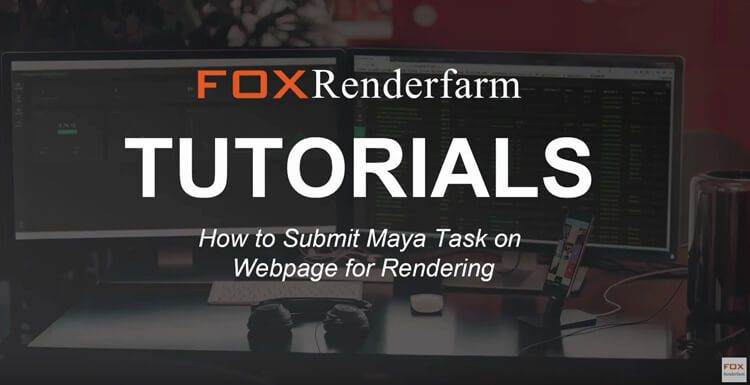
How To Submit Maya In Using Vray Plugin Task On Cloud Rendering
Maya Cloud Rendering
This is a tutorial shows you how to submit Maya in using Vray plugin project on cloud rendering for rendering.Steps1: Click the Register button:After finishing the registration then Login your Fox account, and then start to upload your assets.Press the Assets button on your left column and then press the upload button. Choose upload your assets folder or assets file.Note: All file path on Foxrenderfarm storage will be the same as your local path, including drives.Attention: Not support drive A, B, C, D, if you use absolute path on scene file.Not support IP path of your files,such as \192.168.0.2..\computer name..In these pics, I already upload my assets folder with E drive. When you press the upload button, This file transfer MessageBox will automatically pop out, So please make sure you have installed our transfer plugin, If you already install it please make sure to initiating it.Step2: Choose the Maya file you wanna upload. Then you'll see the transmission list and you could monitor the transmission speed.Step3: When you finished the transmission, Please Press the New Job button to submit your Maya assets (That mean to create a new Render Task on our farm.)Then Please select the asset directory and choose the render scene file you just uploaded, Press the Continue.And add render software and plugin version (in this case you need to choose the Maya 2016 and the plugin is Vray for Maya 3.10.01.)Then Save the config and press the Go Analysis button.Step4: When you finish the Analysis phase you might wanna some changes on the common settingsYou can modify all those common settings as you wish.(We Highly suggest you turn on the Pre-test frames and After a test has done Pause the job. When you turn that on, will running the three pre-test frames first, and when this three-frame finished, the whole job will pause, Then you can check if the results are what you expected. If everything is alright then you can start the rest of the frame.)When you finish all your settings, please click the Submit button to go the final render phase.

Maya Tutorials: Game Props Modeling
Maya Render Farm
Fox Renderfarm, a leading cloud rendering service provider and render farm in the CG industry, will share with you the game props model produced by Maya. In this Maya tutorial, we will introduce how to create a game-style 3D model based on conceptual design drawings, from ZBrush carving to high poly and low poly UV texture production.The following is a brief description of the process of making 3D models of games. I hope that you can have some understanding of the models used in games.ConceptBefore making a model, there are usually some conceptual drawings as reference for making. In this case, you can directly put the reference drawing in the production software Maya as a reference.ModelingBefore importing into ZBrush for sculpting, you can first do some preparation work in Maya. If the model is relatively simple, such as stone, tree trunk, floor tiles, etc., they are relatively simple. You can use ZBrush to sculpt High Poly directly without making a Low Poly model. If the model is more complex, such as a biological model (animal or the like), you can make a Low Poly export OBJ file in Maya and sculpt it in ZBrush.ZBrushImport the low poly model into ZBrush for sculpting. From Blocking, make sure that the scale is appropriate. The most important thing is that the model does not deviate from the conceptual diagram. It is necessary to determine the overall ratio first, and then it is the part of some accessories, and finally the detail part. This process only uses the basic brush.RetopoThe number of model faces sculpted by ZBrush is very high, which may be as high as hundreds of thousands of faces, or even millions. Such models cannot be used in-game engines. Therefore, the high poly model sculpted by ZBrush needs to be topologically a low poly before it can be used in the game engine. The topology process uses a topology software TopoGun, TopoGun can help the model Resurfacing and Maps baking, and the details of the model will not be lost. If you are making a single static map, then the model does not need to rig bones, it is not necessary to make low-poly and Normal map.UVSAfter the topology is completed, it is the job of the UV. Normal maps can be baked after the UV is split. The UV can be organized using some plug-ins included in Maya, or can be produced using other software. You just need to expand them and adjust as needed. Try to be as reasonable as possible.Schematic diagram of UV deployment and placementNormal mapBefore bringing the model to Substance Painter, you need to bake the details of high poly onto the developed UV to make the texture. Baking and texture can be made using Substance Painter or Toolbag, especially Substance Painter has many tools and functions, which is very suitable for realistic and cartoon-like texture production.These textures represent different information such as Normal map, Specula, Hight, and Gloss. The higher the accuracy of the texture, the better the final display effect of the model.Import the baked texture into the most commonly used Substance Painter software to create PBR textures. Some parts can be adjusted using some preset textures, and then output different textures according to different needs.

Maya Tutorials: Production Process of 3D Artwork Batman(1)
Maya Render Farm
CG character artist Nealxia shared his "Batman" project and explained in detail the production process of models, UVs, textures, renderings, etc.. Your TPN render farm and cloud rendering services provider, Fox Renderfarm hopes these experiences can be helpful to you.IntroductionBatman is a superhero under DC Comics, and in my heart, he has always been a shining image representative who grew up with me. The first time I knew Batman was the Batman game. I was immediately attracted by his mysterious, cold, dark temperament. I still like this role very much now, and I always look forward to the opportunity to do memorable work for my idol. Finally, I finished this work in my spare time last year, I hope you like it.ReferencesBefore I started, I collected a lot of material about Batman. The styles of the picture materials are both realistic and cartoon. In the end, I decided to use Nolan’s film "Batman: The Dark Knight" as the model since I really like this movie.Modelling:After determining the appearance of Batman, we must determine a basic model. I found one from previous projects as a basic model. If it’s too time-consuming to make from scratch, the best way is to use the resources at hand to apply what is suitable, and do it yourself if it’s not a proper one. Displacement pump or normal can be used in the production process to show the details of the model.The process of making Batman armor is done in Maya. After determining the approximate shape, the armor is added to the character model. Building these hard armor models in Maya is quite quick and convenient: first, create a plane, and then continue to extrude the edges of the plane model with the Extract Edge command, and continue to cut until you achieve the effect you want.

How to Build a Mechanical Warrior in Zbrush(3)
ZBrush Tutorials
To continue with part 1 and part 2, Fox Renderfarm, the No.1 cloud rendering services provider and render farm, will still share with you the tutorial from the 3d artist Dong Chao of part 3 about how to build a mechanical warrior with Maya and ZBrush.LightingAdjust a simple POSE, and then add a scene used in the previous project to test the light rendering. A total of 5 lights were used in this project, 4 VRay Area light sources and one Dome light source. The Dome light source is mainly to add an HDR map inside. Normally, you can check Dome Spherical in the settings, and then add an HDR. Because the final effect is more to highlight the main body, so the intensity is reduced to 0.5.The other light sources are all adjusted in size and intensity color. One is the overhead light source, the other is the main light on the side and the two backlights. The final lighting effect is as follows.The final renderer uses VRay, and all elements in the scene use VRaymtl material. VRaymtl is very easy to use, it only needs simple adjustment to get good results. Especially for the character body, I used a VRayblend material and FastSSS+Vraymtl. In addition to the SSS texture of the character itself, I also wanted to adjust the highlights more delicately, so I superimposed the highlight texture directly on the highlight color of vraymtl. In order to speed up, I used the completed Normal texture to convert it with the Ndo plug-in, and converted it into a concavity and Ao texture, Then I copied the concavity to highlight the concave effect of the skin, and superimposed the previous color texture and adjusted it again can. And the Scatter texture in the SSS material is not drawn, only the color texture is used to modify. The following are the settings of the head body part and the shader of the highlight map,RenderingIn the final rendering, I improved the lighting quality and rendering quality, and replaced the body with a 3-level subdivision model in ZBrush, and then used a normal map. In the test, the normal details are displayed better and faster than using displacement maps.Finally, the rendering is divided into channels, and then adjusted using Photoshop. The resolution of the final image is 2.5K * 3K, and the rendering time is about one and a half hours. The following are the renderer settings, and the red box is the place that needs special attention.In the compositing stage, I added all the channel renderings to Photoshop for adjustment. I used the channels to refine the final effect, adjusted the depth of field blur, color adjustment, and superimposed a layer of dust and shadows.Final render:

How to Build a Mechanical Warrior in Zbrush(1)
ZBrush Tutorials
This time, Fox Renderfarm, the best cloud rendering services provider and render farm, will share with you a ZBrush/Maya tutorial from the 3d artist Dong Chao, about how to build a Mechanical Warrior.Hi, this is Dong Chao. In this tutorial, I will show you the production process of making a mechanical warrior. The focus is on the combination of organic and inorganic matter in the model.Software used: Maya, ZBrush, Mari, UVLayout, Photoshop, and Ndo.The overall production time is about 3 weeks, of which the model production took 2 weeks, and the texture and rendering took a week.ReferencesThe collection of references is an important step. When creating this model, I collected the works on the Internet as references, mainly of various mechanical characters. In the design stage, I made a rough stitching diagram using these reference pictures, and then quickly carried out the detailed design of each part and character in ZBrush. Because there are many small parts, each part keeps as simple as possible. The coordination of completeness and proportions hopes that the roles will be integrated so that the post-production will be relatively quick and simple.ZBrushNow you can start to create the model, I made it in ZBrush. Because there is no specific reference picture, I had to use ZBrush's DynaMesh to start production from Zsphere. Starting with a simple shape, I made a basic body of a monster, and then slowly added details after determining the proportions. The next step was to copy the body to make the outer armor. The following were the brushes that I use frequently. Some of the brushes have been simply modified and then saved as default for use next time.The early sculpting process is relatively simple, especially ZBrush is a very easy-to-use software for me.In this step, I carried out some overall carvings on the pre-planned content and element structure, and then cut the model into different subtools, hiding some invisible places, so as to facilitate further conversion into ordinary multi-deformation for fine-tuning. As shown in the figure below, different colors represent one subtool.The body model is subdivided, and then the body part is directly carved into the final effect. And the mechanical part can be made according to your requirements. I didn't waste too much time in this step, because in the end, I have to use the hard-edge function to perform the topological conversion. The following is the final ZBrush design drawing.The final model in Zbrush and MayaThere are many ways to make mechanical armor because I have already made a shape in ZBrush, so I chose the appropriate method and used ZBrush for topology. And I modeled the small parts in Maya so that it can be copied and aligned conveniently, and most of the armor on the monster body will be hard-edged after topology in ZBrush.Firstly, add a ZSphere to Subtool, and then hide other objects, select ZSphere for topology. Do not use too many turning faces, just use the model to outline the shape, especially where hard edges are required. Precise the line, and then set the appropriate preview thickness. Remember to subdivide the preview to 1, and then you can get an object with a thickness similar to armor during the preview. Create the cut surface that needs hard edges, gives a polish smooth bottom edge at a relatively high subdivision level, and that's it. Finally, you can get some desired details through some methods such as Alpha, eage loop, or extrusion.Before making the details, I usually put these mechanical models into the Keyshot for metal texture adjustment and simple GI rendering tests to see if there are any problems with the model. The most important thing at this stage is not the details, but the turning point. The combination of some objects that are troublesome to make with hard edges in ZBrush can also be put into Maya for refinement. Of course, you can also operate according to your own habits.Final effects of the details,Stay tuned for part 2 and part 3.
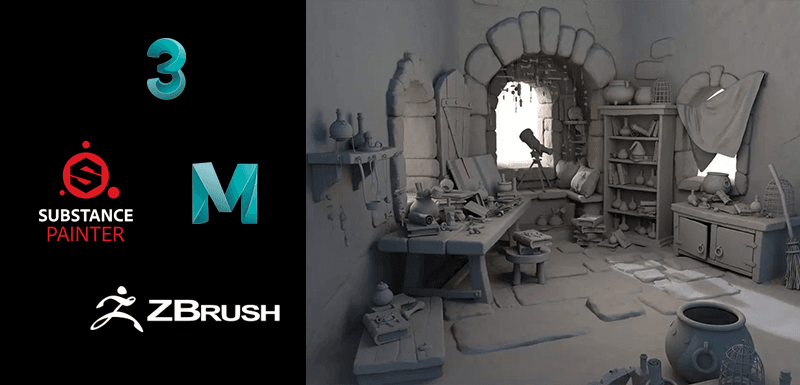
3ds Max Tutorials: Semi-realistic 3D Game Scene Interior Production Sharing (1)
3ds Max Render Farm
Fox Renderfarm, as the best 3ds Max render farm and cloud rendering services provider in the CG industry, the tutorial we shared for you this time is from the 3D artist Thepoly, on how to use 3ds Max and Maya and other software to make a semi-realistic 3D game scene interior production process.This project uses the standard PBR process, using 3ds Max to complete the basic model building, and determine the object scale. Complete high poly carving in ZBrush, topology in Maya, baking in Marmoset Toolbag 3, Substance Painter to complete the production of PBR materials, and finally use Marmoset Toolbag 3 for rendering.Production processThe production is divided into three parts:ModelingMaterial productionRenderingModelingBefore production, determine what materials, what objects are in the scene, and the overall ratio, and then determine the production order according to the ratio. Most of the scenes are walls and stones and wooden furniture, so they are the key part of the production.Quickly build up their approximate proportions in 3ds Max. Complete the medium polygon modelAfter establishing the proportion of large objects, continue to build down the remaining objects in the scene. And further, enrich the details of the model. There are a lot of repetitive objects, just make a few different shapes. This does not seem to be too repetitive.Taking the above book as an example, many different types have been produced, which can reduce visual duplication.There are two fabrics in the scene, here is a pillow as an example,This product uses the cloth calculation that comes with 3ds Max. The specific process is as follows,Create blocking objects,Create a pillow basic model (the higher the number of segments, the better the simulation effect, but it also stuck).Squash and find the fabric in the modifier,Analog computingFinally, get a simple pillow model. (The folds of the fabric should be sorted out, the above is a simple demonstration. The curtains are the same, MD may have better results)Next, import the model into ZBrush for sculpting.Carving High PolyTake the wall and stone of the house as an example:After importing the medium-surface model into ZBrush, it is because of the irregular shape of the stone. You can use Dynamesh in geometry editing to edit the model.The No.1, No. 2, and No.3 brushes are used for large-scale carving of stones. The No. 4 brush adjusts the shape to prevent insertion. Finally, the No.5 and No.6 brushes flatten some edges and corners to make the structure hard. Thus reflecting the texture of the stone.The big idea of the wall is the same. Finally, use the noise in the surface, adjust the curve and noise ratio, etc. to simulate the graininess of the wall and the stone surface.Finally, add some details such as cracks and bumps to enrich the picture. Use the No. 6 brush mentioned above and press it again to achieve better results. (This part of the production reference is very important)Now follow the best cloud rendering services provider and 3ds Max render farm, Fox Renderfarm, to the next part: 3ds Max Tutorials: 3ds Max Tutorials: Semi-realistic 3D Game Scene Interior Production Sharing (2).

Maya Tutorial: How to Make An Axe (2)
Maya Cloud Rendering
In this part, the best Maya render farm and cloud rendering services provider, Fox Renderfarm continues to tell you how to make an axe.Maya Tutorial: How to Make An Axe (1)When I feel that there is no problem with the overall shape, I can start the middle mold of the detailed blade part. Continue to refine the three structural parts that were just split.We have refined the structure of the three parts. At this point, the basic shape of the entire model has basically reached the structure in the concept map.If these details are attached to the basic structure, if it is not easy to make in Maya, you can use the advantages of ZBrush's rapid sculpting for quick sculpting.This stage is just a transitional model, there is no need to sense volume or sculpt, like some smaller details, I just quickly generated the basic shape attached to the details on the whole.These are very time-consuming if they are directly modelled in Maya or 3ds Max, so what we need is to use the advantages of each software to quickly achieve the final effect. The software used is not important, the effect is the final.The specific operation is also very simple:MaskingIf the generated thickness is too thick, adjust the thickness and generate againSeparation modelThen adjust the shape according to the original painting.We need to take the topologies of the models planned in ZBrush into low-polygon models and import them into Maya for further mid-model refinement. Finally, some detailed models such as nails and ropes are put on, and then the models are merged, and the preparatory work is done for the model carving. At the edge, I deliberately added some notches and bumps to make this axe look like it is often used.SummaryWhen making this model, there are more cumbersome parts. Don't be afraid. Just break the 2D concept map into many small parts, and then distinguish the priority and make it step by step according to the previous plan.Then sculpt some worn details to the model in ZBrush. Then you can go to ZBrush to carve some broken details. In this process, you need to pay attention to the overall structure and don't make too much detail. Do it first, then do it again, otherwise, the model will look too trivial.There are no details everywhere because they will distract the viewer. We only need to have relatively large damage in the distant view, middle-level details in the mid-range, and close-range views to see the texture of the details, and all the things can be combined to form a very beautiful model.When making a model, you will need to make the main character first, and then other accessories. The overall model's picture needs to be coordinated, instead of focusing all the energy on a broken sculpture. We need to use damage and details to set off the subject, not to make those details too attractive.By now you should know how to make an axe in Maya. We hope you can learn something from it. Fox Renderfarm is an excellent cloud rendering services provider and Maya render farm, so if you need to find a render farm, why not try Fox Renderfarm, which is offering a free $25 trial for new users.
Recommended reading
Top 9 Best And Free Blender Render Farms of 2025
2024-12-30
Revealing the Techniques Behind the Production of Jibaro "Love, Death & Robots", Which Took Two Years to Draw the Storyboard
2025-02-10
Top 10 Free And Best Cloud Rendering Services in 2025
2025-03-03
Top 8 After Effects Render Farm Recommended of 2025
2025-02-10
Top 5 Best and Free 3d Rendering Software 2025
2025-02-10
Shocked! The Secret Behind Using 3D to Make 2D Animation was Revealed!
2025-02-10
How to Render High-quality Images in Blender
2024-12-04
Easy Cel Shading Tutorial for Cartoon in Blender Within 2 Minutes
2025-02-10
Partners




