Fox Renderfarm Blog

Is There Any Good Service for Cinema 4D Cloud Rendering?
C4D
Maxon's Cinema 4D is a powerful 3D computer animation, modeling, simulation and rendering software, and it is also widely considered to be one of the easiest 3D software to learn and use. The existence of Cinema 4D can be seen in the many works created by CG companies or artists. Cinema 4D also supports many renderers, such as Arnold, Redshift and Octane, which is a great help for its rendering.After making a scene or model in Cinema 4D, the last step of rendering sometimes takes a long time, and then your computer is also occupied with this work without being able to do anything else. The rendering speed depends on many factors, such as the amount of rendering work, camera, models, etc. So how to improve C4D rendering? As a leading C4D render farm and C4D cloud rendering service provider in the CG industry, Fox Renderfarm will introduce you some ways to speed up C4D rendering.How to Speed up C4D Rendering?1. Update your software and renderer to the latest version.2. Optimize the polygon mesh. For the far view you can reduce the number of unnecessary mesh faces.3. Optimize the objects or polygons in the scene as needed. Some places that the camera can't shoot, such as the reflection of lights, refraction, glossiness, etc., can be hidden or deleted.4. Reducing the rendering accuracy as needed can speed up the rendering speed.5. Use Cinema 4D cloud rendering service for batch rendering and speed up Cinema 4D rendering.There are many render farms that offer cloud rendering services for Cinema 4D, but here we introduce you Fox Renderfarm, which also supports renderers Arnold, Redshift and Octane.Advantages of Fox RenderfarmPowerful On-Demand RenderingMultiple Software & Plugins Supported: 3ds Max, Maya, Arnold, V-Ray, Redshift, etc.CPU & GPU Rendering Are Both AvailableSecure & Confidential: TPN-Accredited VendorOscar-Winning Entries Service Team24/7 Live Customer Care & Technical SupportMassive SSD Storage System to Solve the I/O BottleneckProgram to Help CG Students and Educators Realize DreamsLet's take a look at the tutorial for using C4D cloud rendering online.Step 1. Preparations for Cinema 4D web submission:1.1 Register to get an account with $25 free trial.1.2 Compare the local and could asset directories.Step 2. Cinema 4D web submission process (4 steps: submit > analyze > render > download):2.1 Click the “Submit” button on the left, select the software for submission > set a project path (Note: this project path contains all the materials used for the Max file) > select the document for rendering, after that, click “Continue”.2.2 Select software version and hardware configuration corresponding to the file (Note: selection of the rendering system), click "Go Analysis", and wait patiently for the analysis to complete.2.3 Click the job with “Analysis Done”, set render parameters and then submit it for rendering (Note: the actual rendering only starts at this job)2.4 On the rendering page, click the job > export the file > download.That is all about tutorial of Cinema 4D cloud rendering online. If you have anything else you don't understand, you can consult the customer service or your account manager, but remember to sign up to get an account, and the benefit for new users is a $25 free rendering voucher. If you are a student or educator, you can get a bigger discount, by checking out our GoCloud Program. Fox Renderfarm is always committed to providing better and more affordable cloud rendering services for everyone in the CG industry!
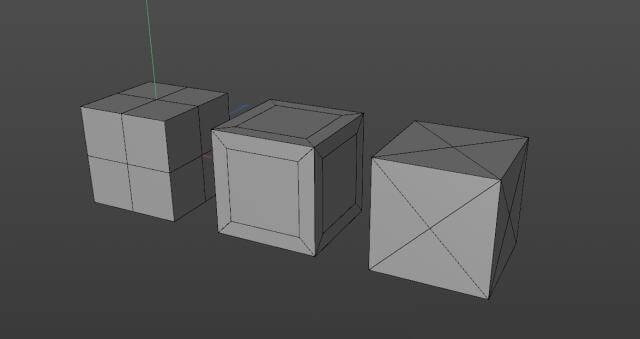
What are topology and retopology of 3D models?
C4D Render Farm
IntroductionIn this article, the best CPU & GPU render farm and cloud rendering services provider, Fox Renderfarm, will tell you what are topology and retopology of 3D models and how to retopologize a model in C4D.When using 3D software for modeling, everyone has their methods and processes, and the construction of the same model will vary from person to person. But what makes a good model? If a model is poorly structured, how to optimize it? These problems involve the topology and retopology of the model. With these questions, let's take a look at what problems we need to pay attention to in the modeling process.What are topology and retopology?Traditional topology is a subject related to mathematical geometry, but we discuss the topology concepts related to 3D modeling here. Now let's understand the topology, and then the retopology.•TopologyWe know that a model is represented in 3D software by a series of surfaces combined at different angles. In my opinion, the topology of 3D modeling is the structural distribution of the surfaces of a model, which is wiring. There are so many ways to combine surfaces when trying to represent and make a 3D model. For example, look at the cube below, although the distribution of surfaces is inconsistent, the appearance looks exactly the same.Each model has its own topology. Some are industrial models exported by industrial design software, such as ProE and SolidWorks; some are made by scanning or other reverse engineering; some are the common model format, such as *.obj, *.fbx, etc. that are exported by different 3D software. Here comes a problem: even if it is the same model, the topology generated in different ways can sometimes give us troubles in the subsequent animation and reprocessing.•RetopologyOnce you understand topology, retopology is straightforward. It is about reconstructing and representing the same model, using a better topology-a more appropriate distribution of surfaces.When retopologizing a model, it will pay more attention to using an appropriate number and size of surfaces to represent a model. And if you need to make point level animations (character’s body animation, cloth, etc.), you should pay more attention to building out some ring and loop structures, so that you can deal with the unsatisfactory animations (such as model collision, overstretching, etc.) produced after extrusion and stretching the surfaces.What is a good topology?First of all, making a good model should try to avoid triangular surfaces and n-gon surfaces connected by more than 5 edges, and try not to make poles with more than 5 edges in important positions. Otherwise, crossed surfaces or unsmooth effects may appear in these places when making subsequent point level animations. For example, for models designed by industrial software, there are a lot of triangular surfaces after the format is converted, and it will be troublesome to create chamfering effects or add subdivisions for these edges.Secondly, a good model should have a good edge flow, which is not only convenient for selection, but also offers a good tension during subsequent animation production.Some positions that need to be animated, such as eyes and mouth, should be modeled with appropriate structures and enough surfaces to support the animation details.What are the benefits of retopology?•A good topology can make the animation betterModels with reasonable structures will show better modeling when it is squeezed and deformed. As three cubes with different topologies that are shown below, some surfaces of them will be torn after they are twisted to a certain degree.•Models with good topology will be reworked more efficientlyFor these models, when we want to add chamfers or add some details to them, we can quickly modify a specific part of the surface. However, for models with unsatisfied wiring, we can only add details by increasing the distribution of modification lines again, which will be inefficient for some complex structures.•Retopology allows for faster mappingFor the production of some mapping, the stretching of UV is needed. If the density of different areas of the model is so different, or if there are both triangular surfaces and N-gons, it will make our work very tedious. So after retopology, the model can make the production and performance of material mapping become more effective.What are the ways of retopology in C4D?There are not many ways to retopology in C4D, but we usually use other software's retopology function to improve the modeling. I will introduce 3 methods of retopology as follow.•Remake some parts of the modelFor some parts with simple structures, it can be made directly through geometry, and then connecting these parts to the model.For some surfaces, shrink wrap and polypaint can be used to retopologize parts of the structure. For example, use shrink wrap to fit some evenly distributed surfaces to the model, and then optimize and merge the structure.•Using volume objectsIn the version after R20, using volume objects can directly generate a model with relatively uniform wiring, but there is not much room for manipulation, and sometimes the edges are not ideal. And if you want more details, you have to produce a lot of surface models.•Using QuadRemesherIn addition to the two methods above, we can also use the QuadRemesher plugin for retopology. For this plug-in, the developer has only released and tested the version applied to Maya and 3ds Max before. Recently, the C4D version has finally come out. I can say that C4D did not have an easy-to-use retopology plug-in before, so the release of QuadRemesher allows us to save more time. Its use is also very simple. Only need to adjust the number of generated surfaces, size and density, you can directly get an ideal model.ConclusionRetopology can help us get a more satisfied model, but how to build and process a model depends on our production needs. Here is a good guide article for you to know more: 3D Modeling Tutorial: Handheld Fan. If you want to create your work using the shape of the model only, then you can just create the shape that meets the needs. If you want to make mapping, animations and others for the model, then you should add lines appropriately according to the requirements of the animation. The model structure can improve the efficiency for the later stage.After the model is built, if you are not too pleased with the effect of C4D rendering, you can look for a cloud rendering farm like Fox Renderfarm to help you render. Hope this article helps you!
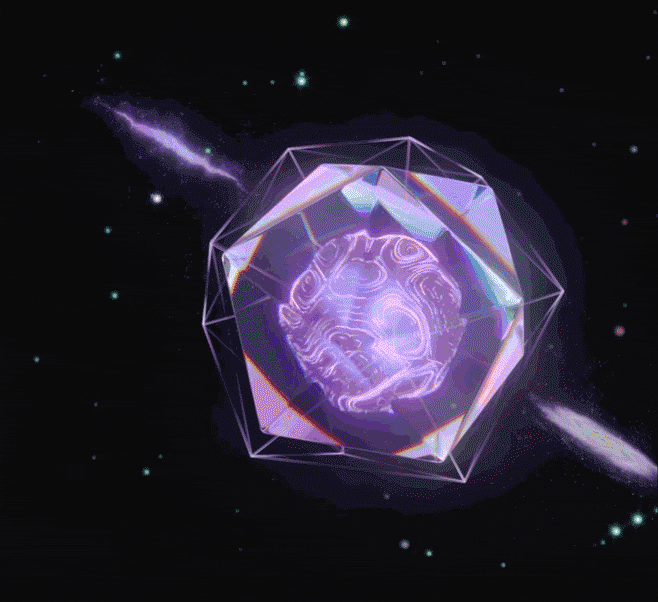
C4D Tutorial: Using Field Forces to Create Diamond Dispersion Effect with Particle Motion on the Surface
C4D
The leading cloud rendering services provider and GPU &x26; CPU render farm, Fox Renderfarm will share with you a C4D tutorial. In this project, will learn how to use field forces to create a diamond dispersion effect with particle motion on the surface.I was looking for inspiration on the web when I overheard this dynamic effect and felt it looked good after rendering, so I wanted to replicate the effect using C4D:So today we'll use C4DR21's Field Forces to create this diamond dispersion effect with particles moving on the surface!Let's Start MakingIn C4D, first create a new sphere, segmentation can be appropriate to increase a little, type selection for Lcsahedron, Radius value slightly changed a little smaller:Add a Disolacer deformer to the sphere, add a noise wave to the shader, and the global scaling of the noise wave can be slightly larger to create this bumpy sphere effect:Then add a Subdivision Surface, Subdivision Editor and Subdivision Renderer under Object are set to 1:Next is a new feature of C4D R21, we add a Volume Builder to the object. C4D R21's volume generation has added a new mode of vector, it can convert the object directly into a vector, we increase the accuracy of Voxel Size a little bit:Next, create a new Random Field and drag it into the volume generation. By default, random fields are created in a cubic space:First we can change the creation space to below the object, representing the creation of vectors based on objects:But now the direction of the vector is not what we want, because by default it is the direction of the object normal, and for the sake of observation I have slightly enlarged the scale of the random field here:Back in Volume Builder, we change the blending mode of the Random Field to Cross, so that the direction of the vector is the direction of the surface to which the object is attached:But now the vector is not used, we need to convert it to a field force, so create a new Field Force and drag the volume object into it, selecting the type as Volume Object:Now you may not see any effect, you need to create a new Matrix, with Subdivision Surface as the object Object. Distribute it as a surface is fine, then let the matrix generate TP particles, the number can be slightly more:By default, the field force does not affect the particles, so you need to do some simple settings. First of all, create a new xpresso tag, and create a new particle transfer in the TP particle creation body: then add a PForce object in the TP dynamic item, which is also a new feature of R21, and then drag the field force into the PForce object, so that the TP particles can be affected by the field force:Clicking on play will reveal that the particles will fly out after a period of motion:This is because the mode of the field force is not correct, so change the mode of the field force to set the absolute rate, and then increase the intensity a little, you can see the particles hovering along the surface of the object:Next we add Thinking Particles to the matrix, change the Limit to From End, then set the Amount to 50, and then play to see the beautiful circling lines:I think the number of particles seems to be a little bit more, so I changed the number of particles to a smaller one:When we feel it is almost ready, we can first convert the trace object to an ABC file, make a copy of the subdivision object, and back up the rest and turn it off:Now the lines are appearing from nothing, we want it to be the same as the reference case that is always there, so we can offset a little bit in the animation of the ABC file, and then change the frame duration to 180 frames:The next step is simple: create a new gem, resize it appropriately, and add a chamfer deformer to it. Create another larger gem, then add a lattice to this gem, with smaller cylinders and spheres. Rotate the angle of the lattice and the sphere, and put them into a group:Set the keyframe in the group's rotation , remember to change the curve to linear, and then you can move on to the rendering.Open Redshift, set the render size, first I still use the linear space, and then the scene does not need global lighting, so turn off the GI. Then I did not improve the number of reflections and refraction, because I compared and found that the default parameters seem to look better: create a new HDRI ambient light; you can try more mapping, preferably with the color of this dispersion so the effect will be better:Add the RS object label to the sample bar, select the curve mode for the hair on it, and then properly adjust the curve to control the thickness of the beginning and end of the sample bar:Next is the material, first use a gradient node to connect the material of the sample bar to the color of the luminescence. Change the mode of the gradient node to Alt. I gave the intensity of the glow to 10. Because we are rendering hair, we can give a hair position node to connect to the gradient, so that the hair will have a little gradient according to the position color:The material of the sphere is nothing special, it is an ordinary dark green reflective material: the next is the material of the jewel body, in fact, is a glass material, I slightly gave it a little reflection of the rough, and then the dispersion I adjusted to 2:In the optimization options deselect Weak internal reflections. Then in the lighting details, change whether to affect refraction to always:The final lattice material is very simple, is a common luminous material, and then use a gradient color to control the color of the luminous and transparent channel. Sampling settings due to the glass and there is dispersion, my maximum and minimum uniform sampling 256/16, other local samples are 512:The Final ResultFinally, add some glow and see the effect:Fox Renderfarm hopes it will be of some help to you. It is well known that Fox Renderfarm is an excellent cloud rendering services provider in the CG world, so if you need to find a render farm for C4D, why not try Fox Renderfarm, which is offering a free $25 trial for new users? Thanks for reading!BY:野鹿志
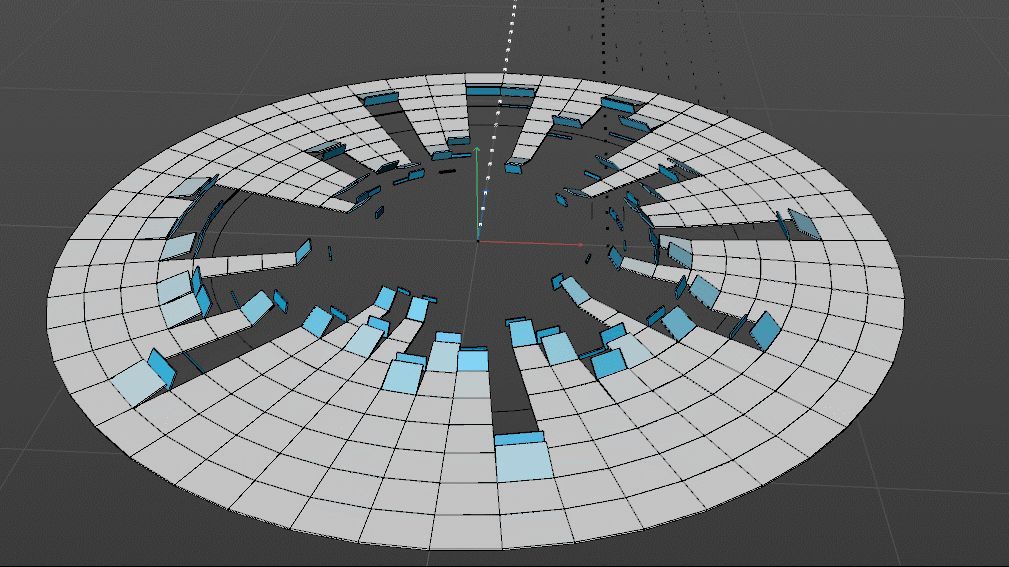
C4D Tutorial: How to Animate a Square Collapse
C4D
The best cloud rendering services provider and C4D render farm, Fox Renderfarm, will share with you a C4D tutorial from 3d artist Flynn. This tutorial uses the C4D R20 version, if using the previous version, you need to adjust some relevant parameters. The tutorial involves a lot of techniques, you can understand and deepen the use of various commands through the case.IdeaThe idea of production will be more important than the learning of operation, so we will talk about the overall thinking process first.Firstly, the first idea was tested. I created a Cube, a Taper effect, and added a Step effect in Falloff. Then use the Cloner to scale to make a rotated column, and then perform a circular radial clone on this basis. AT last, I got a circle, but the circle was not perfect, especially the joint was incomplete, so the method was abandoned.The second idea is to directly use a disk to operate the surface on the disk, and this method constructs a suitable figure, but the control of the figure is a problem, we can only operate the whole figure but can not operate on a single column, and each part of the axial direction is located in the center, and can not make the feeling of turning.Now there is a problem, in order to better control the animation of the graphics, we need to use the cloned graphics, and directly cloned graphics can not become the desired shape, and directly make the shape can not be very good control, so we need to change the thinking, use cloning to create objects, and then use other methods to make the disk effect. So, using cloning, and then deforming the cloned object, we can achieve the desired effect.ProductionFirstly, to realize the animation control of a column of cells around, so we first make a cell clone object, and directly use the linear mode to create a column of element objects.Then add a Plain to the cloned column element, and adjust the displacement scaling rotation attribute under Parameter. Also add a Field effect in Falloff, and adjust Field/Field to X-. Drag the Linear Field to see the animation effect.In order to rotate the elements more closely, we also need to adjust the axial position of the basic cube.Select Cube first, then adjust the pivot position in Spline/Axis Center.After making the control effect of a unit, we clone it into multiple copies and stack it together evenly.Add a Spline Wrap and then add a Circle to constrain it to Spline Wrap/Object/Spline. And change Axis to +Z. A new Null is formed by the Spline created and the null made previously.One thing to note here is that the scope of influence will be changed according to the size of the object at the same level, which will cause the shape to change with the movement of the linear domain. Therefore, we need to check the range box of the deformer to maintain the shape of the shape. When the scope box is fixed and the number of clones is changed, the objects outside the scope box will not be affected by the deformer, and we need to re-fix the scope box.Then we can adjust the size of the disk by changing the size of the disk, and then set the keyframe to the Linear Field. We can get an effect from the outside to the inside.Then the most critical step is that we don't want the motion of each column to be synchronized. At this time, we can use the random effector to achieve this out-of-sync effect. We can use the random effector to make a random offset of the key frame of the motion of each random Linear Field to get the final effect.The above is all about how to animate a square collapse with C4D. We hope you can learn something from this article. If you need a rendering service, you can try us at Fox Renderfarm, we have been the leading cloud rendering services provider in the industry for many years. Don't understand why you need a render farm? Then why not find out what is a render farm? Fox Renderfarm continues to bring news of modelling with various 3D software, so feel free to follow us!

The C4D R21 Version Was Officially Released On September 3
C4D Render Farm
As early as SIGGRAPH 2019, Maxon announced that it will launch a new generation of 3D animation software— Cinema 4D R21. On September 3, 2019, the C4D R21 version was officially released. Now as the leading cloud rendering services provider and render farm, Fox Renderfarm will show you what new features C4D R21 version has updated.According to Maxon's demonstration on Siggraph 2019, the new C4D R21 adds new Caps and Bevels systems, a Field Forces object for motion graphics, and better support for Mixamo animations. It also announced the abandonment of the previous four low-end editions, unified product pricing, and a new subscription plan.Modelling: New Caps and Bevels systems for modeling, more updates to core architecture and volume toolsNew modeling features in Cinema 4D R21 include Caps and Bevels, a self-descriptive new system for adding user-customisable caps and bevels to spline objects.The form of the Bevel can be selected from presets, controlled parametrically, or by editing a profile graph.Caps and Bevels are created as a single object, with additional selections sets for the shells and edges; and there is the option to link the start and end Caps on the spline.Maxon’s marketing material pitches it primarily as a toolset for 3D typography, but it can be used with a wide range of other models, as the video above demonstrates.The ongoing work updating Cinema 4D’s core architecture continues, with a “dramatic” – if unquantified – speed boost for the latest commands to be ported to the new modelling core, including Extrude and Split.There are also some nice small workflow improvements, such as the option to copy and paste components, including both points and polygons.The volume modelling system introduced in Cinema 4D R20 also gets an update, including a new curve-based UI to define the thickness of a spline-based volume at every point along that spline.When meshing a volume, it is also now possible to generate a curvature map from the resulting surface, which can be used to drive effects created with Cinema 4D’s MoGraph and Fields toolsets.UVs: a new UV Transform tool and UV snapping, but no major changesThe update doesn’t bring major changes to Cinema 4D’s UV toolset – a cause of complaint in the previous release – although version 21 is described as “laying the groundwork for future UV enhancements”.The texture view has been migrated to OpenGL, which should improve interactivity and anti-aliasing of UV lines; and snapping has been introduced for UV points and edges.There is also a new UV Transform tool, for moving, rotating, scaling or distorting UV islands, shown in the video above; and a new UV ruler display.Materials and Rendering: Updates to node material and ProRender, support for Open Image DenoiseThe node-based material system introduced in Cinema 4D R20 gets a new drag-and-drop workflow for duplicating nodes, or rearranging the input and output ports within a node.There are also a number of new node types.Radeon ProRender, AMD's hardware-independent GPU rendering engine, added in Cinema 4D R19, has been further integrated to render node-based materials and volumes.ProRender now supports interactive tone mapping and external HDRI sky, and it is possible to render with HDR images larger than the available GPU memory. The renderer can also generate a series of new multipliers, including AO, albedo, refraction and volume, as well as direct and indirect illumination and reflection.In addition, Cinema 4D now integrates Open Image Denoise, Intel's open source CPU rendering noise reducer. It is currently only available for albedo delivery, but it can be used with native Physical Render and ProRender engines, or with third-party rendering, including Redshift, which Maxon acquired this year.Animation: new Field Force object, udpates for auto-weighting, and support for Mixamo console rig.Animators and animators have acquired a new Field Force object that can be used to control the forces in the scene using the Fields system added in the R20.These can then be used to drive the motion of a particle or rigid body dynamics object.The field itself gets some updates, including the option to use one field to mask another field; the data is converted between values, colors, and directions so that the effect can be modulated by color or direction.Fields can now also be used to modify normal labels; or as normal labels for fields.For role binding, the automatic skin weighting algorithm used by the software has been improved to support Bone Glow; and there are new volume and heat map modes.Cinema 4D now also integrates the Mixamo control to edit ready-to-play character animations generated using Adobe's Mixamo platform directly in the software.Other changes: the new Asset Inspector, and a series of UI and UX updatesOther changes include support for HiDPI display, as well as some UI changes, especially on macOS and improved interface performance, especially when using the timeline.There is also a new asset inspector designed to make it easier to manage the external assets used in the Cinema 4D project, including the option to identify lost assets and automatically collect assets.Unified version, pricing changesIn fact, the biggest difference between C4D R21 and the previous version is not a change in the function of the software itself, but a change in its pricing and licensing model.The update canceled the previous four low-priced versions, the $995 Prime and BodyPaint 3D versions, the $1,695 broadcast version, and the $2,295 Visualize version.The remaining version of Cinema 4D Studio's perpetual license, now referred to as "Cinema 4D", is priced at $200 and is priced at $3,495. Maxon also eliminates the often cumbersome upgrades, side-level and short-term rental options that come with each version, which is good for new subscription prices.Subscription fees for C4D alone are $94.99 or $719.88 per year; Cinema 4D plus Redshift is $116.99 per month or $983.88 per year.Compared to Autodesk's two software, Autodesk's new 3ds Max and Maya Indie deals are about twice as expensive as C4D. However, it is slightly higher than the maintenance subscription price of the old MSA Maxon. Obviously, there are far more than other versions.Users with current MSA will receive a permanent license for Cinema 4D R21 upon shipment. The MSA with the low-end version gets a "permanent authorization" or can switch to the subscription before then.With the demise of MSA, users of perpetual licenses are no longer able to automatically access Cineversity, Maxon's video training portal or upgrade. According to Maxon's FAQ: "Some future Cinema 4D upgrades may only be available to subscribers, while others may be offered to permanent license users at an upgrade price."Differences between Cinema 4D usersUnsurprisingly, changes in licensing have led to heated debate among community forum users. The main points of disagreement are between those who oppose the subscription-only license. And those who see new subscriptions as an affordable way to access people who previously used only the old Cinema 4D Studio users.Above is the information about the new features of C4D R21 brought by Fox Renderfarm. Fox Renderfarm is an excellent CPU &x26; GPU render farm and cloud rendering services provider, so if you need to find a render farm, why not try Fox Renderfarm, which is offering a $25 trial for new users.

C4D Tutorial of Making 3D Abstract Art Materials
C4D
Today the leading cloud rendering service provider, Fox Renderfarm, is here to share a 3D artist's process of making 3D abstract art materials using Cinema 4D.Here is a set of pictures of 3D abstract art:This set of images of 3D abstract art may seem like a lot, but in fact they all evolved from one way of making them, so here Fox Renderfarm shares a way in which you can flexibly change many forms for the 3D abstract art. So where does this richness of color come from? The code used in this piece is the OSLshader, which is open source on GitHub (https://github.com/redshift3d/RedshiftOSLShaders).In today's tutorial we will use the first image as a basis for a series of explanations from modeling to materials of 3D abstract art, including the use of OSL in this respect.Final Result:Part 1. ModelingStep 01 Spline PenWe start by using the Spline Pen tool to draw the shape of the Spline we want, which will relate to the shape of our final result.This section needs to be made as best as possible to avoid changes later on (as there is a risk that the later changes will make it look worse).Step 02 ClonerNow we add a Cloner Effector and add the objects we want to clone to its sub-levels.Then we change the mode of the Cloner to Object and put in the spline we just drew.Adjust the number up so that our subject looks smoother later on.Step 03 Adding DisplacerWe now add a Displacer effect to the spline to break up the too-similarity between them.Of course, this needs to be put into a sub-level of the sample bar to have any effect. Next, we add a Noise to the Displacer so that we can control the extent of this break.Then we move on to Noise Shader, where we make a suitable adjustment to both the scale and the ratio of the texture. Of course you can also adjust the seed number to suit your own purposes.Step 04 Adding RandomLet's now add a Random effect to the cloner so that the objects we clone have a random transformation effect and are not so uniform.Step 05 Adding PlainNow let's add a Plain effect to the cloner, also to break up the too uniform situation.Then we adjust one of his scale, here the value is adjusted according to your actual situation, the figure is just a reference.We then use a Shader Field to control the extent of this scale. Of course, here we also add a Noise for control.At this point, our main form of 3D abstract art is basically complete and we need to process it later.Step 06 Creating Volume Builder and Volume MesherNow that we have the basic form, we need to smooth it out and make it look more like that. Here we can use the Volume Builder to do the latter.First create the Volume Builder and Volume Mesher all at once. Then place our cloner under the volume builder and we are done with our initial processing.Next, is a tweak to the details. We change the voxel size to a smaller size and add an SDF Smooth. This gives us a very smooth model. This is the effect we want.Of course, if you are not happy with the shape you can go back to the beginning and make a tweak, but remember to turn off Volume Mesher and Volume Builder or your computer will get stuck and explode.Then if you want to cut the bottom of the form flat, we can just create a cube and put it into the Volume Builder. Then change the mode to minus. (Remember to turn off Volume Builder when you do this, as it will reduce the computational load.)When we have finished adjusting all of them, we are ready to proceed to the next step. Select the volume grid directly for Right click > Current state to object.Step 07 Topology ModelNow we have a good model, but the number of faces is too much, so we need to give it a final touch. Open the topology plugin QuadRemesher and do the topology.Once the topology is complete, you've got a nice model that you can happily render.Well, here ends the modeling section, and summarize a few points that can control the form:The Spline itselfNoise inside the Displacer of SplineRandom values and different objects of ClonerNoise in the Plain effectorPart 2. Material RenderingStep 01 Building a SceneWe create a background, camera for a simple scene build.In this case the camera is pointed squarely at the subject of the model, and then the focal length is adjusted to 135 MM, as this focal length does not have much deformation.Step 02 Adding a LightNow you need to give the scene a light, in the Redshift Renderer you can choose HDR (Dome Light) for the lighting. Then add an HDR map, change the saturation to 0 if you don't want to use HDR colors, then go to the coordinates and adjust the ambient coordinates so we can adjust the lighting to the angle we want. If you don't think it's bright enough you can increase the exposure. Now that the initial build of the scene is complete, let's move on to the materials.Step 03 Adding MaterialCreate two default material spheres and rename them: body and background, then apply them to our background and body respectively.Step 04 Turn Off ReflectionWe double-click on the material sphere to open the one called Background and turn off Reflection, because as a background, no reflections should appear.Changing Color to black and Weight to 0 here is one way to turn off Reflection. Now you can see that the reflection is no longer there.Step 05 Adding GradientNow add a gradient layer on top of the diffuse channel, here you need to use the Ramp (gradient node). Simply open the node editor and press Shift plus C to bring up the search. Then output Ramp and double click to create the node. Then link it to the diffuse color of the material.In this way a black and white gradient is obtained.Now just change the color of the black and white gradient. If it is reversed, you can adjust the position and the distance adjustment can change the strength of the gradient color.Step 06 Making ColorsNow it's time to start making the materials for the main body by copying the OSL code to be used: RedshiftOSLShaders/TurbulentColor.osl at main · redshift3d/RedshiftOSLShaders · GitHubThen find the OSLShader node in the Nodes panel, copy the code in and compile it.The properties menu is then available.The final adjustment looks like this. You can adjust it to suit your model. The color is now done, and the next problem is the bump.Step 07 Making BumpNow to tackle the bump, you can find the black and white texture you want for the bump, we have found a black and white texture of a fingerprint here.Then put it into the Node panel and make a link using the Bump node.However, in order to fit the model better, a Triplanar is used here. This way the mapping will fit the model better without the sub-UV.Here we have changed one of the scale of the map to be smaller, and this you can adjust according to the actual situation.Well, here the color and bump of the main material has been solved, so let's tackle the little dots next.Step 08 Making Dots on the SurfaceAgain, for these dots we have used an OSL code, still copying this OSL code first: RedshiftOSLShaders/Dots.osl at main · redshift3d/RedshiftOSLShaders · GitHubThen make a copy of the default material node, create a new OSLShader node, copy the code in and compile it. Then, after making the appropriate adjustments, you get a result like the one shown below.At this point, you can add a gradient to it to make it black and white, so that it can be used as a bump map. Then you can also give it a color correction so that you can change the color (or you can use the gradient to change the color).Step 09 Mix of MaterialsNow make a merge of the two materials, here using the material blending node.Then give the very first color into the layer of the base color, and then give the material Dot to layer 1.Now you can see that there is no effect, because you still need to make a mask, just like the PS mask. Here you can use the bump of the dotted material as a mask.The effect is now complete and it is finally time to render the output.Step 10 Rendering and OutputYou can take a look at the following settings as a reference. You can use C4D's own renderer for this, but of course this will be a little slower. Alternatively you can use a render farm to help with the rendering process. The advantage of using a render farm is that it reduces the load on your computer and speeds up the rendering.Final Result:Fox Renderfarm hopes it will be of some help to you on making 3D abstract art materials with C4D. As you know, Fox Renderfarm is an excellent cloud rendering farm in the CG world, so if you need to find a render farm, why not try Fox Renderfarm, which is offering a free $25 trial for new users? Thanks for reading!

Interview with MAXON About the Cooperation with Fox Renderfarm
MAXON
Fox Renderfarm is so glad to have the precious opportunity to have an interview with Friederike Bruckert from MAXON about their product Cinema 4D and how the cooperation could benefit both MAXON and Fox Renderfarm, please check the detail interview as below.Fox Renderfarm: Hi, would you please give a brief introduction about Maxon and your product C4D?MAXON: MAXON is a company founded more than 3 decades ago - and its flagship product is Cinema 4D - the professional 3D package for many user's needs. It is the ideal tool to create advanced 3D graphics and helps to create jaw-dropping results quickly and easily. Beginners as well as seasoned professionals are able to work fast and hassle-free in a demanding, fast-paced 3D production environment.Fox Renderfarm: Compared with Autodesk's 3ds Max and Maya, what are the C4D's standout features and selling points?MAXON: Cinema 4D's key benefit is it's ease of use - compared with other software packages, it has a very intuitive interface and is quickly to learn. Our training platform www.cineversity.com helps users to get up to speed really fast, it is possible to complete smaller projects already after a short week of training and practice. Furthermore, its workflow is procedural, smooth and speedy - our customers work several times faster on the same job than with competitve software packages and they love its integration with other third party applications like different render engines, many plugins - and especially the Adobe Creative Cloud products. Integration into existing pipelines with, for example, Adobe AfterEffects or Illustrator are an important selling point.Another very important benefit for our customers is Cinema 4D's legendary reliability and its extremely friendly and helpful user community. Imagine you want to start with a new software and you are not so sure about how to handle your workflow - the community will assist and do their best to respond.Fox Renderfarm: That's awesome. In an increasingly cloud-based era, in what ways does Maxon/C4D remain relevant to the everyday user?MAXON: Our customer base ranges from small to medium and larger businesses - the every day user's requirements vary depending on project size and rendering needs - to comply with peaks and to better manage projects is certainly an important factor for MAXON customers - no matter if they are using permanent or short-term licenses. Also, to be able to adapt to changing project sizes and to remain flexible, to be able to expand the business without investing in more hardware are important benefits for today's competitive enterprises.Fox Renderfarm: Would you please advise which industries are C4D most used in?MAXON: Mostly in the motion graphics and 3D design industry (product design, industrial design). Cinema 4D is a very versatile tool, though, which is also used in advertising, visualization and architecture, movies/VFX and games as well.Fox Renderfarm: What's your idea about our cooperation and how it can benefit both Maxon and Fox Renderfarm?MAXON: It's great that big render farms use Cinema 4D - we are convinced that this will open up the market to acquiring more customers and to offer more options to users. MAXON has always greatly supported the plugin community and we'll continue to make sure that we collaborate with our third party partners in order to make sure that our product is compatible - which will ensure that a renderfarm is able to offer all the product range.Fox Renderfarm: How about your thoughts about Fox Renderfarm's cloud rendering service?MAXON: With Cinema 4D's availability in the Fox Renderfarm, our end customers have a lot of flexibility and lead time to focus on art, not technology and maintenance. This way the users can outsource the time-consuming and resource-heavy rendering jobs to the render farm - scalable to their needs.Fox Renderfarm: Share with us regarding the C4D's product development strategy and promotion in the near future?MAXON: Of course I can't disclose details - our general strategy is to keep the development pace: Releasing a very strong version each year and adapting it to the latest technologies on the market while ensuring the quality level our customers rely on. Of course, we will move forward and offer more functionality and flexibility to our customers to evolve and produce better end results in a shorter time frame. Efficiency and user experience are key and this is what our product should reflect - even if we enhance features they should remain easy to work with and ensure a smooth workflow. When it comes to promotion of the product, we focus on case studies and customer testimonials as this clearly helps to identify and win over new customers from the 2D design world.

Cinema 4D Tutorial: Making a Ring Full of Small Balls
C4D
C4D is a 3D software developed by MAXON in Germany. Its interface is simple in 3D production software, which is easier to learn and use for Maya and 3ds Max. It can model material, light and bind animation rendering and other functions, and it has powerful built-in film and television VFX, animation design, industrial medicine, physics, etc. C4D can be used in many industries. It belongs to the same kind of software as Maya and 3ds Max, but it has been on Apple computers in the early days. In recent years, it has been widely used in WINDOWS.Fox Renderfarm, the best cloud rendering service and render farm online, will introduce how to use C4D to make some shapes full of rings in this tutorial. The reference work was originally made by a 3d artist from Behance.ModelingIn the ring above, you can see that it is mainly composed of three parts, a small ball filled with the ring, a layer of spiral shape outside the ring, and scattered small balls. The outside will make these things step by step.First of all, I will make a small ball full of rings. This requires first making a ring for the shape.First make a Circle, click the C button to convert it into an editable object, and compress the Circle into an ellipse.Add a second Circle and use the Loft modifier to make the two circles into a circle.Sphere AddingFirst add three spheres of different sizes, which can be arbitrary. Then add Cloner, then place the three spheres under Cloner, change the Mode under Cloner to Object, drag and drop Sweep under Object, and change the Mode of Distribution to Volume.The three small balls have generated a ring full of small balls based on the ring, and my Count value is 1000.Now you can add dynamics. Right-click under Cloner and select Simulation tags to add Rigid Body. Note that in the Collision property of Rigid Body, Inherit Tag selects Apply Tag to Children, and Individual Elements selects ALL.Right-click on Sweep and select Simulation tags, and add Collider Body. Select Static Mesh in Collision's Shape under Collider Body.Now play the animation, and you can see that the ball will fall down due to dynamics. I constantly test the drop of the balls and change the number of balls in the Count in Cloner until the balls fill up the ring.Now you can see that the ball is basically filled, and then start to make a layer of the spiral shape of the outer ring. I hide the ball first and add a spiral shape. Add a Spline Wrap to the spiral shape, then add the line to the Spline of the Spline Wrap, select Y for Axis.Select the spiral shape to convert it into Current State To Object, and get a new editable spline. Hide the most recent backup, close the new spiral, and adjust the smoothness.Re-create the two rings and adjust them to a larger one and a smaller one, then select the two circles and right-click-Connet Objects+Delete, and then move the axis to the middle of the two rings.Add a Sweep, and then put the previous ring and spiral under the Sweep. If the staked object is thick, you can change the thickness of the object by directly changing the size of the ring.Display the previous balls to see if they match, if they don’t match, just adjust them again.RenderingI made a simple scene for rendering. The light used a simple three-point light source: left and right cold and warm light plus the main light source at the top, and found a suitable position in the scene. The main light source brightness is 100.I added a light again, placed it behind the model, and lowered the intensity of the light. I copied a clone again, changed the mode to grid arrangement, and copied the collision body label of the shell to a backplane, and played the animation to get the scattered spheres on the ground.Now set the shader for the ball. I used a simple shader, added a Diamind effect to it, and reduced the width of the highlights.Now set the shader for the ball. I used a simple shader, added a Diamond effect to it, and reduced the width of the highlights.Fox Renderfarm hopes it will be of some help to you. It is well known that Fox Renderfarm is an excellent cloud rendering services provider in the CG world, so if you need to find a render farm, why not try Fox Renderfarm, which is offering a free $25 trial for new users? Thanks for reading!

C4D Tips - Set Your Own Custom Preset
C4D Render Farm
This article is organized from the leading cloud rendering services provider in the CG industry, Fox Renderfarm. This is a Cinema 4D tips, I hope it can help you. First of all, let's ask you the following questions first.Have you ever tried to customize the UI layout in Cinema 4D and want to use the same layout on other machines?Have you tried changing the settings of the shortcut keys in c4d and want this setting to follow you in the other machines?Do you want Cinema 4D to have a special set of its own, and this setting can be used with which machine you go to? When you don't use this machine, there is no trace of the machine you used.When someone uses your Cinema 4D software, it shows the default settings, and when you use it yourself, it shows your own unique settings.One day, when you want to make major changes to the settings of the c4d software, but are afraid of problems after the changes, is there a good way to restore the settings back to the beginning?Have you ever thought about the Cinema R19 on the same machine, can be installed several versions of Arnold?Ok, the following little tips can help you to solve the above questions.The tips are to change the preset position of c4d, pointing to a different location in different situations.In the normal situation, we open Ctrl+e in c4d to open the preset window. In the bottom "open preference folder", the default preset path of c4d is opened.In this directory, the plugin can be placed in the plugins directory, like some lighting presets or scene presets you can put in the library directory.Let's change the preset position to customize our own presets.Create a folder to place your preset. We tested it and put it in D:\Temp*C4d*_R20.Create a bat file, the name can be a word or use that makes sense to you. Our test is called C4d_test.bat.Open the C4d_test.bat. Enter:"C:\Program Files\MAXON\CINEMA 4D R20\CINEMA 4D.exe" -g_prefspath="d:\temp*C4d*_R20".Double-click it and run the C4d_test.bat.Open the software, Cinema 4D R20, then use ‘Ctrl+e’, to open the preset window, you can see that the default folder path has been pointed to the d:\temp*C4d*_R20 directory, which we created.Open the directory to see the same directory structure as the default directory.Let's understand the meaning of this sentence in bat:"C:\Program Files\MAXON\CINEMA 4D R20\CINEMA 4D.exe" -g_prefspath="d:\temp*C4d*_R20"Among them: "C:\Program Files\MAXON\CINEMA 4D R20\CINEMA 4D.exe". This is the installation directory of Cinema 4D, you can change to your own Cinema 4D version and installation directory.-g_prefspathThis is a c4d command that specifies a default directory for R16, R17, R18, R19, and R20.="d:\temp*C4d*_R20"The specified default directory can be replaced with the location you want to set the preset. This directory must exist.It should be noted that:All punctuation marks in the command line are English symbols.-g_prefspath="d:\temp*C4d*_R20"The ‘=’ there must be no spaces on both sides of the equal sign.Versions prior to C4d R15 include R15, R14, and R13, the ‘-g_prefspath’ is replaced with ‘-homedir’ and there is no ‘=’, it should be as follow,"C:\Program Files\MAXON\CINEMA 4D R15\CINEMA 4D.exe" -homedir "d:\temp*C4d*_R15"Fox Renderfarm hopes it will be of some help to you. It is well known that Fox Renderfarm is an excellent cloud rendering services provider in the CG world, so if you need to find a render farm to render faster in C4D, why not try Fox Renderfarm, which is offering a free $25 trial for new users? Thanks for reading!
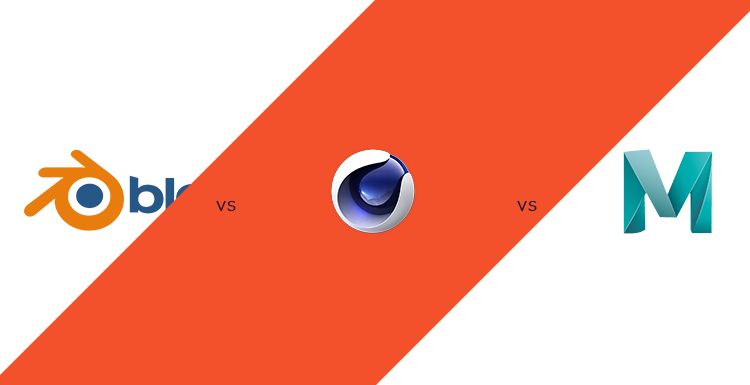
Blender vs Maya vs Cinema 4D, Which One Is The Best 3D Software?
Maya
Blender vs Maya vs Cinema 4D, which one is the best 3D software for animation? As the leading render farm in the CG industry, Fox Renderfarm will answer this question in a personal opinions. As we know, Blender, Maya and Cinema 4D, all are 3D production software, and they can all make 3D animation. The concept of 3D animation is actually very wide, and the movement of 3D objects can be called 3D animation. Therefore, this software should be distinguished according to their areas of expertise, and cannot be generalized.MayaMaya can also be said to be a resource integration platform, which is mainly used in the production of film and television animation and the integration of related resources. Maya's 3D animation, modeling, simulation, and rendering modules provide a powerful integrated toolset. Can be used for animation, environment, motion graphics, virtual reality, and character creation. We can see the figure of Maya in the major movie screens.Cinema 4DC4D, full name Cinema 4D. One of the major features of C4D is the integrated package. Using these packages can quickly produce good quality effects and animations. Relatively speaking, novices are relatively easy to get started with C4D. C4D can be seamlessly connected with AE(After Effects), and C4D scenes can be directly imported into AE, so C4D is still very popular in the production of short films and film packaging.BlenderBlender is a free and open-source, cross-platform, all-round 3D animation production software, providing a series of animated short film production solutions from modeling, animation, materials, rendering, to audio processing, video editing and so on. Blender has a variety of user interfaces that are easy to use in different tasks, with built-in advanced video solutions such as green screen keying, camera backtracking, mask processing, and post node synthesis. There are also built-in cartoon strokes (FreeStyle) and GPU-based Cycles renderer. Python is a built-in script that supports multiple third-party renderers. It is favored by the majority of graphics enthusiasts in short videos and game production.All in all, the three software cannot be compared without any restrictions. Each of them has its strengths. It depends on which area you want to develop and then choose the best software tool from them. Fox Renderfarm, the leading cloud rendering service provider, supports rendering Blender, Maya, C4D, and is a powerful and fast render farm that supports both CPU and GPU rendering. Now Fox Renderfarm offers a $25 trial for new users.

15 Essential Cinema 4D Plugins
C4D Render Farm
Cinema 4D is a 3D drawing software developed by the German company Maxon, which is widely used in movie visual effects and industrial design. And the operation interface is simple, it is to get started quickly for novice users. Fox Renderfarm, a powerful but affordable Cinema 4D render farm, introduces several useful plugins to you.SignalSignal is a programmatic animation plug-in for Cinema 4D produced by GSG. It can easily control the parameters of materials, deformers, motion graphics, dynamics, PSR and other parameters using a label, eliminating the need to manually set the Key and the work of XP expression binding to quickly achieve great animations for objects!CineCAT 1.1CineCAT provides a fully automatic camera tracking and powerful solution for MAXON Cinema 4D. CineCAT estimates the camera parameters and reconstructed 3D points of the live image sequence. The estimated parameters can be directly integrated into the Cinema 4D scene.Droplt Pythonit can align to the ground and target object. Also, it supports work plane offset and subdivision. The checkbox indicator can mark the DROP and target objects for the process.Duplicate ObjectThis is a simple "repeat" generator. It moves cloned objects in a fixed direction and can also rotate them around their own y-axis.IvyGrowerIvy Grower plugin allows you to create ivy plant growth effects in C4D. we can set the plant leaf style and growth direction, and also create animation effects of vine blossoms. It is recommended to download and use.MagicCenterThis is a must-have tool for using Cinema 4d. It can not only quickly put the center of an object or multiple objects, but also be used to select vertices, edges or faces of components. This plugin is very helpful for project production.Magic PreviewMagicpreview allows artists to preview the content of their work in real-time and is suitable for testing the sawtooth of lighting materials and others. Meanwhile, it fully supports GI and can adjust the display quality.MagicSoloMany objects will appear in more complicated scenes. At this time, when editing an object alone, the surrounding objects will not only block the line of sight but also slow down the view rotation; although there is a way to make them not displayed, you still want to do it with one click.MeshBooleanMeshBoolean plugin is a model Boolean plugin that supports C4D. This plugin changes the way Boolean objects work in Cinema 4D, making it easier and faster to do Boolean operations between models in C4D.NextLimit RealFlowRealFlow is a fluid dynamics simulation plugin for C4D developed by NextLimit. RealFlow provides smooth simulation effects directly in Cinema 4D. High-end simulation can be achieved with a simpler workflow.PipeObjectUsing this plugin, it is easy to generate various hollow or solid pipes.PointCollapsePointCollapse is very useful in terms of bonding points, as long as selecting the points we want to weld, it is simple to combine them.RedshiftRedshift is a biased renderer. With a smaller number of samples, it uses approximation and interpolation techniques to achieve noise-free rendering results, making it much faster than the unbiased renderer. It seamlessly transforms geometry, cameras, lights, materials and other related attributes of the main program to minimize the learning curve. A flexible node-based rendering system is also used to support complex shader networks. With the support of surfaces, photons, environments, lights and lens shaders, and various BRDF lighting models, it provides you with powerful, flexible, realistic effects and stylized rendering effects.Vonc PerceuseVonc Perceuse is a practical plugin for C4D, which allows you to quickly cut circles and form holes on the surface of the geometry, without the use of more complicated tools such as Boolean.X-ParticlesX-Particles is an incredibly powerful particle system that allows users to create fluids, particle paint and others. X-Particles supports precise control of particle usage issues and actions for almost all parameters.Fox Renderfarm hopes it will be of some help to you. As you know, Fox Renderfarm is an excellent cloud rendering farm in the CG world, so if you need to find a render farm, why not try Fox Renderfarm, which is offering a free $25 trial for new users? Thanks for reading!

How to model a Bing Dwen Dwen with C4D?
C4D
Beijing 2022 Winter Olympics held in China have just ended, and its mascot panda "Bing Dwen Dwen" is almost popular around the world, so how can we get this cute panda?If you can't buy a real Bing Dwen Dwen, why not make one yourself. Now the best CPU &x26; GPU cloud rendering service provider, Fox Renderfarm, will share with you a Cinema 4D tutorial about how to use C4D to make this mascot.The main body of Bing Dwen Dwen is composed of two parts. Its structure is similar to the egg shell we often draw, but compared with the shape of a general egg, its model has ears, nose and limbs.Its overall shape is a chubby ellipsoid, which can basically be abstracted into an eggshell like the one below.The type of sphere I chose is a hexahedron, or it can be obtained by using a cube with subdivision surface, then stretching it about 115% longitudinally. The structure and wireframe are shown below.A similar approach is used for making the nose, ears and limbs. Taking its ear as an example, we need to select the corresponding polygon face on the sphere and then turn it into a circle.Then comes the basic operation, adding and extruding the surface, and using tools such as sliding and scaling to an appropriate shape.After adding subdivision surface, we get a smooth shape. Since Bing Dwen Dwen is a left-right symmetric structure, we only need to model one side and then use the symmetry tool.The modelings of nose and mouth are also the same way. First, select the appropriate surface to extrude a shape, and then adjust it according to the reference picture.After the overall appearance is done, it is time to make its outermost transparent shell, which is adding a cloth surface with a certain thickness. It should be noted that Bing Dwen Dwen’s face is not covered by the shell, so the corresponding part of the shell should be removed.The modeling of the main body is simple, and the next step is material production. The materials here are mainly black and white, we can choose the polygon faces to add materials respectively. And the outermost material is transparent plastic texture. Then the difficult thing comes to the material of the Winter Olympic Games’ logo.As the texture of the logo is not complicated, you can select some of the surfaces to add materials separately (or add materials to all of them and set the Texture Mapping), and the texture is in png format with Alpha.The lighting is very simple, I directly use a setting from my previous collection. Finally, it's rendering!Now we have a Bing Dwen Dwen!
Recommended reading
Top 9 Best And Free Blender Render Farms of 2025
2024-12-30
Revealing the Techniques Behind the Production of Jibaro "Love, Death & Robots", Which Took Two Years to Draw the Storyboard
2025-02-10
Top 10 Free And Best Cloud Rendering Services in 2025
2025-03-03
Top 8 After Effects Render Farm Recommended of 2025
2025-02-10
Top 5 Best and Free 3d Rendering Software 2025
2025-02-10
Shocked! The Secret Behind Using 3D to Make 2D Animation was Revealed!
2025-02-10
How to Render High-quality Images in Blender
2024-12-04
Easy Cel Shading Tutorial for Cartoon in Blender Within 2 Minutes
2025-02-10
Partners




