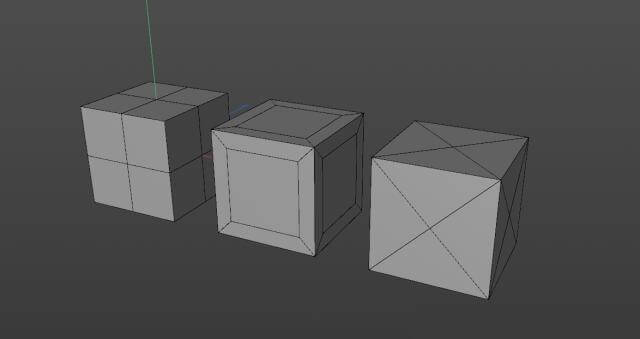C4D Tutorial: How to Make a Doraemon Modeling And Rendering

As the best cloud rendering services provider, Fox Renderfarm will share you with how to make the cute Doraemon with C4D step by step.
Part 1. Head Production
Step 1. In the front view mode, press the shift+V key to select the background and place the material "Doraemon" into the front view. Set the horizontal offset to "-10" to align it with the reference line for easy operation.

Step 2. Create a new "sphere", press the E key to adjust the position, press the T key to resize it to match the position of the head in the reference image, and then convert the "Sphere" into an editable object. In online mode, use the box tool to select the bottom edge and press the Delete key to delete it. Then adjust the size of the sphere so that it is the same size as the head in the reference image. Create a new "HyperNURBS" and make "Sphere" a subset of "HyperNURBS", making its edges more rounded and natural.
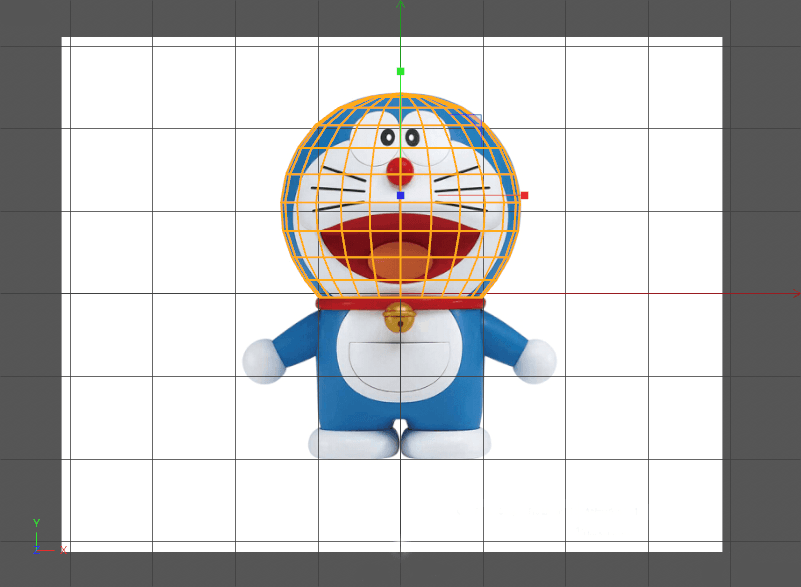
Step 3. In the front view mode, create a new "sphere". Use the same method to adjust the position of the line segment layer by layer to make it exactly coincide with the position of the face in the reference picture. Create a new "HyperNURBS" for the sphere to make its edges more rounded and natural. Rename the two "HyperNURBS" to "Face" and "Head" respectively.
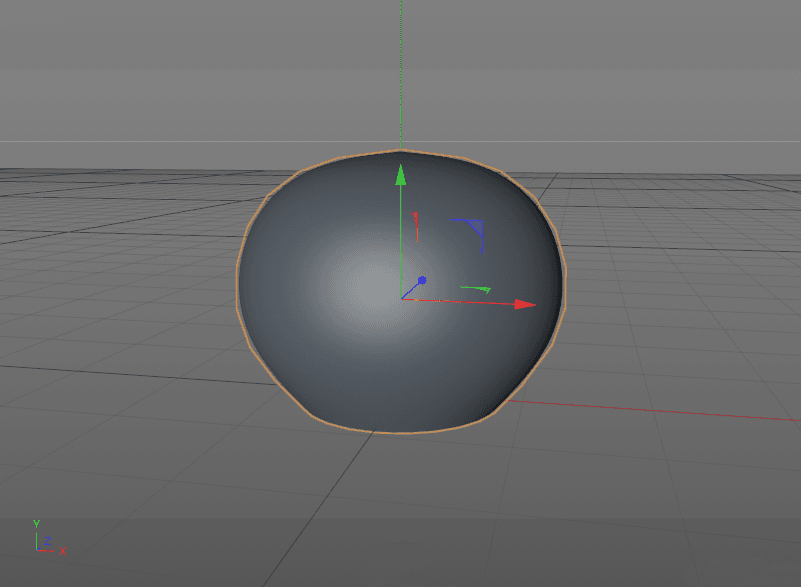
Step 4. Create two new shaders to adjust the color to blue and white, giving the "head" and "face" respectively for easy viewing. Use "Booleans" to cut the appropriate size in the "head". Results as shown below.
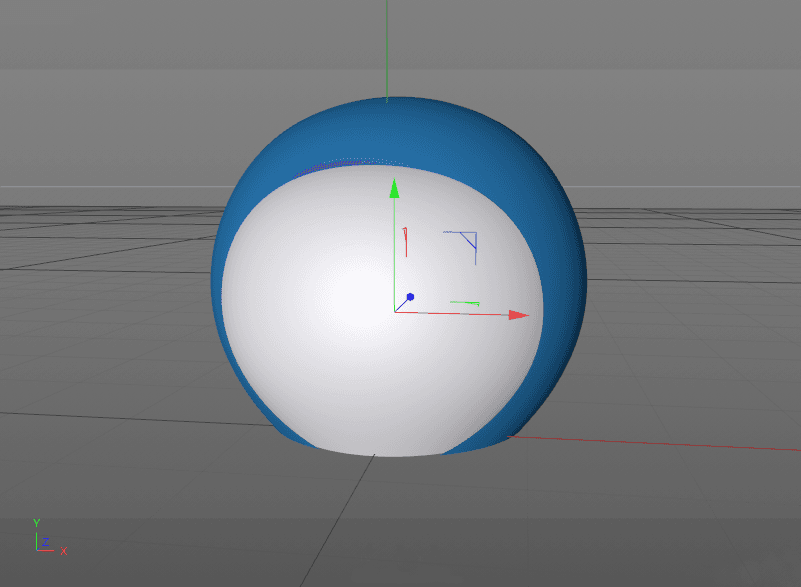
Step 5. Add a "FFD" to the face model to adjust the position of the point.
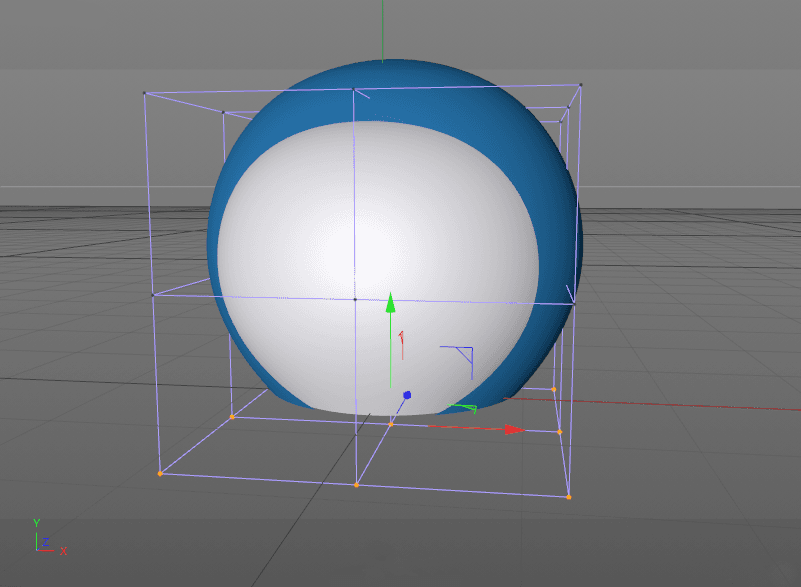
Part 2. Body Production
Step 1. Create a new "sphere", resize it so that it matches the position of the body in the reference image, and rename the "sphere" to "body". Then use the method of making the head to create a "belly", remember to add HyperNURBS. Then adjust the size of your body and stomach.
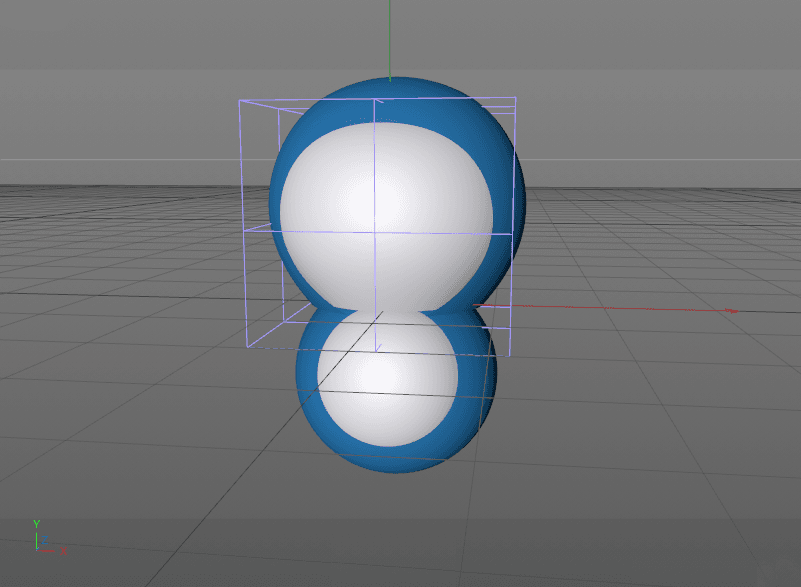
Step 2. Create a new "Tube" to make the collar, resize and position and assign a red shader. Then use 2 cylinders to make your feet. Remember to change the names of all parts.
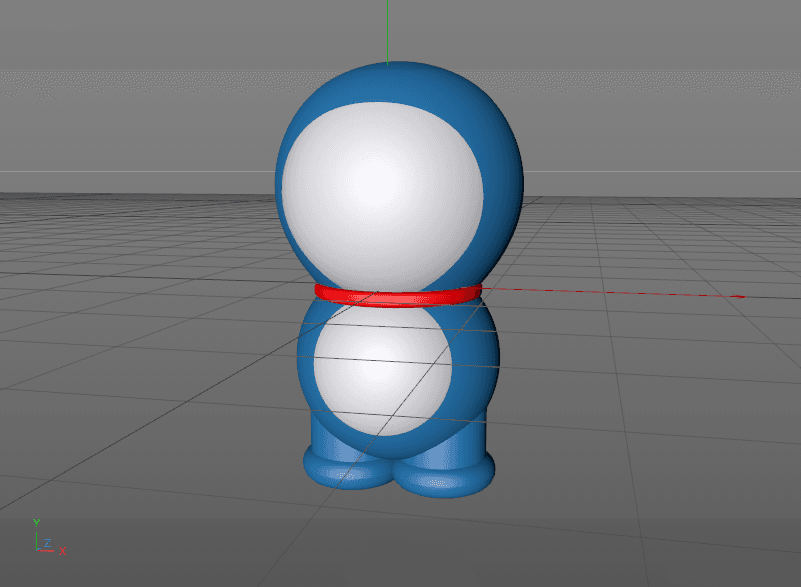
Step 3. Now make the bell and add HyperNURBS to it. Then resize and position.
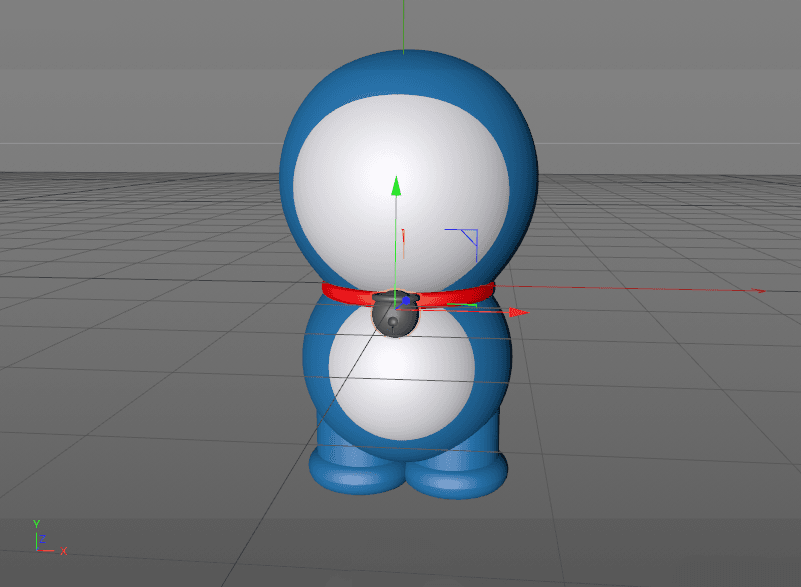
Step 4. Use the sphere to make the exit pocket using Booleans to resize and position. The arms and hands are also made using a sphere.
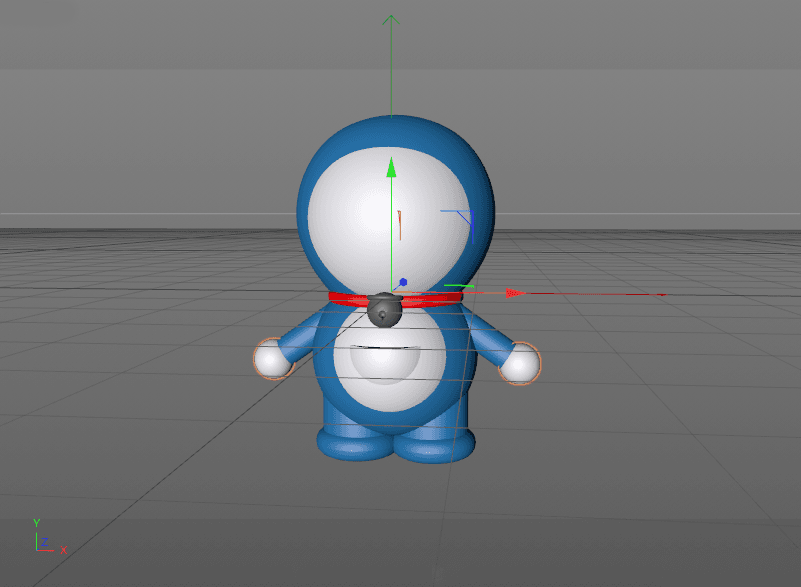
Part 3. Production of Eyes, Mouth, Nose
Step 1. Create a new "Disc" and adjust the position and size to match the position of the eye in the reference image. Then adjust the position of the point in point mode and pull out a little thickness, then use Close Polygon Hole. Make a copy and make your eyes. Remember to change the naming. Create a new eye shader.
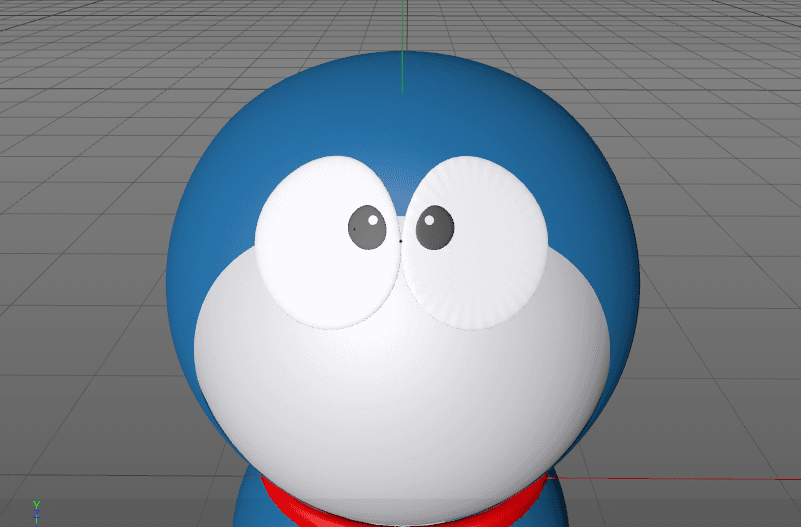
Step 2. Use the "brush" tool to draw the mouth of Doraemon, the effect is shown below.
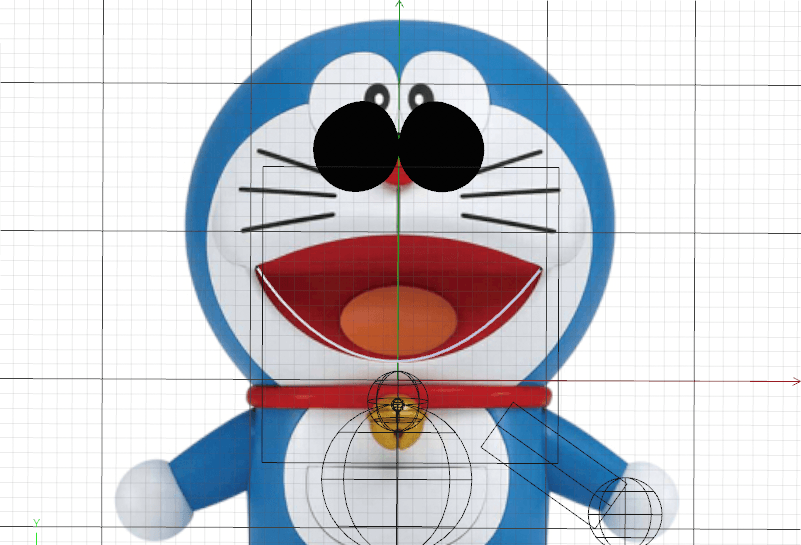
Step 3. Use the ring to create your mouth and nose. Use the sphere to create the tail, remember to modify all layer names.
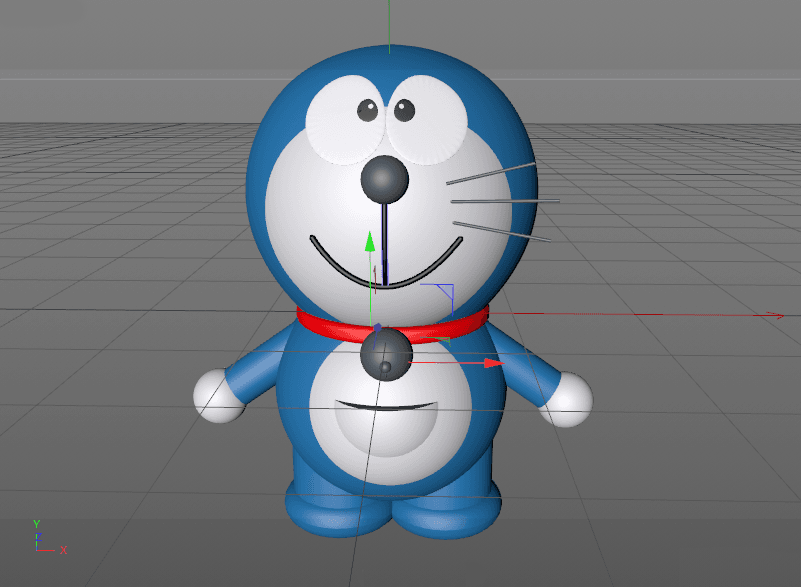
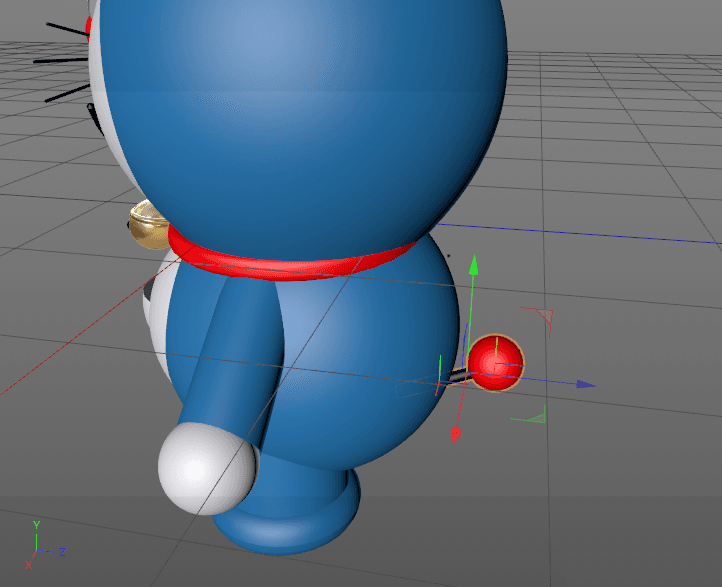
Step 4. Adjust the position of all parts.
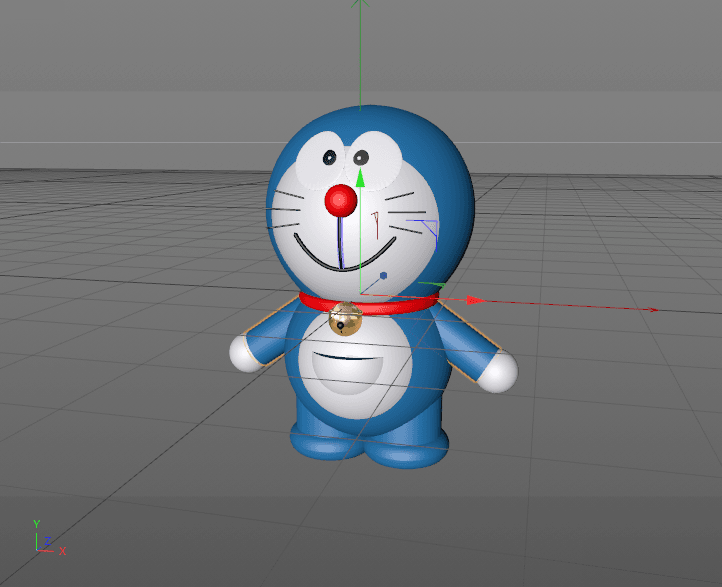
Part 4. Rendering
Create a new shader and set the texture to "gradient" in the color channel. Modify the color parameters to set the gradient to dark blue and light blue. In the bump channel, set the texture to "Simple Noise" to give the head and body a blue material. Copy a blue shader, set the color to white, leave the other parameters unchanged, and then give the face and body and hands. Also need to create a new gold shader, modify the color parameters, set H to "35.866%", set S to "100%", and set V to "70.196%". Add a "GGX" to the reflection channel and set the roughness to "15%". In the layer Fresnel, set Fresnel to "conductor", preset to "gold", and assign it to the bell.
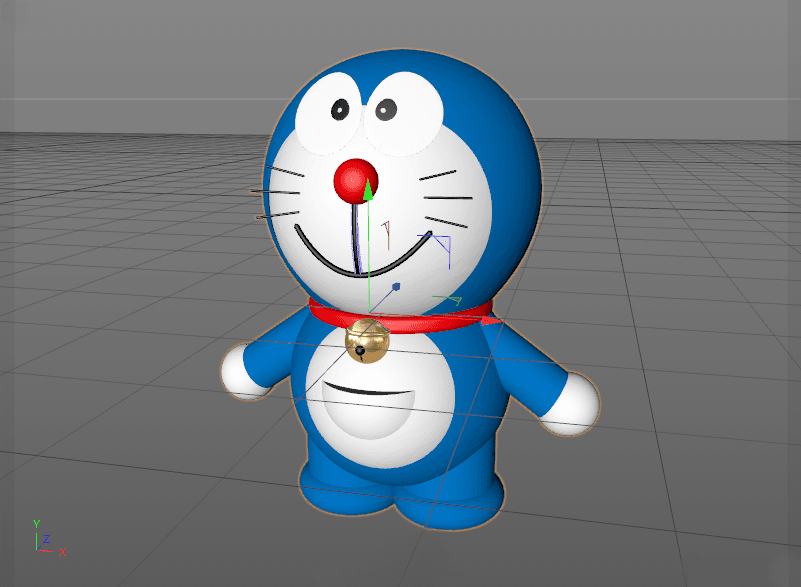
Set up a simple scene, the effect after rendering is shown below.

Fox Renderfarm hopes it will be of some help to you. As you know, Fox Renderfarm is an excellent cloud render farm in the CG world, so if you need to find a render farm, why not try Fox Renderfarm, which is offering a free $25 trial for new users? Thanks for reading!
Design by An Qi.
Recommended reading
Top 9 Best And Free Blender Render Farms of 2025
2024-12-30
Revealing the Techniques Behind the Production of Jibaro "Love, Death & Robots", Which Took Two Years to Draw the Storyboard
2025-02-10
Top 10 Free And Best Cloud Rendering Services in 2025
2025-03-03
Top 8 After Effects Render Farm Recommended of 2025
2025-02-10
Top 5 Best and Free 3d Rendering Software 2025
2025-02-10
Shocked! The Secret Behind Using 3D to Make 2D Animation was Revealed!
2025-02-10
How to Render High-quality Images in Blender
2024-12-04
Easy Cel Shading Tutorial for Cartoon in Blender Within 2 Minutes
2025-02-10
Partners
Previous: Using Octane for C4D to Make a Natural Scenes (1)
Next: An Amazing CGI Personal Project Sharing Of Liu Yifei Likeness As Mulan
Interested