How to Render Water Surface in KeyShot?
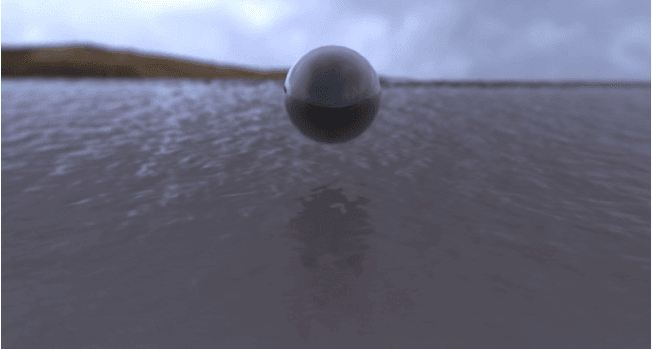
Fox Renderfarm, as the best render farm and cloud rendering services provider in the CG industry, we will often share some production skills and some of the industry's latest and hottest information, hoping to be helpful to your 3D learning. This time we will share how to render the water surface in KeyShot. I hope you like it.
Many people think that in the CG production steps, rendering water is a relatively big production challenge. In KeyShot, you can easily and quickly create a real and beautiful 3D rendered water surface. Especially the water texture of KeyShot can help us save a lot of working time, and its liquid map is also very simple.
First, create a bump map of the water in After Effects.
- Start After Effects, create a Composition with an aspect ratio of 2048 x 2048, and name it Noise.
- Create a solid with the same aspect ratio.
- Apply the layered noise from the Effect menu to the created solid.
- Under the Effect Controls tab, change the layering type to ‘Dynamic Twist’, the Noise type to ‘Spline’, check ‘Invert’, adjust the contrast to 55, brightness to -7, and complexity to 12.

- Click Composition> Save Frame As

- Choose a location to save the file, and then click ‘Render’.
Tile and blur the displacement maps in Photoshop.
- Open the Noise file in Photoshop.
- Under the Filter menu, apply the Offset effect.
- Set the horizontal pixels to +973 and the vertical pixels to +690.
- Use the clone tool to clone all the seams you see.

- Select the layer, apply the Gaussian blur filter, and set the radius to 5.
- Save the file as a jpeg image format.

Create the scene in Maya.
- Open Maya, create a plane, name it "water", and set the subdivision width and height to 20.
- Duplicate the plane, rename it to reflection, and move it below the "horizontal" plane.
- Create a camera>place the camera on the edge of the "water", facing the horizontal line.
- Change the window from perspective to camera 1, select all geometric figures and zoom in to fill the gap between the two sides.

- Create a poly sphere and place it on the water.

- Select the camera, navigate to the attribute editor, and modify the film aspect ratio to 1.78.
- Before exiting Maya, you need to make sure that every object in the scene has a different material. Create three different ‘lamberts’(luminance units) under the material editor, and assign one to each object.
- Export the scene in FBX format.
Render the model in KeyShot
- Open KeyShot and import the FBX file.
- Using the material editor, drag and drop the water material in the liquid group on the top of the plane.
- Next, drag and drop the Brick material from the architecture group onto the bottom plane.
- Click the right bottom plane to open the Brick material option and uncheck the ‘fresnel’ option.
- Assign a chrome alloy material to the sphere to reduce the brightness of the diffuse color.
- Under the Project> Camera tab, change the field of view to 1.
- Use the Environment tab to load HDRI, you can use the "hdri-locations_iceland_4k_hdz" that comes with KeyShot.
- Under the environment option, adjust the height to -0.400, the size to 8.5850, and the rotation to 21.180.

- Load the bump map created before, and modify the Scale U and V to 0.180.

- Under the camera options, turn on the depth of field and use the "select focus point" function to define the focal length of the sphere.


Now, click ‘Render’ to see the final effect!

Fox Renderfarm hopes it will be of some help to you. Fox Renderfarm is a very powerful cloud rendering farm in the CG world, so if you need to find a render farm, why not try Fox Renderfarm, which is offering a free $25 trial for new users? Thanks for reading!
Recommended reading
Top 9 Best And Free Blender Render Farms of 2025
2024-12-30
Revealing the Techniques Behind the Production of Jibaro "Love, Death & Robots", Which Took Two Years to Draw the Storyboard
2025-02-10
Top 10 Free And Best Cloud Rendering Services in 2025
2025-03-03
Top 8 After Effects Render Farm Recommended of 2025
2025-02-10
Top 5 Best and Free 3d Rendering Software 2025
2025-02-10
Shocked! The Secret Behind Using 3D to Make 2D Animation was Revealed!
2025-02-10
How to Render High-quality Images in Blender
2024-12-04
Easy Cel Shading Tutorial for Cartoon in Blender Within 2 Minutes
2025-02-10
Partners
Previous: KeyShot Tutorial: How to Render Realistic Ice
Next: KeyShot Tutorial: How to Render a Teapot in KeyShot 9
Interested







