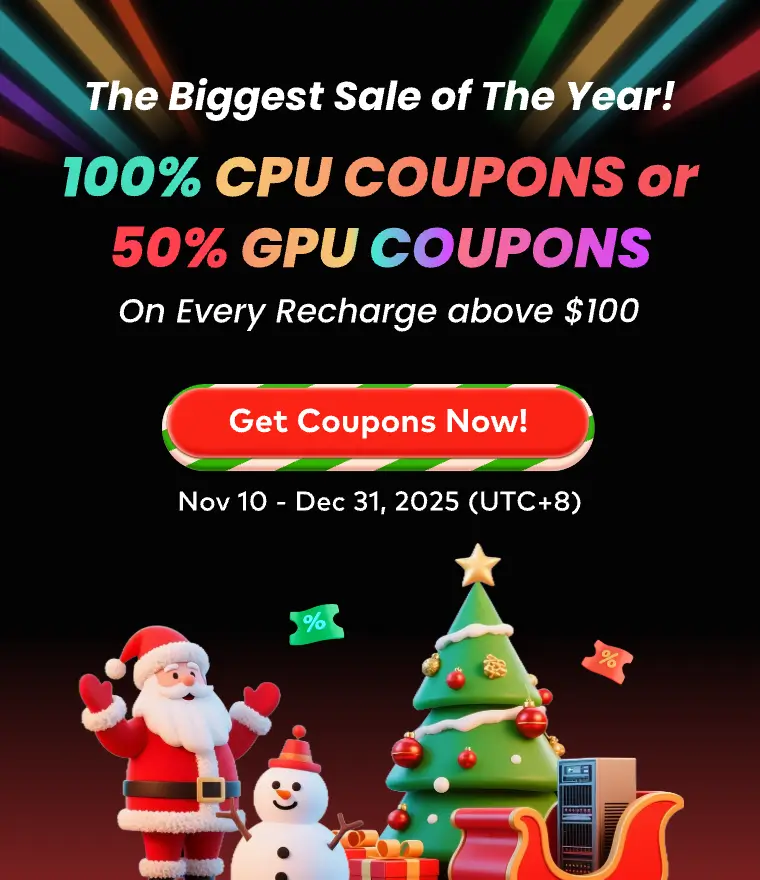How to Build a Mechanical Warrior in Zbrush(1)

This time, Fox Renderfarm, the best cloud rendering services provider and render farm, will share with you a ZBrush/Maya tutorial from the 3d artist Dong Chao, about how to build a Mechanical Warrior.
Hi, this is Dong Chao. In this tutorial, I will show you the production process of making a mechanical warrior. The focus is on the combination of organic and inorganic matter in the model.
Software used: Maya, ZBrush, Mari, UVLayout, Photoshop, and Ndo.
The overall production time is about 3 weeks, of which the model production took 2 weeks, and the texture and rendering took a week.
References
The collection of references is an important step. When creating this model, I collected the works on the Internet as references, mainly of various mechanical characters. In the design stage, I made a rough stitching diagram using these reference pictures, and then quickly carried out the detailed design of each part and character in ZBrush. Because there are many small parts, each part keeps as simple as possible. The coordination of completeness and proportions hopes that the roles will be integrated so that the post-production will be relatively quick and simple.

ZBrush
Now you can start to create the model, I made it in ZBrush. Because there is no specific reference picture, I had to use ZBrush's DynaMesh to start production from Zsphere. Starting with a simple shape, I made a basic body of a monster, and then slowly added details after determining the proportions. The next step was to copy the body to make the outer armor. The following were the brushes that I use frequently. Some of the brushes have been simply modified and then saved as default for use next time.

The early sculpting process is relatively simple, especially ZBrush is a very easy-to-use software for me.
In this step, I carried out some overall carvings on the pre-planned content and element structure, and then cut the model into different subtools, hiding some invisible places, so as to facilitate further conversion into ordinary multi-deformation for fine-tuning. As shown in the figure below, different colors represent one subtool.

The body model is subdivided, and then the body part is directly carved into the final effect. And the mechanical part can be made according to your requirements. I didn't waste too much time in this step, because in the end, I have to use the hard-edge function to perform the topological conversion. The following is the final ZBrush design drawing.


The final model in Zbrush and Maya
There are many ways to make mechanical armor because I have already made a shape in ZBrush, so I chose the appropriate method and used ZBrush for topology. And I modeled the small parts in Maya so that it can be copied and aligned conveniently, and most of the armor on the monster body will be hard-edged after topology in ZBrush.
Firstly, add a ZSphere to Subtool, and then hide other objects, select ZSphere for topology. Do not use too many turning faces, just use the model to outline the shape, especially where hard edges are required. Precise the line, and then set the appropriate preview thickness. Remember to subdivide the preview to 1, and then you can get an object with a thickness similar to armor during the preview. Create the cut surface that needs hard edges, gives a polish smooth bottom edge at a relatively high subdivision level, and that's it. Finally, you can get some desired details through some methods such as Alpha, eage loop, or extrusion.




Before making the details, I usually put these mechanical models into the Keyshot for metal texture adjustment and simple GI rendering tests to see if there are any problems with the model. The most important thing at this stage is not the details, but the turning point. The combination of some objects that are troublesome to make with hard edges in ZBrush can also be put into Maya for refinement. Of course, you can also operate according to your own habits.


Final effects of the details,

Stay tuned for part 2 and part 3.
Recommended reading
Top 9 Best And Free Blender Render Farms of 2025
2024-12-30
What is Jibaro? Reveal the Story and Techniques Behind the Production of Jibaro "Love, Death & Robots"
2025-11-03
Top 10 Free And Best Cloud Rendering Services in 2025
2025-03-03
9 Best & Free 3D Rendering Software for Architects & Designers
2025-12-08
Top 8 After Effects Render Farm Recommended of 2025
2025-02-10
Easy Cel Shading Tutorial for Cartoon in Blender Within 2 Minutes
2025-11-26
Shocked! The Secret Behind Using 3D to Make 2D Animation was Revealed!
2025-02-10
How to Render High-quality Images in Blender
2024-12-04
Partners
Previous: How to Build a Mechanical Warrior in Zbrush(3)
Next: How To Make An Ancient Warrior Using ZBrush And 3ds Max(1)
Interested