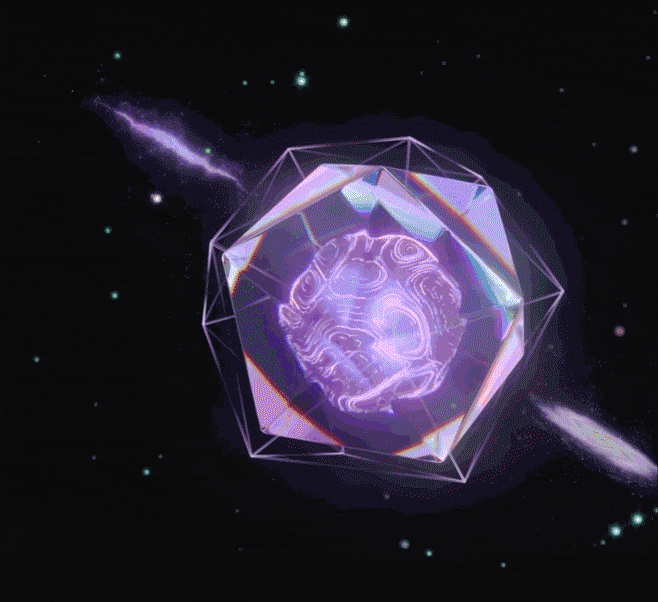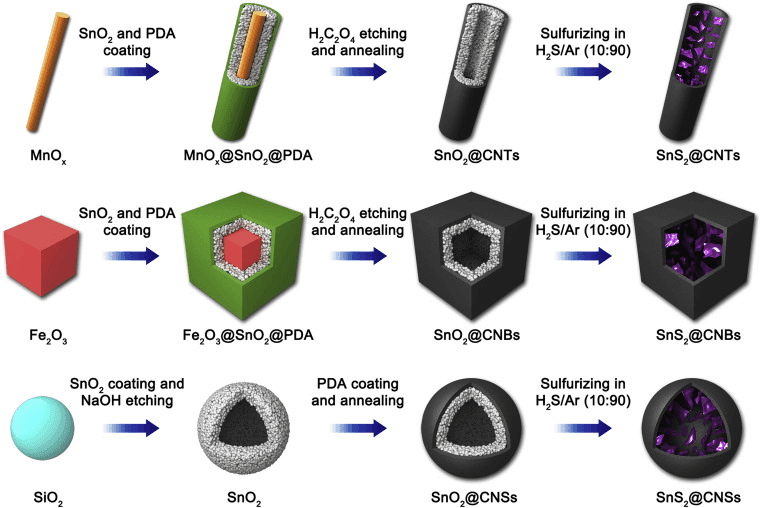Cinema 4D Cloud Rendering Services for 2025

In the fields of 3D modelling, animation, and motion graphics, Cinema 4D is still a mainstay. However, producing these excellent pictures might need a large amount of processing power as creative tasks get more complicated, especially when it comes to the 3D rendering section. But solutions are always more than challenges and cinema 4D cloud rendering services have become a vital solution for 3D artists and studios to overcome the difficulty when they are lacking of computer resources.
Follow Fox Renderfarm, let’s go over what C4D cloud rendering is, how it operates, its benefits, and why it will be crucial for artists in 2025.
What is Cinema 4D Cloud Rendering?
Cinema 4D cloud rendering is a service that lets users upload their Cinema 4D projects to distant servers, where sophisticated computers do the rendering. Artists can use the cloud's computational power to produce high-quality visuals more quickly rather than depending on local hardware.
This method offers a scalable, adaptable, and affordable substitute for conventional rendering techniques, making it the perfect option for independent contractors, studios, and enthusiasts looking to save time and money.
The Importance of Cinema 4D Cloud Rendering
1. Higher Rendering Speed
It can take a lot of time to render on local hardware, particularly for huge projects with complex lighting, texturing, and effects. By utilising several high-performance servers, cloud rendering drastically cuts down on rendering times.
2. Affordable High-End Technology Access
Purchasing state-of-the-art GPUs and CPUs might be prohibitively expensive, particularly for small studios or freelance artists. By providing pay-as-you-go access to cutting-edge technology, cloud rendering removes the need for costly hardware updates.
3. Adaptability and Expandability
Depending on the needs of the project, cloud rendering solutions provide the ability to scale resources up or down. You can modify your processing power based on the size of the project, whether it's a quick animation or a complex architectural visualisation.
4. Improved Efficiency of Workflow
Cloud rendering allows producers to keep working on their local computers while rendering occurs in the cloud. Rendering doesn't interfere with other aspects of the creative process thanks to this parallel processing.
5. Environmentally Friendly Approaches
Utilising renewable energy sources and energy-efficient data centres, several cloud rendering providers place a high priority on environmentally friendly computing. This is in line with the creative industries' increasing emphasis on sustainability.
How Cinema 4D Cloud Rendering Services Work
Step 1: Project Preparation
Make sure your Cinema 4D project files are in order before utilising a cloud rendering provider. To prevent missing components during rendering, include all required assets, such as textures, models, and plugins.
Step 2: Configure and Upload
Using their platform or a specific plugin, submit your project to the cloud rendering service. Set up your render engine selections (e.g., Redshift, Arnold, Octane), resolution, and sampling rates.
Step 3: Cloud-Based Rendering
After analysis, the cloud-based rendering platform splits up the rendering work across several powerful machines after the job is published. Even the most complicated jobs will be completed more quickly thanks to the parallel processing technique.
Step 4: Finalize and Download
The final files can be downloaded for additional editing or delivery once the rendering process is finished.
Key Benefits of Cinema 4D Cloud Rendering Services
For Freelancers and Small Studios
Professional-quality rendering resources are becoming more widely accessible thanks to cloud rendering. Even small-scale makers can generate high-quality outputs that satisfy industrial requirements without the need for expensive machinery.
For Large Production Teams
Large studios can ensure timely project delivery without overtaxing their internal systems by using cloud rendering to manage peak demands.
For Hobbyists and Students
Students and enthusiasts can experiment with Cinema 4D cloud rendering to improve their education and personal projects without going over budget thanks to its reasonable render farm price models and industry care programs.
Best Cinema 4D Cloud Rendering Service: Fox Renderfarm

Fox Renderfarm is a TPN-Accredited vendor and one of the biggest 24/7 commercial Cinema 4D render farms. In addition to providing specialised services for global industries including visual effects, animation, architecture, commercial, and entertainment, it offers top-notch CPU and GPU rendering solutions.
Its cutting-edge technology provides immediate access to thousands of rendering nodes by automatically identifying IT systems and matching them with cloud infrastructure services. Fox Renderfarm's GoCloud Program, which is dedicated to education, provides CG students and educators with exclusive rates. The platform is also ISO27001 certified, which guarantees the safety of its users' data and assets.
Challenges and Considerations for Cinema 4D Cloud Rendering
1. Reliance on the Internet
A steady and quick internet connection is necessary for cloud rendering in order to upload and download big project files. There may be delays in places with poorer internet speeds, as well as glitches in network security and data privacy.
2. The Cost of Large Projects
Large-scale rendering operations might result in substantial costs, even though cloud rendering is economical for smaller applications. To keep inside your budget, careful planning is essential.
3. Learning Curve
It could be necessary for new users to become acquainted with the procedure for setting up projects for cloud rendering, particularly when utilising sophisticated render engines or plugins.
The Future of Cinema 4D Cloud Rendering
1. AI-Powered Optimisation
By forecasting resource requirements, automating repetitive activities, and optimising settings, artificial intelligence has the potential to completely transform cloud rendering. By doing this, rendering efficiency will be further increased without sacrificing quality.
2. Instantaneous Cooperation
Teams can now collaborate in real time on projects regardless of their physical location thanks to the evolution of cloud rendering services.
3. Eco-Friendly Methods
Cloud rendering companies are implementing green computing techniques, like energy-efficient technology and renewable energy, to reduce their carbon impact as sustainability gains traction.
4. Better Compatibility
Cinema 4D's ongoing development guarantees that its cloud rendering services will continue to work with the newest features, plugins, and render engines.
To Conclude?
Cinema 4D cloud rendering services have revolutionised the industry for both artists and studios as the need for state-of-the-art 3D images keeps growing. These services enable creators to realise their ideas with unmatched efficiency by providing scalable resources, quicker rendering times, and affordable solutions. Cloud rendering may greatly improve your workflow, regardless of your level of experience as an artist.
Are you ready to go further? Get a $25 free trial coupon to get you started while you investigate Cinema 4D cloud rendering with sites like Fox Renderfarm. Without spending a fortune on pricey gear, enjoy the advantages of high-performance rendering—ideal for taking on your most ambitious projects in 2025.
Recommended reading
Top 9 Best And Free Blender Render Farms of 2025
2024-12-30
Revealing the Techniques Behind the Production of Jibaro "Love, Death & Robots", Which Took Two Years to Draw the Storyboard
2025-02-10
Top 10 Free And Best Cloud Rendering Services in 2025
2025-03-03
Top 8 After Effects Render Farm Recommended of 2025
2025-02-10
Top 5 Best and Free 3d Rendering Software 2025
2025-02-10
Shocked! The Secret Behind Using 3D to Make 2D Animation was Revealed!
2025-02-10
How to Render High-quality Images in Blender
2024-12-04
Easy Cel Shading Tutorial for Cartoon in Blender Within 2 Minutes
2025-02-10
Partners
Previous: Einfaches Cel Shading Tutorial für Cartoons in Blender in 2 Minuten
Next: 5 Best Rotoscoping Software in 2025: Editors Ultimate Guide
Interested