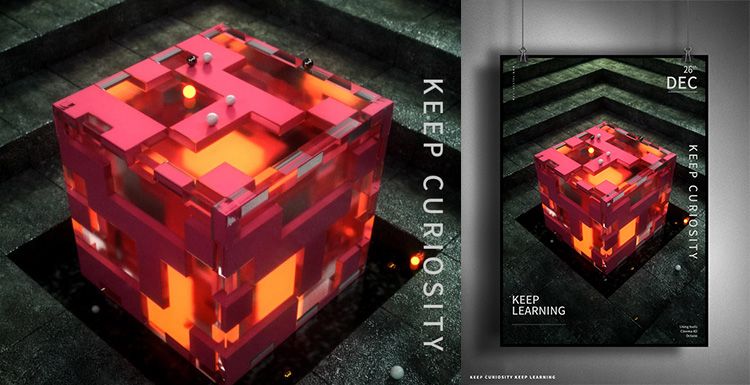Using Octane for C4D to make a natural scenes (2)

As the leading Cinema 4D render farm in the CG industry, Fox Renderfarm will continue to show you how to use Octane for C4D to make a natural scenes.
In the previous article of production process, the forest was already done, and the part of the road was relatively simple, and the road model in the C4D preset library could be used directly.

After rendering, you can see that the overall picture is already there. But there is a black color at the junction of the ground and the sky, because there is no model occlusion in the distance. Then this place needs to add some fog to block the black place.
And compared with the real environment, there is still some environmental fog and depth of field, but also need to add some light and shadow, the part of the sun needs to be adjusted.
If you want the current environment and the reference map to look similar, then the angle and strength of the light source need to be adjusted to add fog.

Reduce the density of fog and increase the sense of the atmosphere. After the rendering, you can see the sun through the woods.
Now that the woods look a bit narrow, you can increase the length of the woods and increase the number of trees to make the forest look denser.

Using an Octane camera, with a suitable angle, you can see that the overall light and shadow effect is great.

But now there is still a problem, the tree in front of the camera is a bit dark because of the backlight. This requires adding a slightly brighter HDIR to the entire scene. Rendering again, you can see that the entire scene is lit, and the light looks very good.

It can now be seen that the reflection of the road is too strong and the color is also problematic. Then you can adjust the road material, reduce the reflection, increase the roughness, and add some dirt to the Shader's Amount layer.

Now you can see the reflections and bumps on the road. If you want to be more realistic, you can add some old textures and stains to the road.

The scene has been basically completed, you can compare the effects in the reference.

Now you can add a car and render again to see the final effect.

This workflow only explains how to make an outdoor scene. We hope you can learn something from this article. If you need a rendering service, why not try us at Fox Renderfarm, we have been the leading cloud rendering services provider in the industry for many years. Don't understand why you need a render farm? Then why not find out what is a render farm? Fox Renderfarm continues to bring news of modelling with various 3D software, so feel free to follow us!
Recommended reading
Top 9 Best And Free Blender Render Farms of 2025
2024-12-30
Revealing the Techniques Behind the Production of Jibaro "Love, Death & Robots", Which Took Two Years to Draw the Storyboard
2025-02-10
Top 10 Free And Best Cloud Rendering Services in 2025
2025-03-03
Top 8 After Effects Render Farm Recommended of 2025
2025-02-10
Top 5 Best and Free 3d Rendering Software 2025
2025-02-10
Shocked! The Secret Behind Using 3D to Make 2D Animation was Revealed!
2025-02-10
How to Render High-quality Images in Blender
2024-12-04
Easy Cel Shading Tutorial for Cartoon in Blender Within 2 Minutes
2025-02-10
Partners
Previous: Tutorial: V-Ray for 3ds Max Making Forest Park Restaurant
Next: Using Octane for C4D to Make a Natural Scenes (1)
Interested