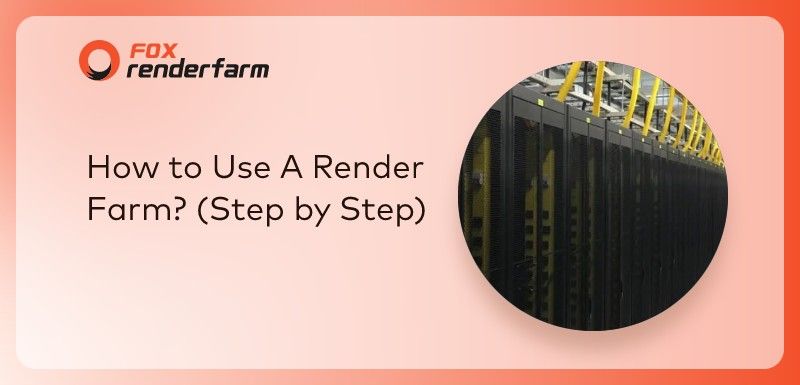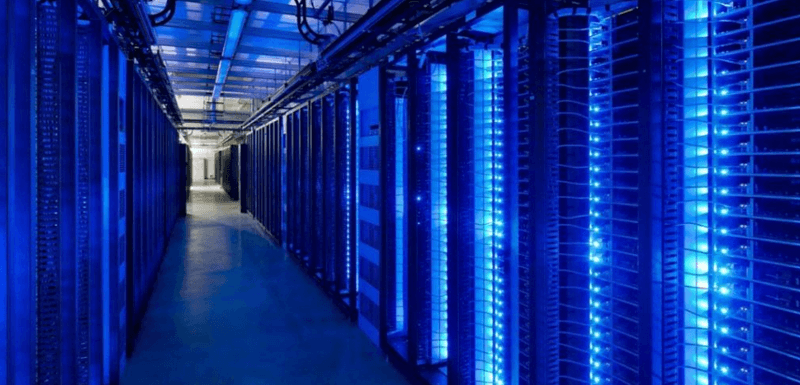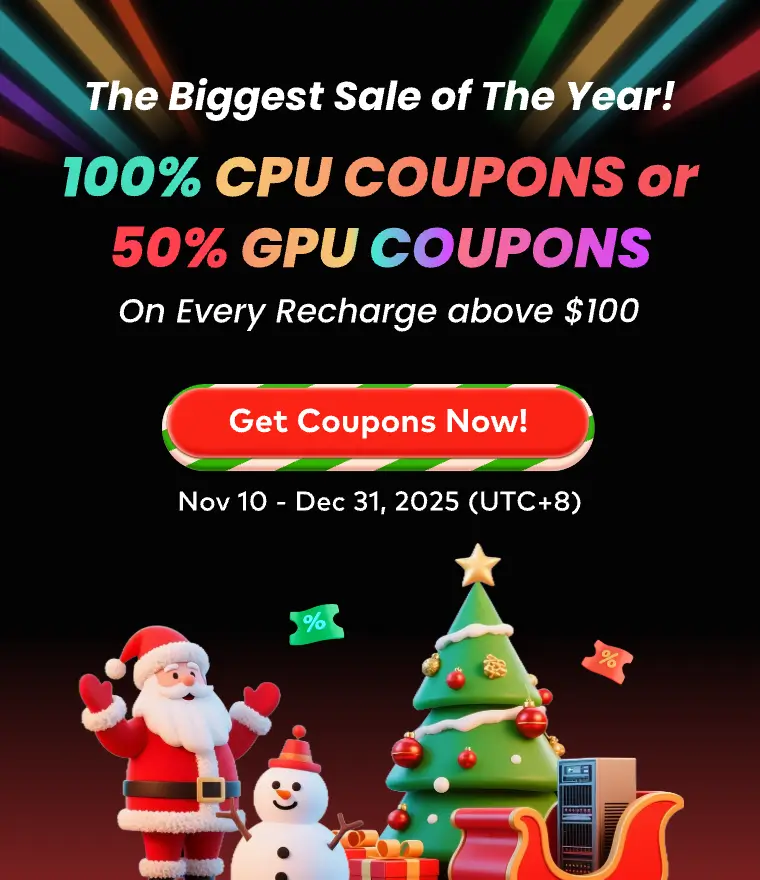6 Ways To Speed Up Blender Render Time

Introduction
Blender, as a free and open source 3D software, is widely used by artists and animators to create 3D models, animations, and visual effects. Although Blender is a powerful program, it can take a long time to render complex scenes. This can be frustrating, especially if you are on a deadline.
There are a few ways to speed up Blender render time. You can use a render farm, improve your hardware, or optimize your settings. In this article, we will discuss six ways to improve Blender render time.
Blender's render time can be affected by a number of factors. Before we dive into ways to speed up Blender render time, it's important to understand what factors can affect it. The complexity of your scene is one of the most significant factors, as more complex scenes take longer to render. The number of lights, textures, and materials in your scene can also impact render time. Another factor that affects render time is the size of your render. A larger render will take longer to complete than a smaller one. The resolution, anti-aliasing, and sampling settings can all affect render time as well. Finally, your computer's hardware specifications, such as the CPU and GPU, can also impact render time. Understanding these factors can help you identify which areas to focus on to speed up Blender rendering time.
6 Ways to Improve Blender Render Time
1. Optimize your settings
One of the simplest and most effective ways to speed up Blender render time is to optimize your settings. Reducing the number of samples, lowering the resolution, and turning off unnecessary features like motion blur can all significantly reduce render time. Additionally, using Blender's built-in denoiser can help reduce noise without increasing render time. Experimenting with different settings can help you find the balance between quality and speed that works best for your project.
2. Upgrade your hardware
Upgrading your computer's hardware can also significantly reduce render time. Investing in a faster CPU, more RAM, or a better GPU can all help speed up Blender render time. If you frequently work with large, complex scenes, it may be worth investing in a render farm or cloud rendering service.
3. Optimize your scene
Simplifying your scene can also help speed up Blender render time. Removing unnecessary objects, using low-poly models, and minimizing the number of lights and textures can all improve render time. Additionally, organizing your scene into layers can make it easier to isolate and render specific parts of your scene.
4. Use render passes
Using render passes can help you split your scene into smaller, more manageable parts, making it easier to render and composite. By rendering different elements of your scene separately, you can reduce overall render time and make it easier to adjust and tweak individual elements later.
5. Use a GPU-based renderer
Using a GPU-based renderer like Cycles or Eevee. With a powerful GPU, these renderers can significantly reduce render time compared to CPU-based rendering. Additionally, they offer real-time previews, making it easier to see changes to your scene in real-time.
6. Use a powerful render farm
Finally, consider choosing a render farm that supports the 3D software you are using to help with rendering, such as Fox Renderfarm. Render farms exist to help artists render faster, and they have their own technicians who can help you with any questions you may have. With a render farm you can enjoy fast and worry-free cloud rendering services.
Conclusion
Blender is a powerful 3D software, but rendering complex scenes can be time-consuming. By optimizing your settings, upgrading your hardware, and simplifying your scene, you can significantly reduce render time in Blender. Additionally, using render passes and GPU-based rendering can make it easier to manage and speed up your rendering process, or choose a favorite render farm and you'll be able to take it easy.
Recommended reading
Top 9 Best And Free Blender Render Farms of 2025
2024-12-30
What is Jibaro? Reveal the Story and Techniques Behind the Production of Jibaro "Love, Death & Robots"
2025-11-03
Top 10 Free And Best Cloud Rendering Services in 2025
2025-03-03
9 Best & Free 3D Rendering Software for Architects & Designers
2025-12-08
Top 8 After Effects Render Farm Recommended of 2025
2025-02-10
Easy Cel Shading Tutorial for Cartoon in Blender Within 2 Minutes
2025-11-26
Shocked! The Secret Behind Using 3D to Make 2D Animation was Revealed!
2025-02-10
How to Render High-quality Images in Blender
2024-12-04
Partners
Previous: 2025년 최고의 무료 블렌더 렌더팜 탑9
Next: How to Create Snow Material in Maya?
Interested